When it comes to functioning an eCommerce website, with various platforms such as WooCommerce, it can be extremely profitable. But, there are times when you may possibly see something like “v-123f456j789” within a product’s link of a webpage browser. So, the question arises, what exactly is this link and why does it even look so terrible in comparison to the other parts of the URL?
There are various website designers who actually put a lot of effort when it comes to making permalink URLs a lot more search engine friendly and “attractive”. So, when you do happen to see a seemingly random string of a lot of n umbers right in the URL, it is quite understandable the way that others may panic.
Now, in our guide we will be explaining what exactly this section of the WordPress URL is and how you could possibly deal with it.
You can also watch the video tutorial:
What exactly is the “v=XXXX” String and Why Do You Require It?
The “v=XXXX” section of the whole WordPress URL is actually among the various eCommerce systems which even includes WooCommerce. In majority of the cases, it actually shows a significance of potential customer’s exact location so it is obvious that the shipping plugins manage to calculate the exact postage and even the tax rates while a purchase is ongoing.
It is quite obvious that you would definitely want your system to provide the exact quotes in case you wish to keep the buyer very happy.
When it comes to WordPress, the v=XXXX section of the URL for WooCommerce is actually extremely compatible when it comes to the various caching plugins such as W3 Total Cache. After everything, you receive a website which is quick and quite easy for the customer to use and even the search engines.
How To Remove the v=XXXX String from WordPress URLs?
Due to the function, you might even wanna reconsider the option of completely disabling the v=XXXX string of the URL. There are various customers who would actually prefer finding out the overall price of an item before they buy it.
There are a lot of people who would actually prefer to want a clean URL look or don’t actually even provide taxes and shipping costs. Whatever your reason may be, it is extremely easy to simply remove the WooCommerce v=XXXX from the URL.
- You have to first go to your WordPress Dashboard.
- Tap on the WooCommerce section in WordPress.

- Simply go down towards the “Default Customer Location” drop down window.

- Now, all you have to do is simply change the option to “No location by Default”.
- You even have the option to utilise “Shop Base Address.”

- Go downwards towards the bottom of the entire page and simply tap on “Save Changes”.
- This would actually straight up remove the v=XXXX path right from the WooCommerce whenever a user would end up visiting any product.
Utilising Geolocate Without Even Adding v=XXXX URL String
If you ever decide to even include the shipping and taxes in estimations for all the guests without even portraying the v=XXXX section of the URL, you have the option to set the default customer location to “Geolocate”
The only actual issue of utilising “Geolocate” all by itself is the fact that it doesn’t even actually support the page caching. In case you have to utilise Plugins to further increase the speed of your site like W3, the whole system would end up being much more compatible.
When it comes to the long run, you would undoubtedly want the entire caching completely enabled on your website in case you wish to keep it quick and efficient. If you end up removing elements like those, it would definitely put your online store at a major disadvantage because majority shoppers would end up exiting from a website if it takes way too long to load.
We hope that our tutorial managed to teach you how to remove v=XXXX String from different WordPress URLs. In case you do have any more doubts or queries, feel free to check out our website Digital Suncity or even reach out to us!
Read More: How To Display Related Posts By Same Author In WordPress

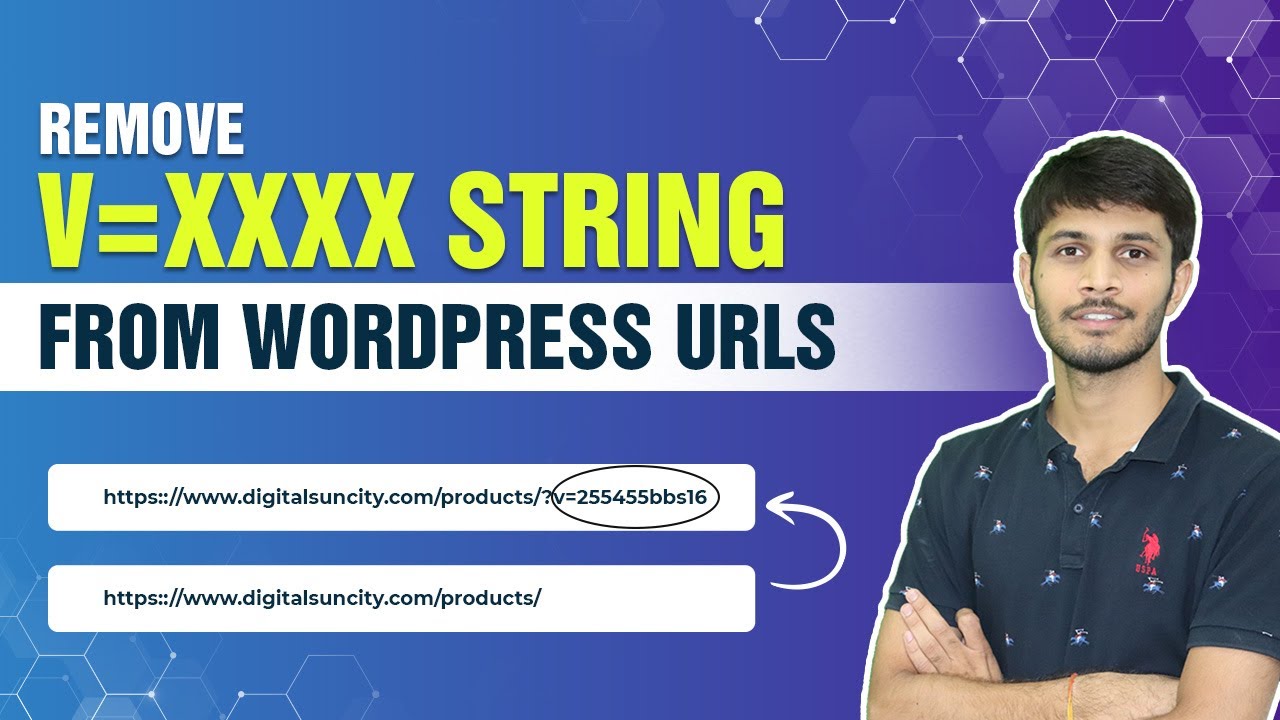

0 Comments