In order to access the plugins and features of WP Forms, you need to verify the license key.
Follow these steps to verify the license key and access WP Forms:
Step 1: Install WP Forms Plugin
Hover over “Plugins” in the WordPress admin dashboard and click on “Add New.” Search for the WP Forms plugin and click on “Install.” Once installed, click on “Activate” to activate the plugin.

Step 2: Access WP Forms Settings
Hover over “WP Forms” in the WordPress admin dashboard and click on “Settings.” This is where you will enter the license key.

Step 3: Get the License Key
To obtain the key, you need to log into your WP Forms account on their website. Once logged in, navigate to the “Download” section. Here, you will find your key. Copy the key from this section.
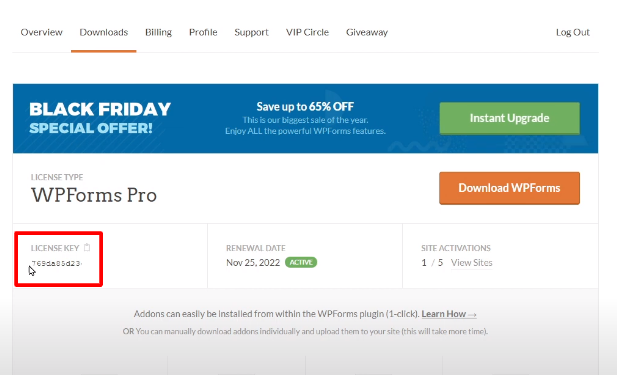
Step 4: Paste the License Key
Back in the WP Forms settings, paste the key in the respective box. Click on “Connect” to verify the license key.
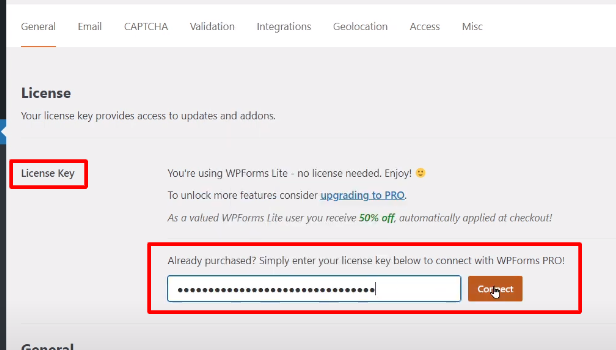
Step 5: Connect and Install WP Forms Pro
Click on “Connect and Install WP Forms Pro.” This will connect your WordPress installation with your WP Forms account and verify the key. You will see a success message indicating that the license key has been verified.

In a few minutes, you will be redirected back to the settings window, and you will now have access to the WP Forms Pro features and plugins.
Verifying the key ensures that you have a valid license for WP Forms and grants you access to all the advanced features and updates provided by WP Forms.
Thank you for following this tutorial. If you have any further questions or need assistance, feel free to ask.



0 Comments