Ninja Forms is a popular form builder plugin for WordPress that allows you to create and manage forms easily. One of its powerful features is the Submission Table block, which enables you to display form submissions in a tabular format. This tutorial will guide you through the process of using the Submission Table block with Ninja Forms to showcase your form entries on a WordPress page.
You can also watch the video tutorial:
Having said that, let’s move on to the steps on How To Use Ninja Form’s Submission Table Block.
Step 1: Create a New Page
- Hover over “Pages” in the WordPress dashboard and click on “Add New” to create a new page.
- Provide a title for the page that accurately reflects the purpose of your form.

Step 2: Add the Submission Table Block
- Click on the “Add Block” plus icon to insert a new block into the page.
- Search for the “Ninja Form Submission Table” block and select it from the available options.

Step 3: Select the Form
- Once the Submission Table block is added, you’ll need to choose the form from which you want to display submissions.
- Select the desired form from the available options in the block settings.

Step 4: Customize the Table
- Customize the table by selecting the specific fields you want to include in the table.
- You can choose from various form fields such as name, email, phone number, message, etc.
- This allows you to control which information is displayed in the submission table.

Step 5: Publish and Preview the Page
- Click the “Publish” button to make the page live and viewable on your website.
- Use the “Preview” option to see how the submission table looks before it’s published.

Step 6: Test the Functionality
- To ensure that the submission table is working correctly, make a test entry through the form.
- After submitting the test entry, refresh the page to see if the entry appears in the submission table.
- You should observe that the new entry is automatically added to the table.
Conclusion: Using the Submission Table block with Ninja Forms in WordPress provides a convenient and efficient way to display and manage form submissions. By following the steps outlined in this tutorial, you can easily create a submission table on your WordPress page, enabling you to track and organize the data collected through your forms effectively. Whether you’re running a contact form, survey, or any other type of form, the Submission Table block streamlines the process of showcasing form entries in a tabular format.

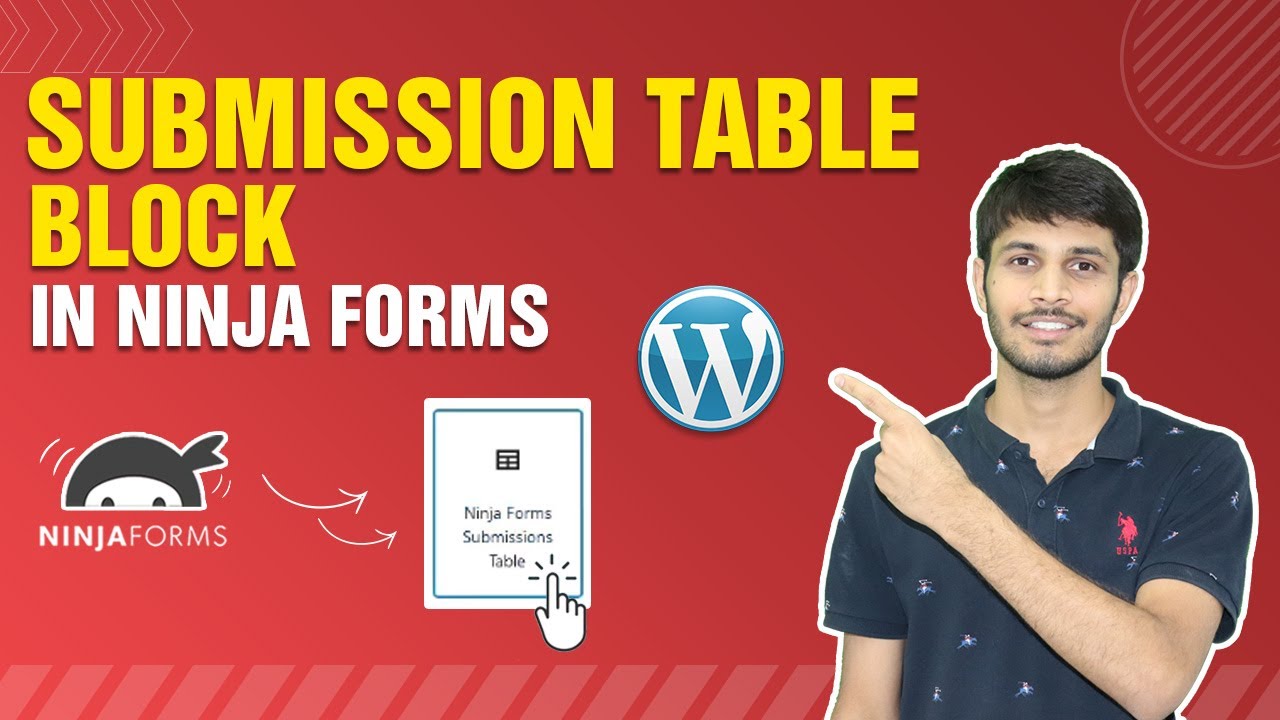

0 Comments