Form templates in WP Forms offer a time-saving solution for creating forms by providing pre-designed layouts that you can customize according to your website’s requirements. In this tutorial, we will guide you through the process of using form templates in WP Forms. By following these steps, you’ll be able to quickly create professional-looking forms for your website.
You can also watch the video tutorial:
Having said that, let’s move on to the steps on How To Use Form Templates In WPForms.
Step 1: Select Templates
- Hover over to WP Forms and navigate to the menu.
- Click on “Add New” to create a new form.
- Give your form a unique name.
- From the template library, choose the category that corresponds to your desired form type. For example, if you need a school form, select the “Education” category.
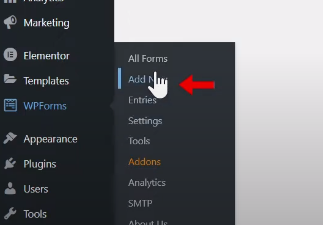
Step 2: Choose a Template
- Within the selected category, you will find various form templates available.
- Browse through the options and select a template that suits your website’s requirements.
- For instance, if you’re looking for an online elementary school quiz form, click on the corresponding template.
- Click on the “Use Template” button to select the chosen template.
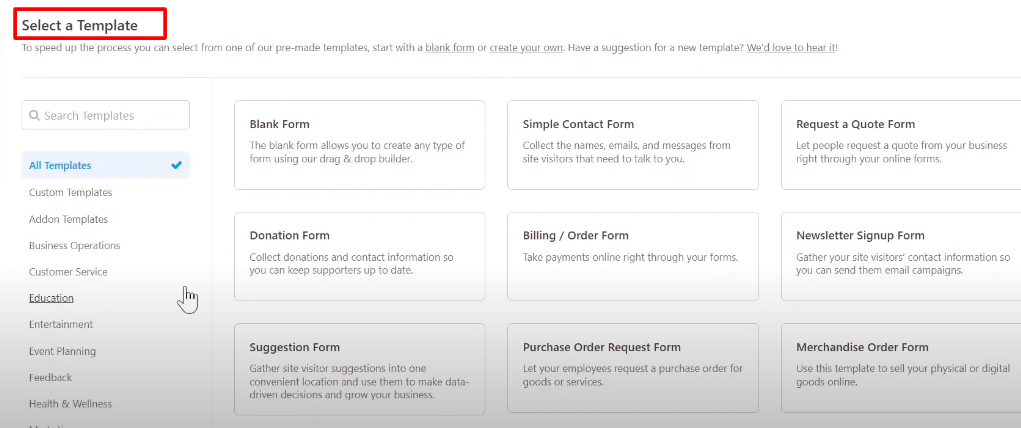
Step 3: Customize the Form
- Once you’ve selected a template, the form will be created with pre-designed fields based on the chosen layout.
- To tailor the form to your specific needs, you can further customize it.
- Add more fields by dragging and dropping them from the form builder panel.
- Edit the existing fields by clicking on them and modifying their properties.
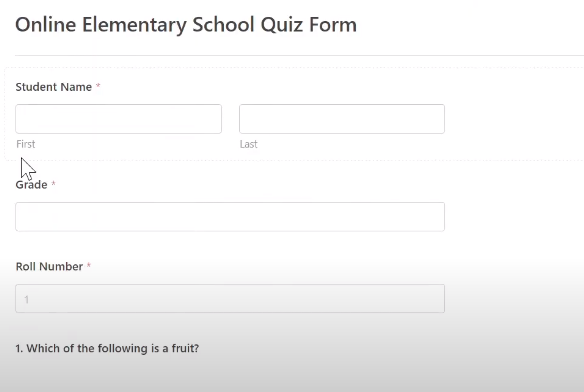
Step 4: Save the Form
- After customizing the form to your satisfaction, click on the save button to save your changes.
- This ensures that your progress is saved, and you can continue working on the form if needed.
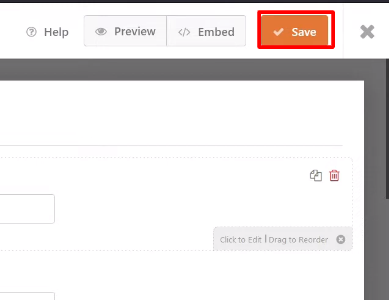
Step 5: Preview the Form
- To see how the form template looks on your website, click on the preview button.
- The preview will display the form with the selected template, allowing you to visualize its design and layout.
- Make any necessary adjustments or fine-tuning to achieve the desired appearance.
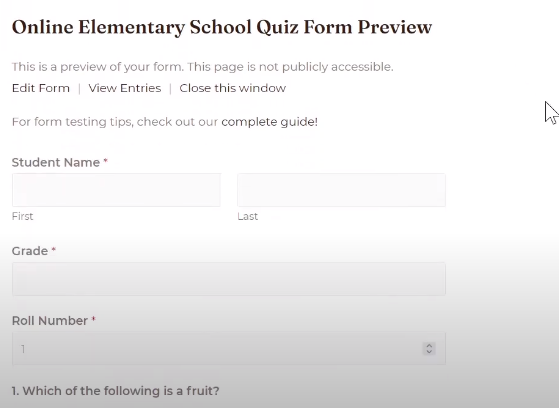
Conclusion: Congratulations! You have successfully utilized form templates in WP Forms. By selecting a relevant template and customizing it to your specific requirements, you can efficiently create forms for your website. Form templates offer a convenient starting point, saving you time and effort in designing and structuring forms from scratch. With WP Forms’ form templates, you can create professional-looking forms with ease.

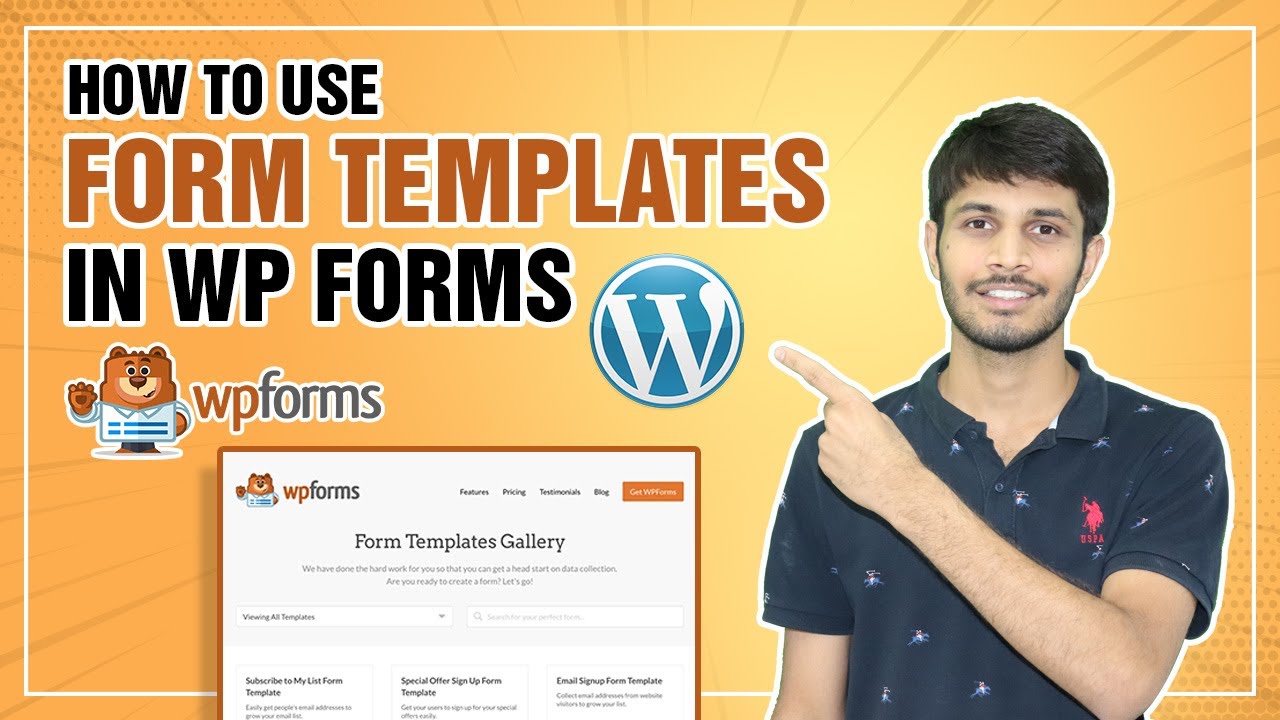

0 Comments