In this tutorial, you will learn how to limit the number of checkboxes selected in WP Forms.
You can also watch the video tutorial:
Let’s follow these steps.
Step 1: Create a New Form
Hover over WP Forms and click on “Add New” to create a new form. Give your form a unique name and select the template that suits your requirements.
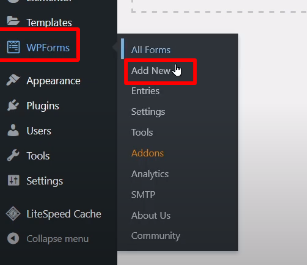
Step 2: Add the Checkbox Field
In the form builder, you will find the checkbox field under “Standard Fields.” Drag and drop the checkbox field to the desired position on your form.

Step 3: Configure the Checkbox Field
Click on the checkbox field to configure its features. You can add or remove checkboxes using the respective buttons. Rename the choices as needed by editing the label or name fields. You can also enable the “Use Image” option to set separate images for each checkbox if desired.
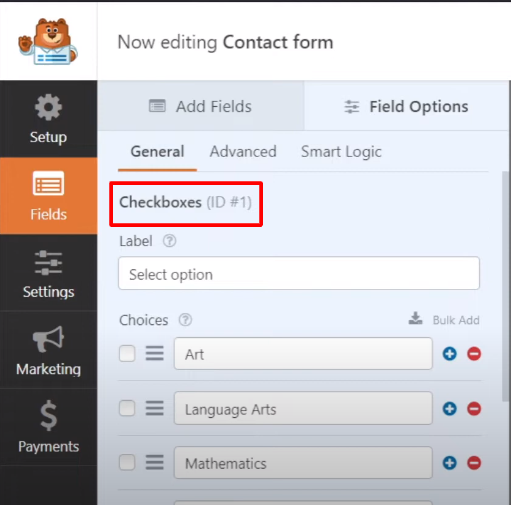
Step 4: Save the Changes
Once you have added and configured the checkboxes, save the changes to your form.

Step 5: Preview the Form
Preview the form to ensure that users can easily select multiple checkboxes.

Step 6: Limit the Number of Checkboxes Selected
To limit the number of checkboxes a user can select, go to the “Advanced” tab of the checkbox field’s configuration options. Enter the maximum number of checkboxes that the user can select in the “Max Selections” field.

Step 7: Save the Changes
After setting the maximum number of selections, save the changes to your form.

Step 8: Preview the Form with Limited Selections
Preview the form again to see the changes. When a user tries to select more checkboxes than the specified limit, an error message will be displayed, indicating that they have exceeded the allowed number of selections.

By following these steps, you can easily limit the number of checkboxes selected in WP Forms. This feature allows you to control the number of choices users can make, ensuring data accuracy and preventing excessive selections.
Remember to save your form after making any changes to ensure that the settings are applied correctly.
That’s it! You have now learned how to limit the number of checkboxes selected in WP Forms. Enjoy customizing your forms and enhancing the user experience.



0 Comments