Capturing and saving partial form entries can significantly boost your form conversions and provide valuable insights into user behavior. WPForms, a popular WordPress form builder, offers the Form Abandonment add-on to help you retrieve and follow up with users who abandon your forms. In this tutorial, we will walk you through the steps to use the Form Abandonment add-on in WPForms, enabling you to maximize your form submissions and potential leads.
You can also watch the video tutorial:
Having said that, let’s move on to the steps on How To Install And Use Form Abandonment Addon Of WPForms
Step 1: Install and Activate the Form Abandonment Add-On
- Login to your WordPress dashboard.
- Navigate to the WPForms section and click on “Add-Ons.”
- Locate the Form Abandonment add-on and install it from the available list of add-ons.
- Activate the add-on once the installation is complete.
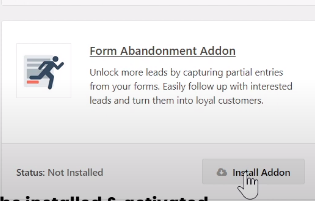
Step 2: Create and Customize Your Form
- Access the WPForms section and click on “Add New” to create a new form or edit an existing form.
- Select a suitable form template or create a form from scratch.
- Customize the form fields and settings to align with your requirements.

Step 3: Enable Form Abandonment Lead Capture
- Click on the form settings icon to access the form settings.
- Locate the Form Abandonment settings and enable the “Form Abandonment Lead Capture” option.
- Choose whether to capture partial entries for all users or only if the user provides an email.
- Optionally, enable the “Prevent duplicate abandon entries” option to avoid collecting multiple abandoned entries from the same user.
- Save the form settings.

Step 4: Preview and Test the Form Abandonment Feature
- Preview the form by visiting the form page.
- Fill in a few fields but intentionally abandon the form without completing it.
- Close the tab or navigate away from the page.
Step 5: Check the Abandoned Entries
- Go to the WPForms section and click on “Entries.”
- Select the form for which you enabled the Form Abandonment add-on.
- You will see the entry for the partially filled form, capturing the details entered before the form was abandoned.

Conclusion: By utilizing the Form Abandonment add-on in WPForms, you can effectively capture and save partial form entries, providing an opportunity to follow up with users who abandoned your forms. This feature helps improve form completion rates, increases conversions, and allows you to gain valuable insights into user behavior. Implementing the Form Abandonment add-on is a smart strategy to optimize your form submissions and potentially convert abandoned entries into valuable leads or customers.



0 Comments