Installing a theme is the first step in customizing your WordPress website’s design. In this video tutorial, we will guide you through the process of installing the OceanWP theme, a versatile and popular choice among WordPress users. By following these simple steps, you’ll be able to install and activate the OceanWP theme, giving your website a fresh and professional look.
You can also watch the video tutorial:
Installing the OceanWP Theme in WordPress:
Step 1: Access the WordPress Theme Installer:
To begin, hover over the “Appearance” tab in your WordPress dashboard and click on “Themes.” This will take you to the theme management area.
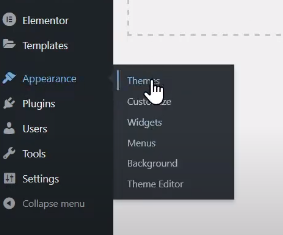
Step 2: Search for the OceanWP Theme:
In the theme management page, click on the “Add New” button to search for a new theme. You’ll be presented with a list of available themes.
Step 3: Find and Install the OceanWP Theme:
In the search box, type “OceanWP” and hit enter. The search results will display the OceanWP theme. Locate the theme and click on the “Install Now” button to initiate the installation process.
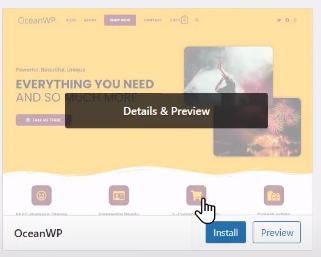
Step 4: Activate the OceanWP Theme:
Once the installation is complete, click on the “Activate” button to activate the OceanWP theme on your website. WordPress will switch to the newly installed theme, giving your website a fresh appearance.

Step 5: Recommended Plugin Installation (Optional):
At the top of the page, you may see a recommendation to install a plugin recommended by the OceanWP theme. This plugin often includes additional features and functionality that can enhance your website. You can choose to install it by following the prompts if desired.
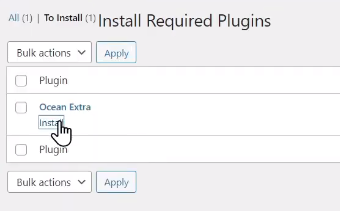
Step 6: Preview and Customize:
Now that the OceanWP theme is activated, you can take a moment to preview your website and see how it looks with the new theme. Navigate to your website’s front-end and explore the design and layout. This will help you understand how the OceanWP theme has transformed your website.
Conclusion:
Congratulations! You have successfully installed the OceanWP theme in WordPress. By following these steps, you have taken the first step towards creating a visually appealing and professional website. Stay tuned for more videos and tutorials on how to further customize and utilize the features of the OceanWP theme. With its flexibility and extensive customization options, OceanWP provides you with the tools to create a stunning website that meets your unique needs.



0 Comments