Do you want to hide a WordPress page from Google?
There might be various reasons you would want to do that for, such as perhaps it is irrelevant to your content, or to protect your privacy, or to simply keep unwanted users away. In this article, we will provide you with 2 different methods on how to hide a WordPress page from Google.
You can also watch the video tutorial:
Why Hide a WordPress Post or Page from Google?
Owners are allowed to hide or exclude content from their search results on engines like Google. For instance, you may want to exclude WordPress posts and pages that are irrelevant to the general public, such as pages that can be used to verify website ownership. Other than that, you might want to hide those pages which have private or sensitive content to prevent leakage of confidential information or to protect your privacy.
Hiding content is also beneficial when your website is under development and all you want is to sneak a small preview to the audience. That way, Google will not index an incomplete website to the general public.
This article covers two different methods to hide WordPress pages from Google. Let’s start.
METHOD 1: Using Robots.txt File
- Connect your robots.txt file to your website using an FTP client or WordPress file manager to edit your robots.txt file.
- Navigate to the root directory of your WordPress website.
- Add the following code to your robots.txt file-
User-agent: *
Disallow: /your-page/
The user-agent line enables you to target particular bots. Make sure you use the asterisk sign to include all search engines. The next line denotes the part that follows your domain name. Make sure you save your changes and upload your edited robots.txt file to your server.
METHOD 2: Password Protect a Post or Page in WordPress
In this method, a page or a post is protected using a password rather than commanding the search engines not to index it, so that it is only visible to those with passwords.
One of the most popular built-in features that are offered by WordPress is to password protect posts and pages.
- Go to the WordPress editor.

- Open Document setting.

- Click on the link mentioned beside the Visibility option.

- Among the variety of options, click on Password Protected.

- Enter a password. Make sure it is strong.

- Once this is done, visitors who try to access your posts or page will be asked for a password to go through the content.
We really hope this article of ours helped you with how you can hide a WordPress page or post from search engines like Google. For more such content, do check out our website and feel free to contact us with any other WordPress related problem of yours.

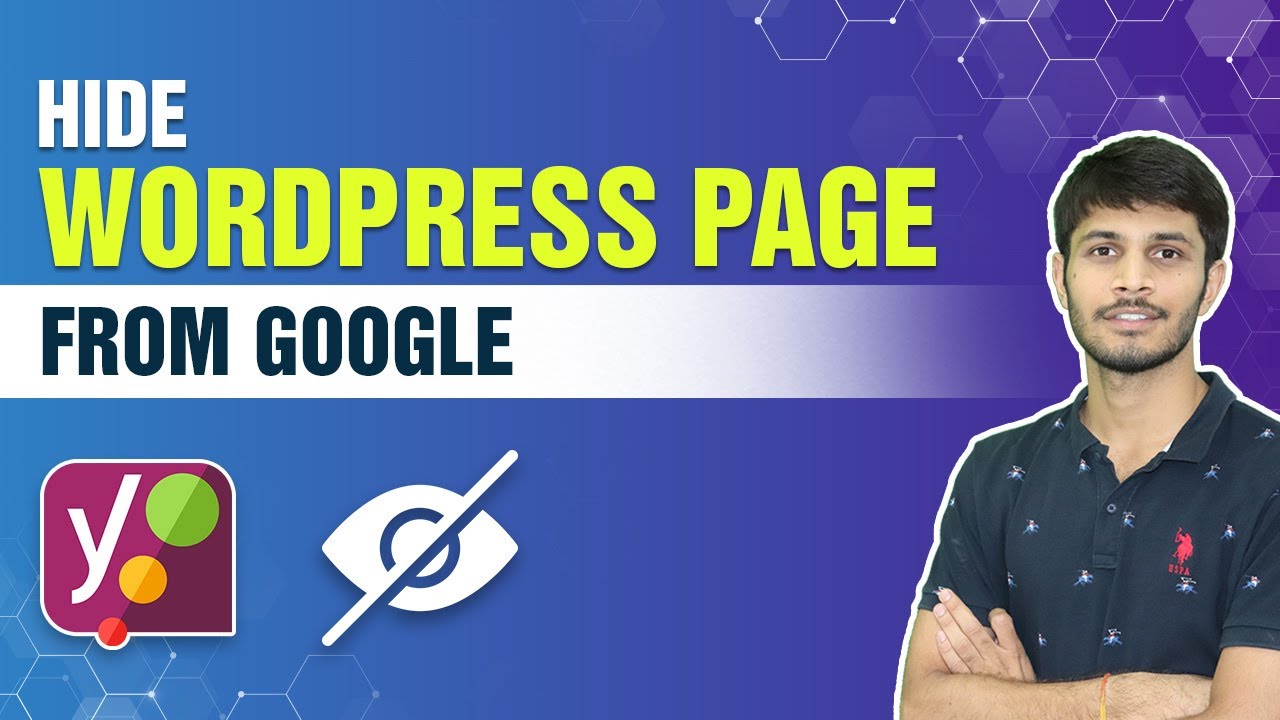

0 Comments