When working with Elementor, a powerful page builder for WordPress, it’s important to know how to exit the Elementor editor and return to the WordPress dashboard. In this video tutorial, we will guide you through the steps to seamlessly transition from Elementor back to the WordPress dashboard, allowing you to manage other aspects of your website.
You can also watch the video tutorial:
Having said that, let’s move on to the steps on How To Exit From The Elementor To Dashboard.
Step 1: Enter Elementor Editor Mode
- Login to your WordPress dashboard.
- Navigate to the “Pages” section and click on “All Pages”.
- Locate the page you want to edit and click on the “Edit with Elementor” link.

Step 2: Access the Elementor Menu
- Once inside the Elementor editor mode, look for the menu icon.
- The menu icon is typically represented by three horizontal lines or a hamburger icon and is usually located in the top left corner of the screen.
- Click on the menu icon to open the Elementor menu.

Step 3: Exit to WordPress Dashboard
- Within the Elementor menu, you will find a range of options and settings.
- Look for the option labeled “Exit to Dashboard” or a similar indication.
- Click on this option to exit the Elementor editor and return to the WordPress dashboard.

Conclusion: By following these simple steps, you can easily exit from the Elementor editor and seamlessly transition back to the WordPress dashboard. This allows you to manage other aspects of your website, such as creating new pages, adjusting settings, installing plugins, and more. Remember to utilize this process whenever you need to move between Elementor and the WordPress dashboard for efficient website management.

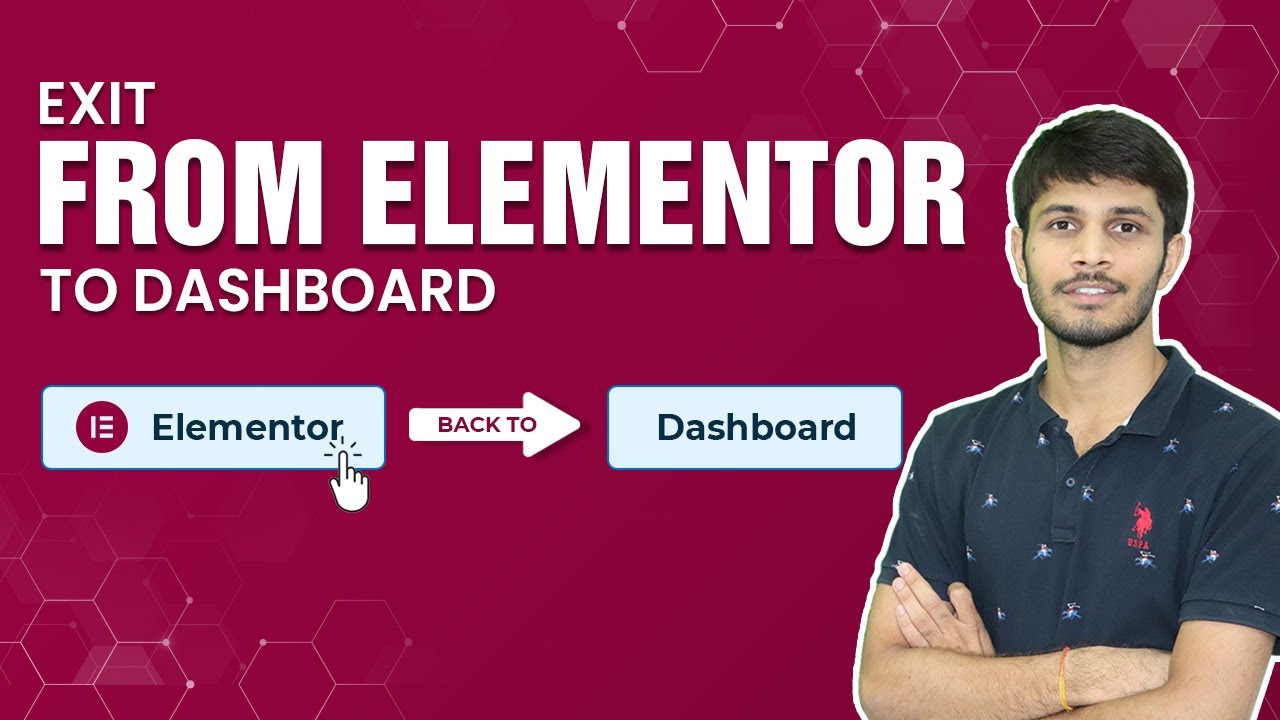

0 Comments