Page titles play a significant role in providing context and navigation on websites. However, there may be instances where you want to remove page titles to achieve a more streamlined and minimalist design. In the OceanWP theme for WordPress, disabling page titles can be done with just a few simple steps. Whether you want to disable the page title for a specific page or for all pages, this guide will walk you through the process.
You can also watch the video tutorial:
Disabling Page Titles for a Specific Page:
Step 1: Access the WordPress Admin Dashboard:
Log in to your WordPress website and navigate to the admin dashboard. This is where you manage and customize various aspects of your site.
Step 2: Go to Pages:
Hover over “Pages” in the dashboard menu and click on “All Pages.” You will see a list of all the pages on your website.

Step 3: Edit the Desired Page:
Find the page for which you want to disable the page title and click on its “Edit” link. This will open the page editor.

Step 4: Scroll to Page Title Settings:
Scroll down to the bottom of the page editor, and you will find a tab labeled “Title.” Click on it to access the page title settings.

Step 5: Disable the Page Title:
Within the page title settings, locate the “Display Site Title” option. Click on the “Disable” button associated with it. This action will remove the page title for that specific page.
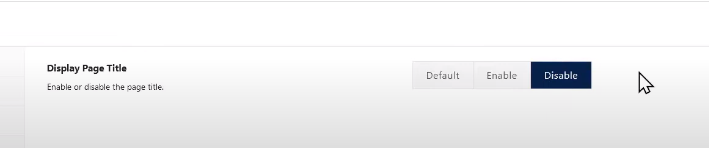
Step 6: Save the Changes:
After disabling the page title, click on the “Update” button to save the changes made to the page. The page title will no longer be displayed when you view that particular page.
Disabling Page Titles for All Pages:
Step 1: Access the WordPress Admin Dashboard:
Return to the WordPress admin dashboard by clicking on the site logo or using the dashboard menu.
Step 2: Go to Theme Customizer:
Hover over “Appearance” in the dashboard menu and click on “Customize.” This will open the theme customizer.
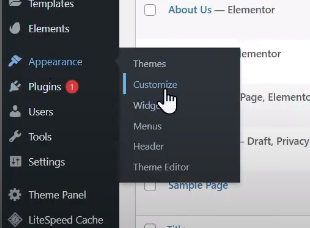
Step 3: Access General Options:
In the theme customizer, click on “General Options” to expand the general settings panel. This panel contains various customization options for your website.
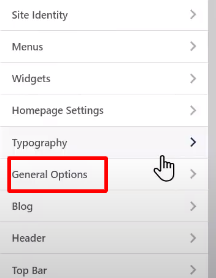
Step 4: Locate Page Title Settings:
Within the general settings, look for the “Page Title” option and click on it. This will open the page title settings.

Step 5: Adjust Page Title Visibility:
Within the page title settings, adjust the visibility settings according to your preference. To disable page titles from all pages, select “Hide on All Devices” from the visibility dropdown list.
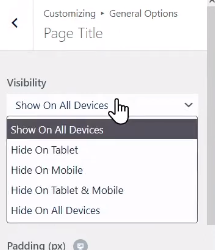
Step 6: Save the Changes:
After adjusting the page title settings, click on the “Publish” button to save the changes. Page titles will now be disabled for all pages on your website.
Conclusion:
Disabling page titles in the OceanWP theme for WordPress can help create a cleaner and more minimalist design for your website. Whether you want to remove page titles for a specific page or for all pages, the steps outlined above will guide you through the process. By customizing the appearance of your website, you can create a unique and visually appealing online presence that aligns with your design preferences.

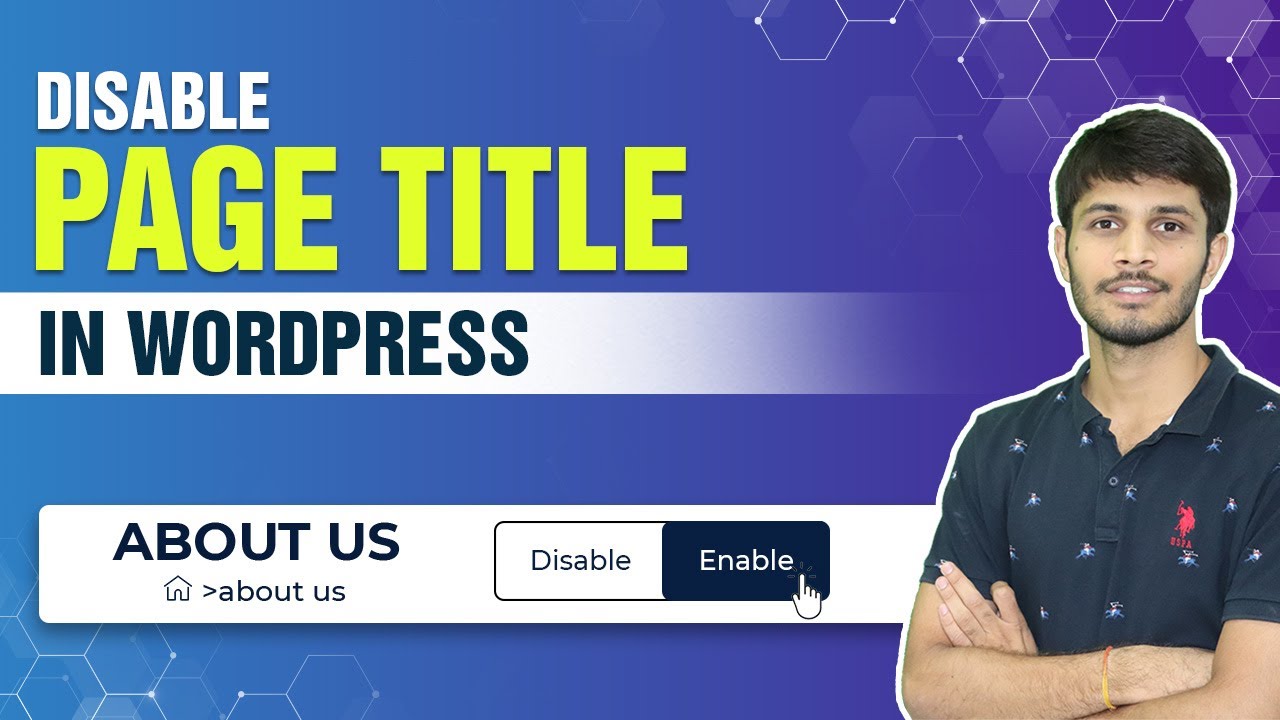

0 Comments