In this tutorial, you will learn how to customize the multiple-choice fields in WP Forms.
Here are the steps to follow.
Step 1: Install and Activate WP Forms
Ensure that you have successfully installed and activated WP Forms. If you haven’t done so yet, you can visit the affiliate link provided in the video description to get started.
Step 2: Access WP Forms
Move to WP Forms and click on “All Forms” to view your existing forms. You can also create a new form by clicking on “Add New.”

Step 3: Create a Form
Enter a name for your form and select a blank template or choose a template based on your requirements.
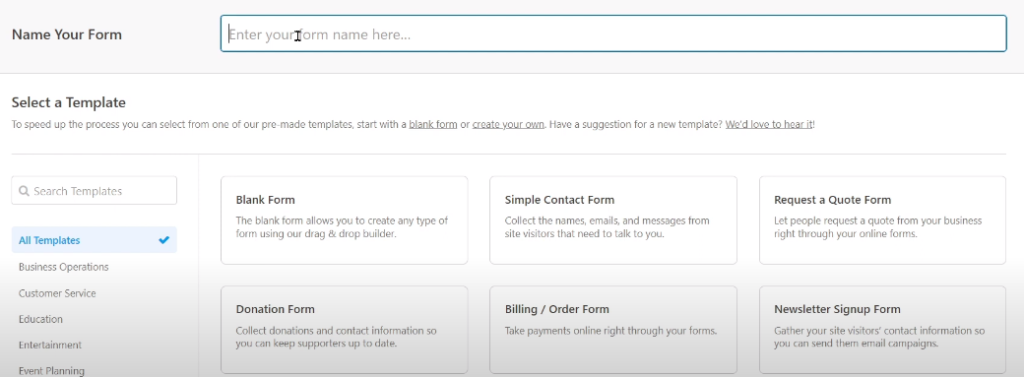
Step 4: Add the Multiple Choice Field
Under the “Standard Fields” section, you will find the “Multiple Choice” field. Drag and drop this field into the form preview section.
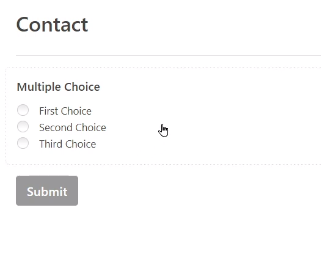
Step 5: Configure the Multiple Choice Field
Hover over the multiple-choice field and click on it to access its settings. You can edit the label of the field and remove or add choices as needed. To add choices, click on the appropriate buttons and enter the choice names one by one or in bulk.
If desired, you can also enable the option to add images to the choices. Simply upload the images from your media library and associate them with the respective choices.
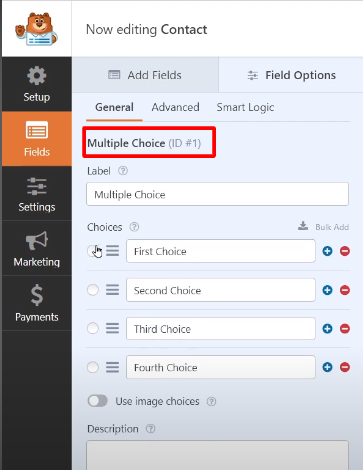
Step 6: Save the Changes
Once you have customized the multiple-choice field and made any other desired modifications to your form, click on “Save” to save the changes.
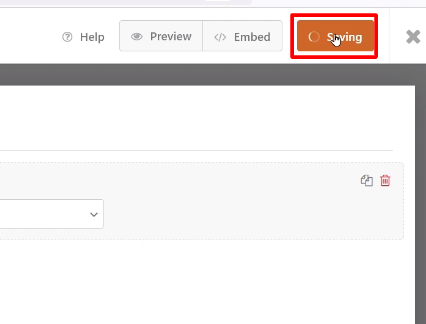
Step 7: Preview the Form
To see the multiple-choice field in action, preview the form. You will be able to view and interact with the choices, including any images you have added.

Additionally, WP Forms offers dynamic choices, which allow you to pull data such as post titles from your WordPress site and use them as choices in your multiple-choice field. To utilize this feature, access the “Advanced” tab of the multiple-choice field and select the desired post type. The post titles will be automatically added as choices, and any updates to the titles on your site will be reflected in the form.
By following these steps, you can easily customize the multiple-choice fields in WP Forms according to your preferences. Enjoy creating personalized and interactive forms!
Thank you for watching this video tutorial. If you have any questions or need further assistance, don’t hesitate to reach out.



0 Comments