Introduction:
Customizing emails in LearnDash allows you to personalize and tailor the email notifications sent from your e-learning platform. In this tutorial, we will guide you through the steps to customize emails in LearnDash, including enabling or disabling email notifications, changing the sender settings, customizing the email structure, and uploading a logo.
You can also watch the video tutorial:
Step 1: Accessing Email Settings:
- Hover over “LearnDash LMS” in your WordPress dashboard and click on “Settings” from the drop-down menu.
- On the LearnDash settings page, you will see various tabs. Click on the “Emails” tab to access the email customization options.
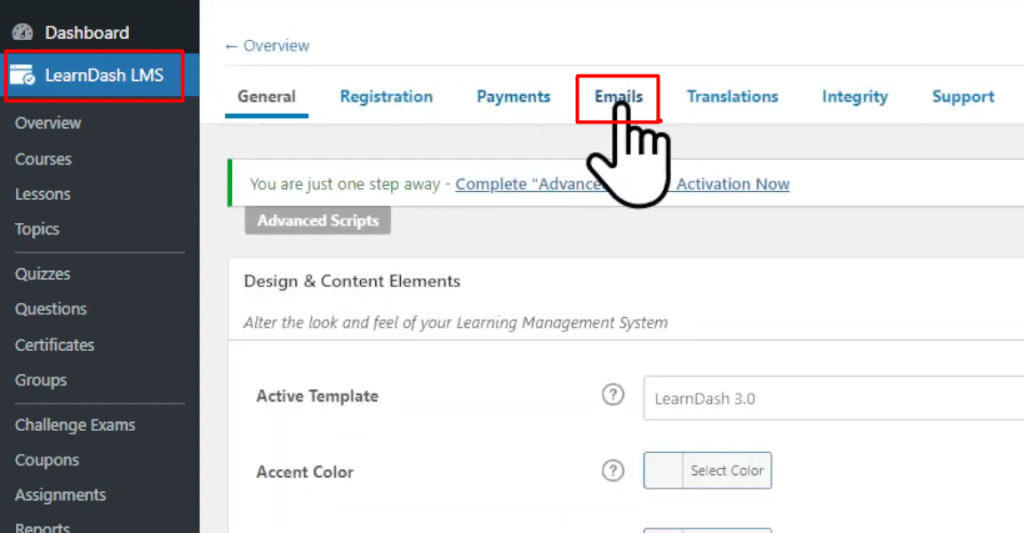
Step 2: Enabling or Disabling Email Notifications:
- Under the “Emails” tab, you can enable or disable specific email notifications by toggling the switches provided.
- This allows you to control which emails are sent from your site.

Step 3: Changing Email Sender Settings:
- Within the “Emails” tab, locate the “Email Sender Settings” section.
- Here, you can customize the content and update the “From” name and email address for your emails.
- Click on the “Manage” button to customize the email structure further.

Step 4: Customizing Email Structure:
- In the email structure settings, you can enable or disable specific email components using the provided switches.
- Edit the subject of the email to make it more relevant and engaging.
- Customize the message body by adding personalized content and instructions.
- Explore and customize other settings available to meet your specific requirements.

Step 5: Uploading a Logo:
- In the email customization settings, you can upload a logo to be included in your email templates.
- Click on the “Choose File” button and select the logo file from your computer.
- Ensure that the logo is appropriately sized and represents your brand effectively.
- Once uploaded, click on the “Save” button to save your changes.

Conclusion:
By following the steps outlined in this tutorial, you can easily customize emails in LearnDash without the need for a third-party plugin. Customizing email notifications, changing sender settings, and personalizing the email structure allows you to deliver a consistent and branded communication experience to your learners. Take advantage of LearnDash’s built-in email customization features to enhance engagement and effectively communicate with your e-learning community.



0 Comments