In this tutorial, I will show you how to create your first contact form using the WP Forms plugin.
Follow these steps to get started:
Step 1: Install, Activate, and Verify WP Forms
Make sure you have installed and activated the WP Forms plugin. If you haven’t done so, you can use the affiliate link provided in the video description to get WP Forms. Also, verify the license key for WP Forms.
Step 2: Create a New Form
In your WordPress admin dashboard, hover over “WP Forms” and click on “Add New.” This will take you to the form builder interface.
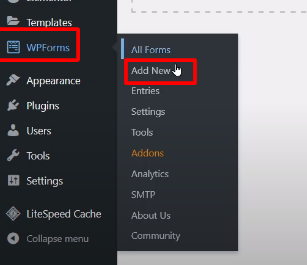
Step 3: Give the Form a Name
Provide a name for your form. This name is for internal reference and won’t be visible on the front end.

Step 4: Select a Form Template
WP Forms provides various pre-built form templates. Choose a simple contact form template by clicking on “Use Template.” This template already includes some mandatory contact fields.
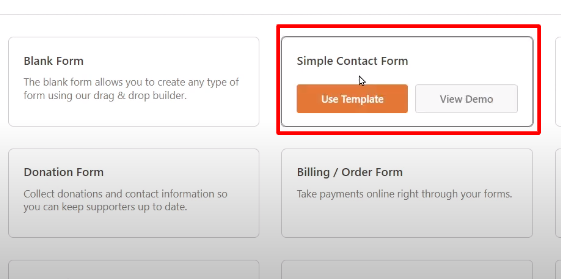
Step 5: Customize the Form (Optional)
If you want to add more fields or modify the existing ones, you can do so using the form builder interface. You can find additional field options under the “Fields” tab on the left side of the screen.
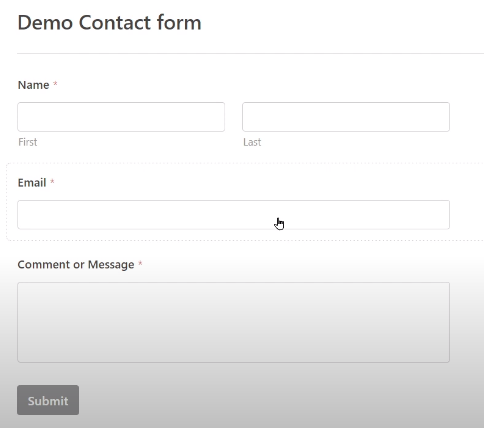
Step 6: Save the Form
Once you are satisfied with the form setup, click on the “Save” button. This will generate a shortcode for the form.
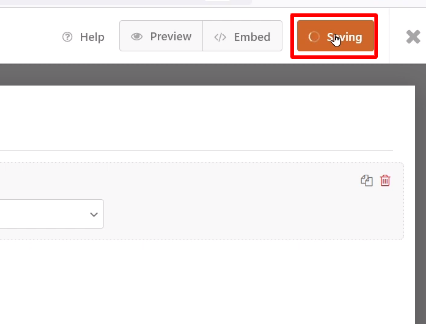
Step 7: Add the Form to a Page
Copy the generated shortcode for your form. Now, go to “Pages” in the WordPress admin dashboard and click on “Add New.” Give the page a title and paste the form shortcode into the content area. Make sure you are using the “Code Editor” mode.

Step 8: Publish the Page
After adding the shortcode, click on the “Publish” button to make the page live.

Step 9: View and Test the Form
You can now view the page and see the contact form in action. Fill in the fields and submit the form to test its functionality.

Congratulations! You have successfully created your first contact form using WP Forms. You can explore more form templates and customize them as per your requirements.
Feel free to explore the WP Forms plugin and its features further. If you have any questions or need assistance, refer to the plugin’s documentation or contact their support team.
I hope this tutorial was helpful. If you liked it, please consider subscribing to the channel for more informative videos.
Read More: How To Move Ninja Contact Forms to WPForm



0 Comments