In this tutorial, we will guide you through the process of creating a single-line text form using the Formidable Forms plugin in WordPress. With Formidable Forms, you can easily build and customize forms to collect user data on your website. Follow the steps below to create a single-line text form that allows users to input their information.
You can also watch the video tutorial:
Step 1: Install and Activate the Formidable Forms Plugin
Ensure that you have successfully installed and activated the Formidable Forms plugin on your WordPress website. You can find the plugin in the WordPress repository or through your WordPress dashboard’s plugin installation section.
Step 2: Create a New Form
- Access your WordPress dashboard and click on the “Formidable” tab in the sidebar.
- Click on the “Add New” button to create a new form.
- Choose a blank form template or select any other template that suits your needs.
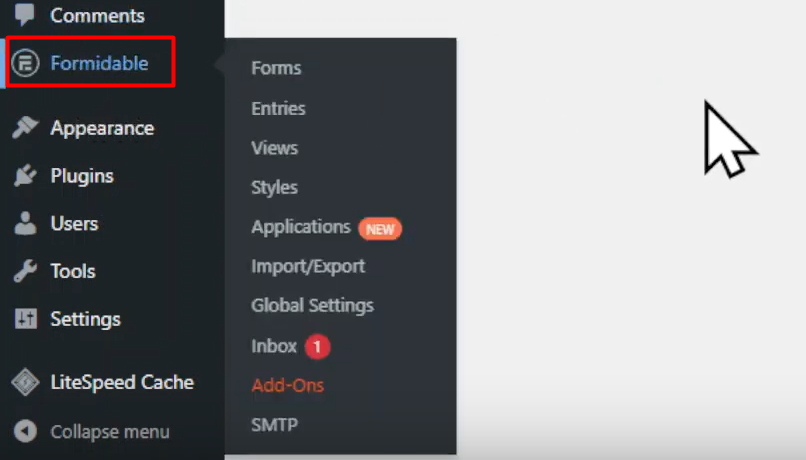
Step 3: Customize the Form
- Give your form a title and click on the “Create Form” button.
- You will be directed to the form builder window, where you can customize the form according to your requirements.
- Formidable Forms offers a user-friendly drag-and-drop interface, allowing you to add and arrange form fields easily.

Step 4: Add a Single-Line Text Field
- To add a single-line text field, locate the “Text” field option in the available field options panel.
- Drag and drop the “Text” field to the form builder area.
- Click on the field to configure its settings.

Step 5: Configure Field Settings
- In the field settings, you can change the field label to something meaningful, such as “Name” or “Email.”
- If the field should be mandatory, check the “Required” box to ensure users fill it out before submitting the form.
- Customize other options like font sizes, styles, and any additional features available in the field settings.
- Explore the advanced fields tab for more options and customizations if needed.
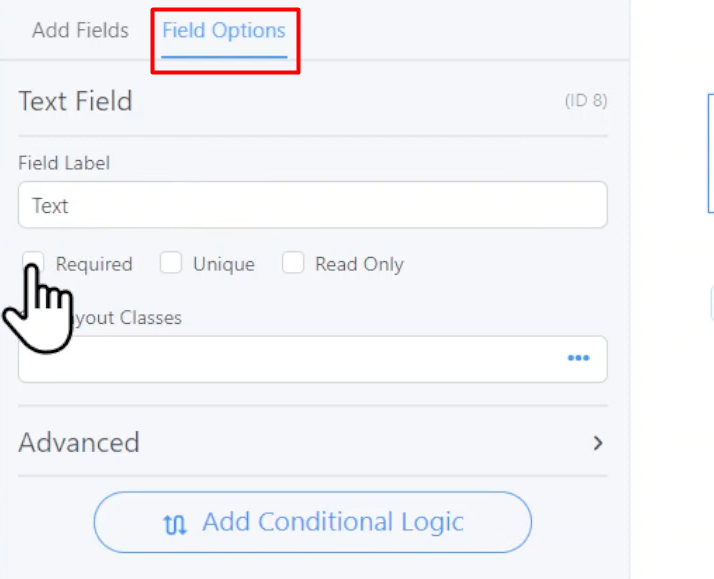
Step 6: Update the Form
- Once you have customized the form and made the desired changes, click on the “Update Form” button located at the top of the form builder window.
- This action will save your changes and update the form accordingly.
Step 7: Embed the Form
- To embed the form, you have two options: create a new page or use an existing page or post.
- Copy the shortcode provided for the form from the form editor.
- Paste the shortcode into the content area of the page or post where you want the form to appear.

Step 8: Publish the Page
- Publish the page or post where you have embedded the form to make it live on your website.
- You can also preview the page to see how the form looks and functions before publishing.
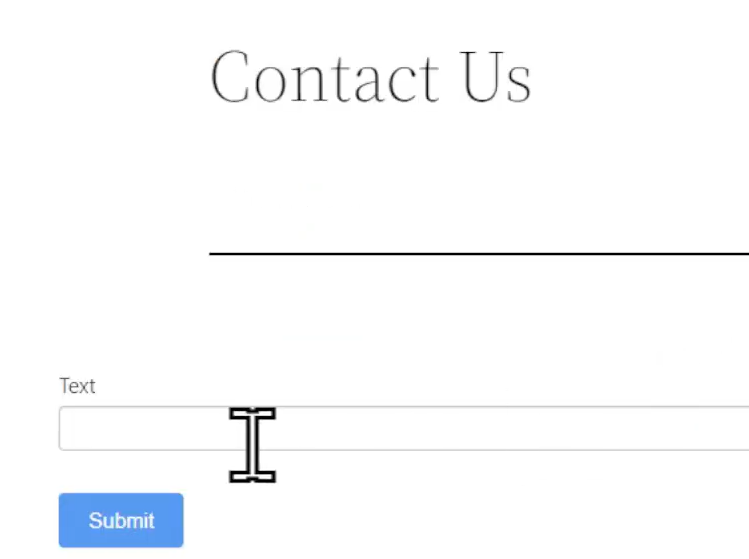
Conclusion: Congratulations! You have successfully created a single-line text form using the Formidable Forms plugin in WordPress. By following the steps outlined in this tutorial, you can easily customize and add various form fields to collect user information on your website. Remember to update the form whenever you make changes to ensure that the latest version is displayed.


0 Comments