Introduction:
Configuring the payment tab in LearnDash allows you to manage and customize the payment gateways for your e-learning platform. In this tutorial, we will guide you through the steps to configure the payment tab in LearnDash, including enabling or disabling payment gateways, setting up payment options, and configuring the default payment currency.
You can also watch the video tutorial:
Having said that, let’s move on to the steps on How To Configure the Payment Tab In LearnDash | LearnDash Payment Settings.
Step 1: Accessing Payment Settings:
- Hover over “LearnDash” in your WordPress dashboard and click on “Settings” from the drop-down menu that appears.
- In the LearnDash settings page, you will see various tabs. Click on the “Payments” tab to access the payment configuration options.

Step 2: Managing Payment Gateways:
- Under the “Payments” tab, you can individually enable or disable payment gateways without needing to delete or re-enter API information.
- Click on the “Manage” link next to a payment gateway to display its related settings.
- Enable or disable the payment gateway by toggling the switch provided.
- If available, you can also turn on the test mode for the gateway for testing purposes.
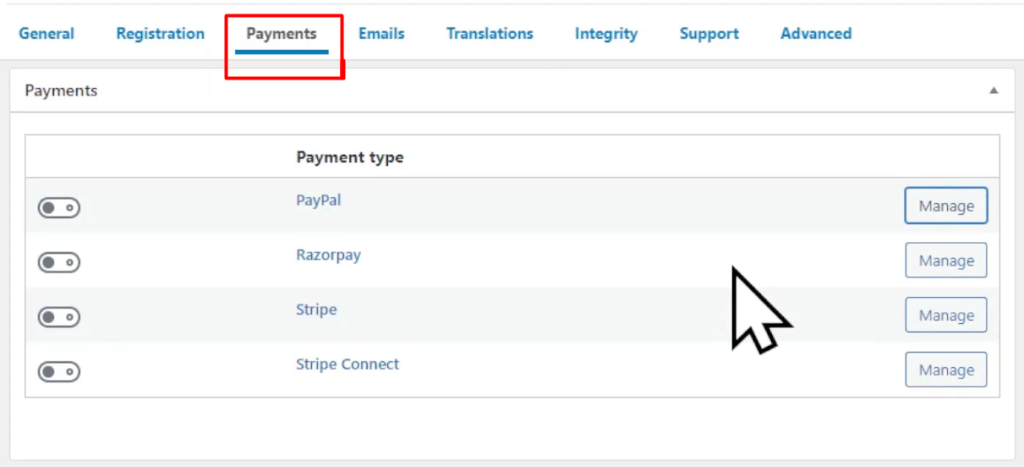
Step 3: Configuring Payment Gateway Settings:
- Within each payment gateway’s settings, you can configure specific options.
- For example, for PayPal, you can enter your PayPal email, set the country code, and customize various URLs related to PayPal transactions.
Step 4: Saving Changes and Setting Default Currency:
- After configuring the payment gateway settings, click on the “Save Changes” button to save your configurations.
- Return to the “Payments” tab, where you will find the default payment configuration settings.
- The default payment currency setting controls the currency used across different available gateways.
- Select the desired currency from the drop-down menu and save the changes.

Conclusion:
By following the steps outlined in this tutorial, you can easily configure the payment tab in LearnDash. Managing payment gateways, setting up payment options, and defining the default payment currency allows you to create a seamless and efficient payment process for your e-learning platform. Take advantage of LearnDash’s flexible payment settings to offer a variety of payment options to your users and streamline the payment experience.



0 Comments