Contact Form 7 is a popular WordPress plugin that allows users to easily create and manage contact forms on their websites. One of the essential aspects of contact forms is providing proper validation messages to users when they submit the form incorrectly. In this tutorial, we will guide you through the process of changing the validation message in Contact Form 7 to customize the user experience and provide clear instructions.
You can also watch the video tutorial:
Having said that, let’s move on to the steps on How To Change The Validation Message In Contact Forms In WordPress.
Step 1: Accessing the Contact Form Builder:
- Log in to your WordPress dashboard.
- Navigate to the “Contact” menu item and select “Contact Forms.”
- Find the contact form you want to modify and click on its title to access the form builder.
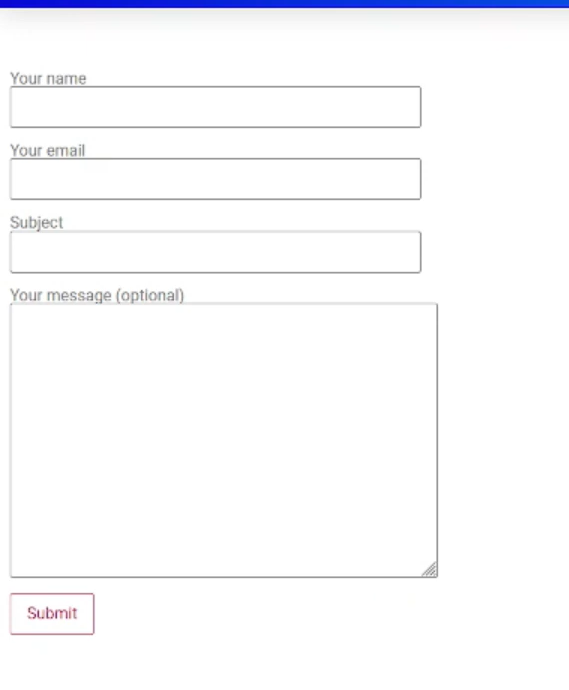
Step 2: Modifying the Validation Message:
- In the form builder, locate and click on the “Messages” tab.
- Here, you will find various options to customize the messages displayed to users.
- To change the validation message, look for the field related to the validation you want to modify (e.g., “Validation errors”).
- Edit the text of the validation message according to your requirements.
- Feel free to make the message more specific, provide additional instructions, or customize it to match your website’s tone and style.

Step 3: Saving the Form:
- After making the desired changes to the validation message, click the “Save” button or any similar option provided by the form builder.
- This will save your modifications and apply the updated validation message to the form.
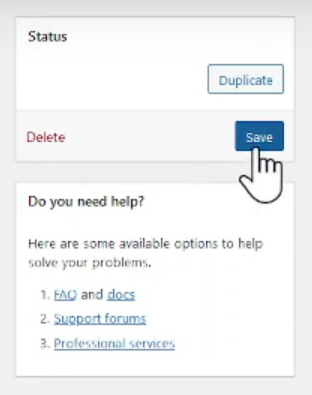
Step 4: Testing the Changes:
- Go back to the contact form page on your website.
- Refresh the page to ensure the changes take effect.
- Fill in the form fields incorrectly to trigger the validation message.
- Submit the form and observe the updated validation message displayed to the user.

Conclusion: By following the steps outlined in this tutorial, you can easily customize the validation message in Contact Form 7. Providing clear and specific instructions or error messages enhances the user experience and helps users navigate the form submission process. Remember to save the form after making changes to ensure the modifications are applied correctly. Take advantage of this simple customization option to create a more user-friendly and personalized contact form experience on your WordPress website.

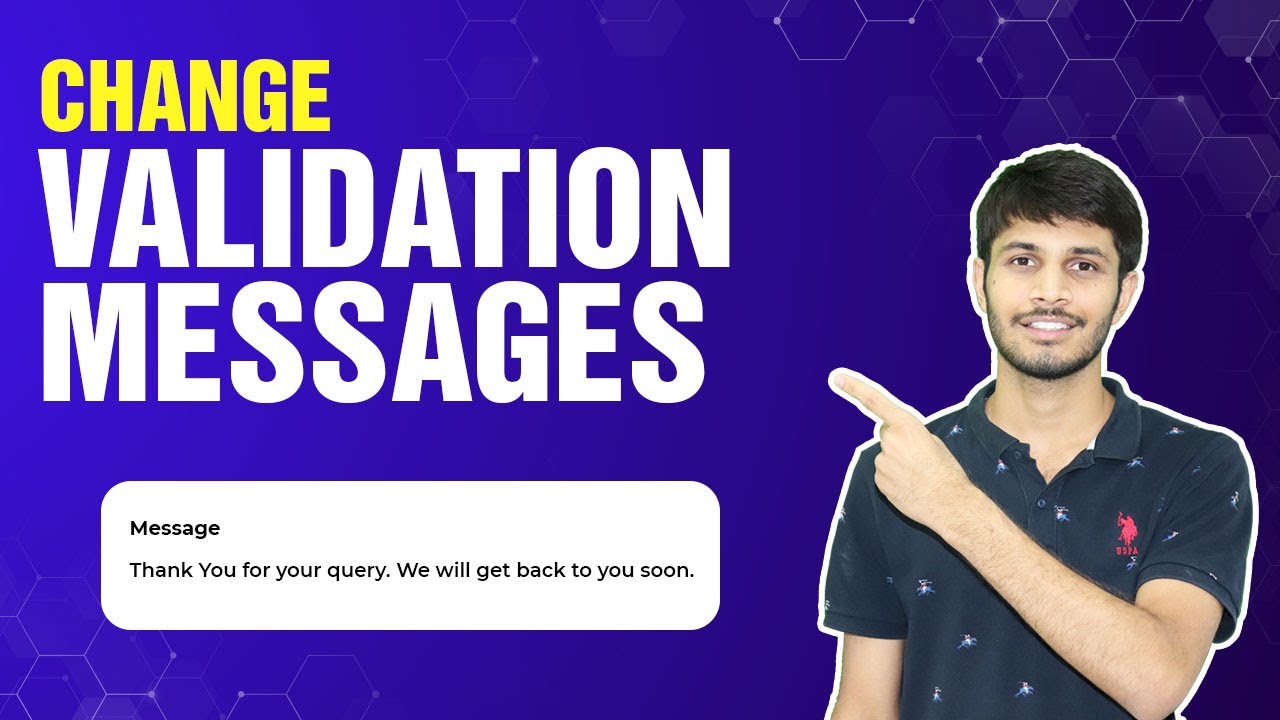

0 Comments