It is frequently stated that anyone can create their own website using WordPress. And it is correct. What’s more, WordPress makes a lot of websites’ back ends look and feel the same.
The front end of your website receives a lot of attention, which makes sense given that it is what the majority of your visitors will see. This is not to say that the back end, the WordPress dashboard, cannot also be customized.
When a user has logged into WordPress, they are welcomed with the text “Howdy, admin,” or “Howdy” accompanied by their user id in the upper right corner of the dashboard. Although this is not the most important feature of WordPress, you may even want to change it.
You can also watch the video tutorial:
In this tutorial, we’ll show you how to remove or change the “Howdy, admin” message in WordPress. But, before we get there, let’s talk about why you might want to change the welcome message in the first place.
Why Should the “Howdy Admin” Message Be Changed?
There are numerous ways to accommodate your staff and contributors, ranging from changing the WordPress language to customising your admin panel footer, but how important is the welcome message?
Honestly? Not at all. However, it is worth considering. It can also be changed or removed to suit your needs.
If you weren’t a WordPress developer, the first thing you’d think of when you hear “howdy” is the Old West, and even then if you’re from a western cultural background. You’re probably aware that it’s a very informal greeting.
Now, your staff (especially administrators and editors) may not come from a family where “howdy” is a common greeting. Furthermore, informal behaviour may be in conflict with your policy or with your brand – you wouldn’t say “howdy” to a banker, would you?
So, if you want to make your website’s backend more in line with your brand or company policies, or if you simply want to remove a feature you don’t like, you’ve come to the right place.
You can, predictably, modify your website with code. You must make changes to the functions.php file.
If you’re an experienced WordPress user, you should back up your site or use a child theme.
- Next, navigate to your Theme Editor by choosing Appearance.
- Tap on Theme Editor from your WordPress dashboard.
- Then to your functions.php file.

- Choose the functions.php file from the right-hand menu.
- It should be noted that depending on your theme, it may have a different name, but it will always be labelled the same.
Then, without disturbing any other code, copy the following code into the file:
Code:
<?php
// replace WordPress Howdy in WordPress 3.3
function replace_howdy( $wp_admin_bar ) {
$my_account=$wp_admin_bar->get_node('my-account');
$newtitle = str_replace( 'Howdy,', 'Logged in as', $my_account->title ); $wp_admin_bar->add_node( array(
'id' => 'my-account',
'title' => $newtitle,
) );
}
add_filter( 'admin_bar_menu', 'replace_howdy',25 );
?>
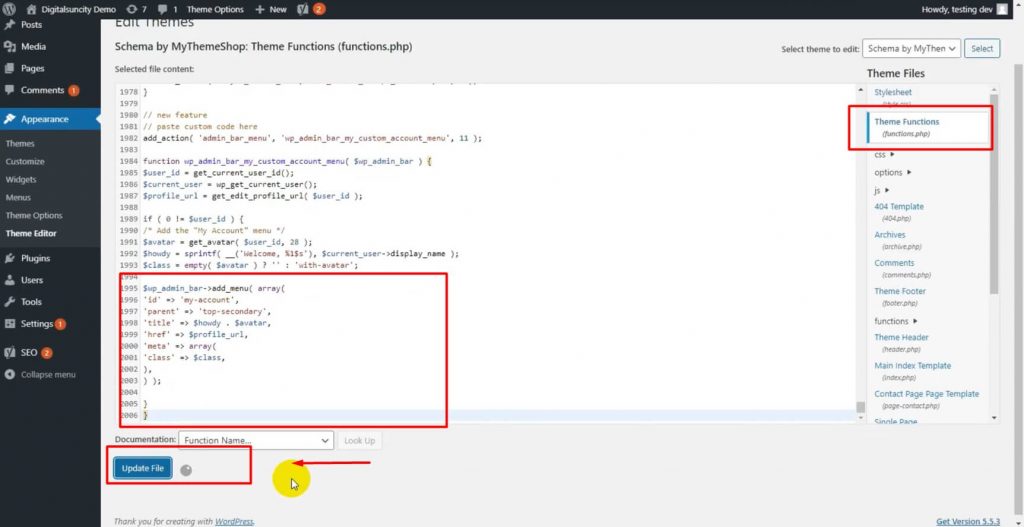
- When you’re finished, click the Update File.
As you’ll see, this modifies the greeting to “Hello.” For orthography reasons, we included the comma.
Take note that the only thing we have now for the replacement are single quotation marks: “. This means that the current message is effectively replaced with such a null string, which is considered different from removing it entirely, but the effect is the same: no greeting will be displayed for your logged in users.
As we’ve seen, changing or removing the “Howdy, admin” message in WordPress is simple: you can do it in minutes with code or, equally easily, with a plugin when you’re not feeling adventurous with your code. Little tweaks like this aren’t the most important things you can do to, with, and for your webpage, but they’re a move forward into truly personalising your WordPress website.
In case you have more queries, feel free to contact us or check out our page Digital Suncity.



0 Comments