In this tutorial, we will show you how to allow users to add their phone numbers in contact forms in WordPress using the Formidable Forms plugin.
You can also watch the video tutorial:
Having said that, let’s move on to the steps on How To Allow Users To Add Phone Numbers In the Contact Form.
Step 1: Install and Activate the Formidable Forms Plugin
Ensure that you have successfully installed and activated the Formidable Forms plugin on your WordPress website. This plugin provides powerful form-building functionality.
Step 2: Access Formidable Forms
From your WordPress dashboard, locate the “Formidable” tab in the sidebar and click on it. This will take you to the Formidable Forms window, where you can manage and create forms.

Step 3: Edit an Existing Form or Create a New Form
You have the option to either edit an existing form or create a new form. For this tutorial, we will edit an existing form. Go to the “New Form” section and click on “Edit” under the form you want to modify.

Step 4: Customize the Form
You will be redirected to the form builder window, where you can customize the form fields. If there are any unwanted fields in the form, you can delete them by selecting and removing them from the builder area.
Next, locate the “Phone” field in the available fields section on the left side of the builder area. Drag and drop the phone field onto the form builder where you want it to appear.
Clicking on the phone field will allow you to configure its settings. Edit the field label to specify that users should enter their phone numbers. You can also make this field mandatory by enabling the required option.
Under the “Advanced” settings, you can further customize the field. Set a default value, add a placeholder text, adjust the field size, and write descriptions to guide users in filling out the form.
You can also customize the validation message to provide feedback to users if they enter an invalid phone number.

Step 5: Update and Preview the Form
Once you have customized the phone field and made any other necessary changes to the form, click on the “Update” button to save your changes.
To check the functionality of the form, you can preview it on a blank page. This will allow you to see how the phone number field works and ensure that it is functioning correctly.

Congratulations! You have successfully added a phone number field to your contact forms in WordPress using the Formidable Forms plugin. Users will now be able to enter their phone numbers when submitting the form.
Feel free to further customize the form or add other fields as needed to create the desired contact form for your website. The Formidable Forms plugin offers various customization options to suit your specific requirements.
If you have any further questions or need assistance, please feel free to ask.

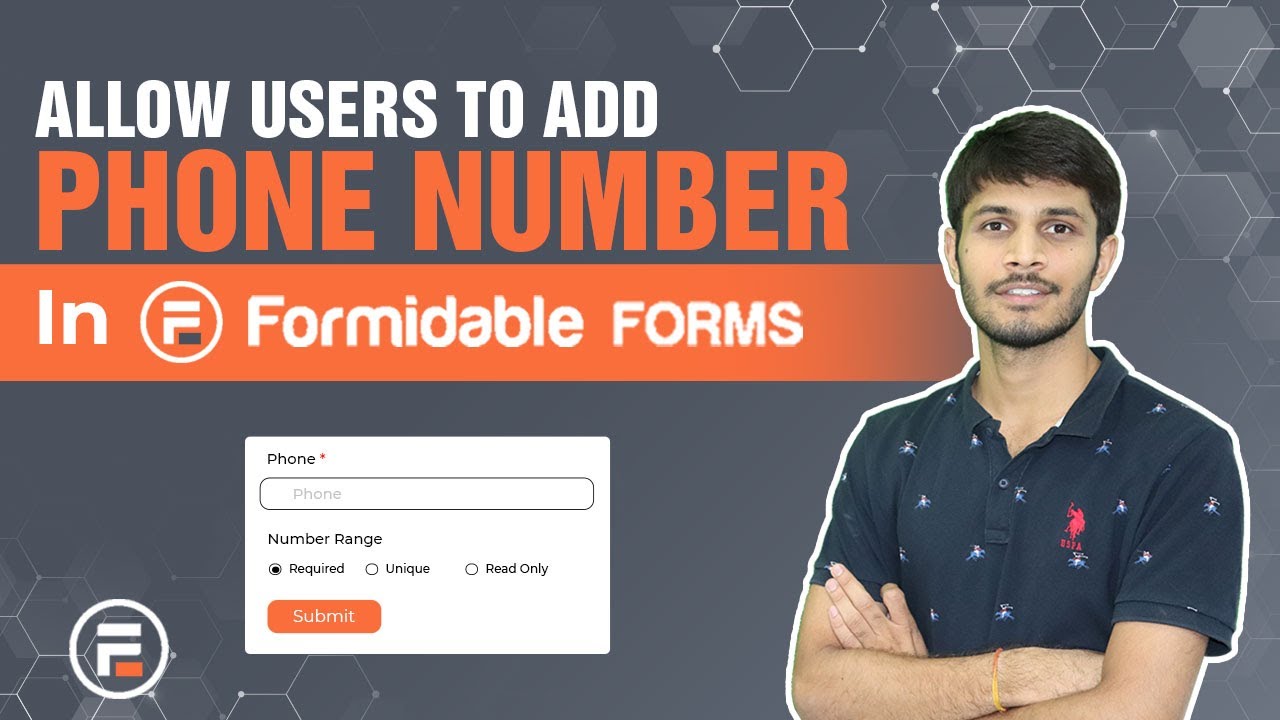

0 Comments