In this tutorial, we will guide you through the process of adding a time pickup field to your forms in WordPress using the Forminator Forms plugin. The time pickup field allows users to select a specific time, making it useful for appointment bookings or scheduling purposes. Follow along to learn how to incorporate this feature into your WordPress website.
You can also watch the video tutorial:
Having said that, let’s move on to the steps on How To Add Time Picker Field In The Forminator Forms In WordPress.
Step 1: Accessing the Forminator Forms Editor:
- Log in to your WordPress dashboard and navigate to the Forminator Forms plugin.
- Hover over “Forminator” in the sidebar and click on “Forms” in the submenu that appears.
- This will open the Forminator Forms window, where you can create new forms or edit existing ones.
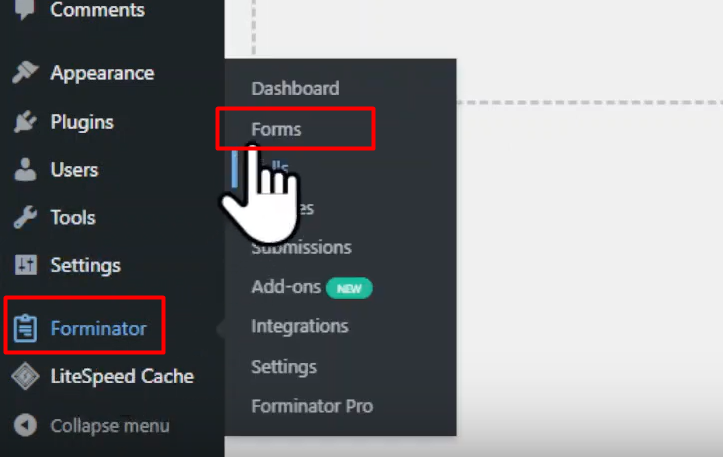
Step 2: Editing an Existing Form:
- To edit an existing form, locate the desired form in the Forminator Forms window and click on it.
- This will take you to the form builder area, where you can add and configure fields.

Step 3: Adding the Time Pickup Field:
- In the form builder area, click on the “Insert Fields” button to add a new field to your form.
- From the list of available fields, select the “Time Pickup” field option.
- The time pickup field allows users to select a specific time.

Step 4: Configuring the Time Pickup Field Settings:
- After adding the time pickup field, you can customize its settings.
- Enter a label name for the field to provide a clear indication of its purpose.
- Optionally, you can add a field description to provide additional instructions or information.
- Under the “Settings” tab, choose whether the field is required or optional.
- Configure the settings for the hours and minutes fields, such as the range or step values.
- Adjust any other settings as needed to align with your specific requirements.
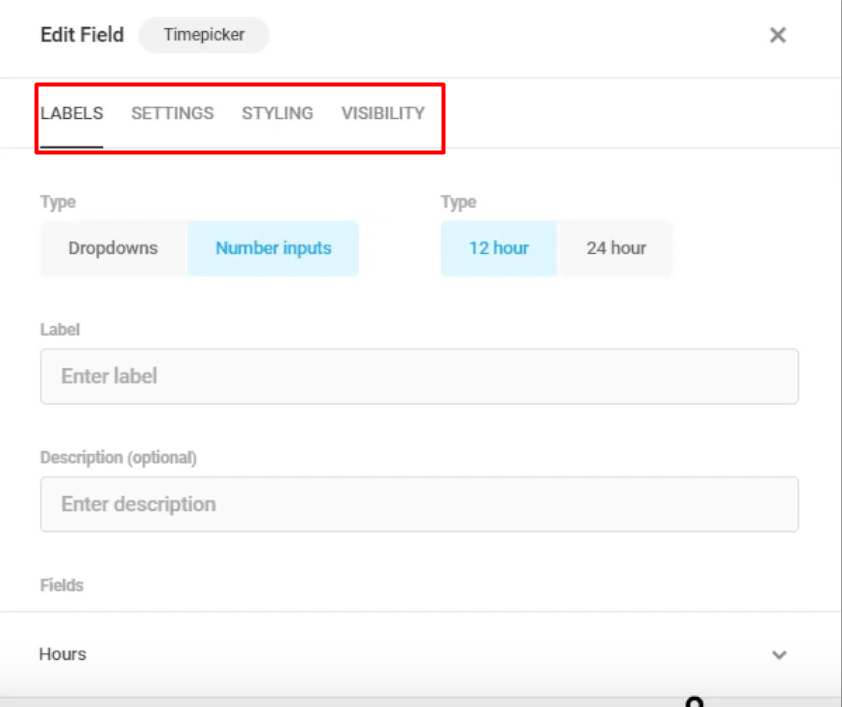
Step 5: Applying and Previewing the Form:
- Once you have configured the time pickup field settings, click on the “Apply” button to save the changes.
- Update the form to ensure the changes take effect.
- To preview the form and see the time pickup field in action, click on the “Preview” button.
Conclusion:
By following the steps outlined in this tutorial, you can easily add a time pickup field to your forms in WordPress using the Forminator Forms plugin. The time pickup field allows users to select a specific time, making it ideal for appointment bookings or scheduling purposes. Enhance the functionality of your forms and collect time-related information seamlessly with the Forminator Forms time pickup field.

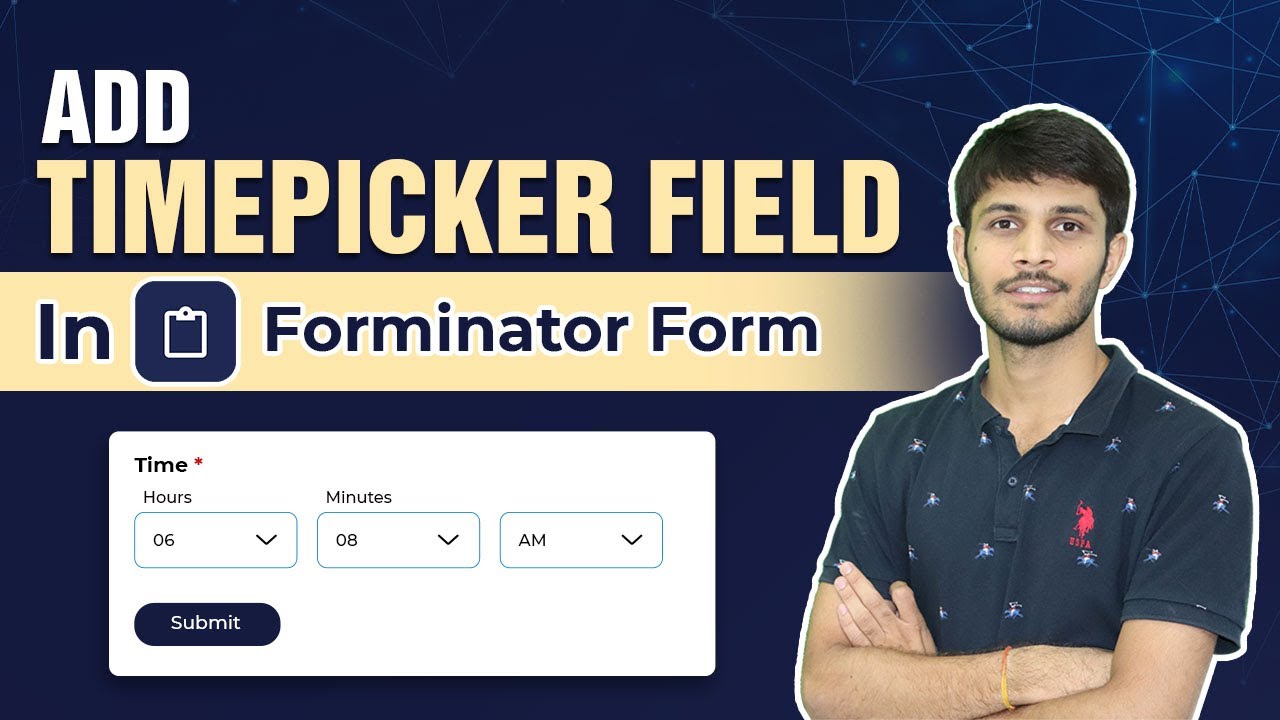

0 Comments