Would you like to add certain posts to your WordPress menu? If your answer was a yes, this post is for you. We’ll demonstrate how to rapidly add a certain post to the WordPress navigation menu in this article.
Let’s begin with the fundamentals.
What is the definition of a navigation menu?
Navigation Menus are a WordPress theme feature that allows its users to construct navigation menus using the built-in Menu Editor of WordPress which can be found under Appearance » Menus in the WordPress admin area.
It’s quite similar to a list of links that point to the site’s most significant sections. The navigation menu displays as a horizontal bar of links at the top of website pages. By assisting with the structure of your website, it aids users in finding what they’re looking for.
Also watch the YouTube tutorial:
Theme designers can employ navigation menus so that they can allow users to create their own custom menus. The whole point of the default menu is to only show you the most recent WordPress pages. Because WordPress allows for numerous menus, a theme can support various navigational menus (e.g. header and footer menus).
The drag and drop feature gives users an easy way to add pages, posts, and custom links to the menu. Users can also utilise custom styles and CSS classes to customise the appearance of their menu items. Custom navigation menus can be shown in many areas of a WordPress site, including the sidebars and footer, using widgets.
When should you add certain posts to the navigation menu, and why should you do so?
You can use navigation menus to create a website’s navigation structure. As a result, users will be able to swiftly locate the most significant portions of your website as a result of this.
It’s quite simple to construct and add navigation menus to your website using WordPress. By default, it suggests sections, permitting you to swiftly upload pages, categories, custom links, and different items.
Typically, website owners would include sites such as an about page, a separate blog page, a price, or a contact form page in their navigation menus.
Some websites organise their navigation menus into categories, allowing users to swiftly move to different sections of their site.
At times, you may need or want to include a specific post in your navigation menu. It could be the most popular post or something specific that you want to reach as many people as possible. You may add a specific article to the WordPress navigation menu in this scenario. In navigation menus, pages like About Page, Separate Blog Page, Pricing Page, Contact Form Page, and others are prevalent. However, you may also add a post to the menu.
So, let’s get this started:
To get started, go to your WordPress website and log in. Go to the Dashboard tab.
- Select Appearance from the drop-down menu.
- Then go to the Menus section.
- Choose the Menu you’d want to change.
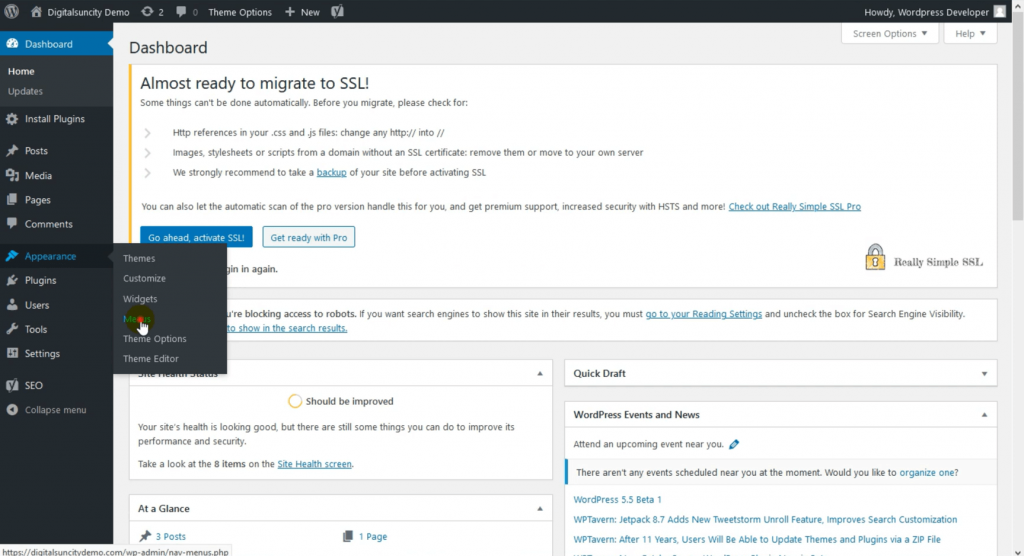
When you select the menu to alter, the tabs for pages, articles, custom links, and categories will appear.
- Click on the tab to make it larger.

If the post tab on your menu items isn’t visible, select Screen in the upper right corner of the page.
Following the appearance of the post tab on the menu item,
- To enlarge a post, click on it.
- Choose a post to include in the WordPress navigation menu.
- To add something to your menu, click the Add to Menu button.


Once you’ve uploaded the specific post to the navigation menu, you may modify the display order on your website by dragging and dropping the menu items.
- To save your selections, select the Save Menu icon.

Now, when you go to your website’s homepage and look at the navigation menu, you’ll notice the post there.
Navigation menus can include a search bar, social media icons, blog login / logout links, post type archive, and other functions. You may also change the colours and design of your navigation menus by styling them.
You may successfully add a certain post to the WordPress Navigation Menu this way. Simple, fast, and simple! We hope you learned how to add certain posts to the WordPress navigation menu from this article.
Also Read: Move WordPress Website To New Domain Easily



0 Comments