Forminator Forms is a versatile plugin that enables you to create custom forms in WordPress. In this tutorial, we will guide you through the process of adding a select field to your forms using the Forminator Forms plugin. A select field, also known as a dropdown menu, allows users to choose an option from a list. Let’s begin and learn how to incorporate select fields into your WordPress forms.
You can also watch the video tutorial:
Having said that, let’s move on to the steps on How To Add Select Field Using The Forminator Forms In WordPress.
Step 1: Accessing the Forminator Forms Editor:
- Log in to your WordPress dashboard and navigate to the Forminator Forms plugin.
- Hover over “Forminator” in the sidebar and click on “Forms” in the submenu that appears.
- This will open the Forminator Forms window, where you can create new forms or edit existing ones.
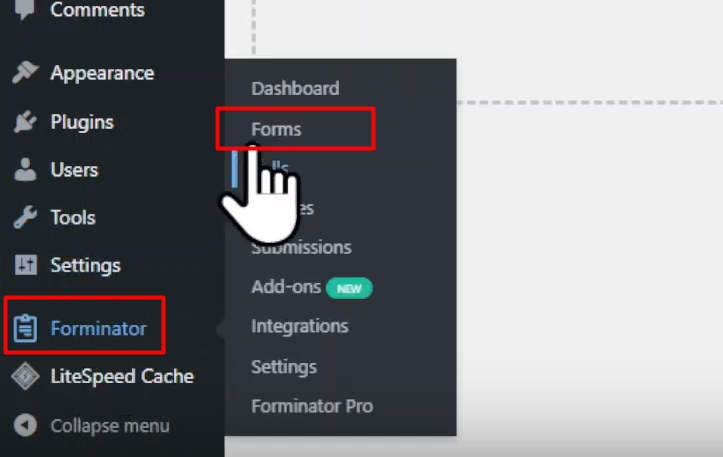
Step 2: Creating a New Form:
- To create a new form, click on the “Create” button in the Forminator Forms window.
- In the pop-up, select the template that suits your requirements. For this tutorial, we will choose a blank template.
- Provide a name for your form and click on the “Create” button.
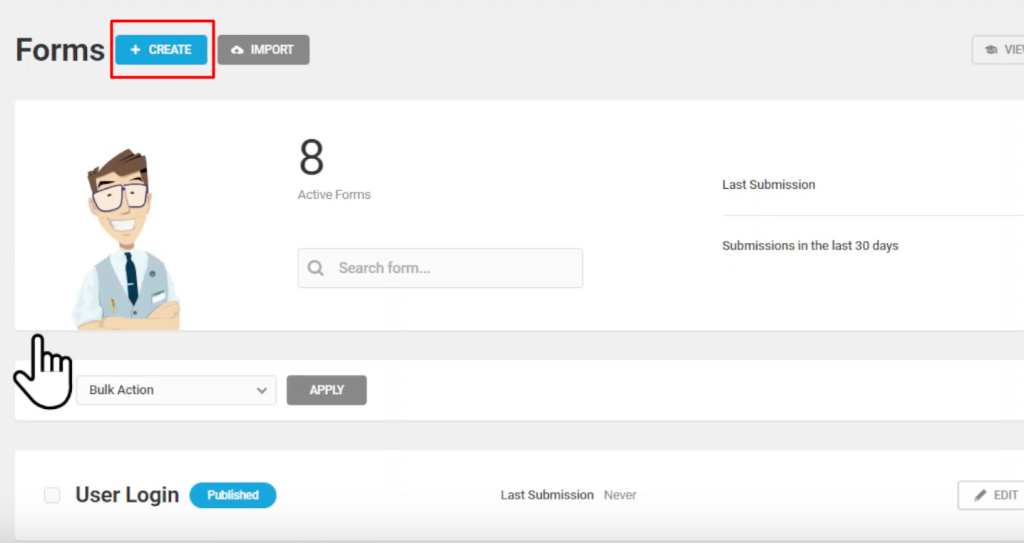
Step 3: Adding the Select Field:
- In the form builder area, click on the “Insert Fields” button to add a new field to your form.
- Select the “Select” field option from the list of available fields.
- The select field allows users to choose an option from a dropdown menu.

Step 4: Configuring the Select Field Settings:
- After adding the select field, you can customize its settings.
- Select the desired type for the field from the available options.
- Enter a placeholder text to provide guidance to the users.
- Edit the label name and provide a field description, if necessary.
- Scroll down to the options section and click on “ADD option” to add options to the dropdown menu.
- Name each option as per your requirements.
- Under the “Settings” tab, specify whether the field is mandatory or optional.
- Choose whether to display search boxes for the select field.
- You can also set a limit on the number of submissions for this field if needed.
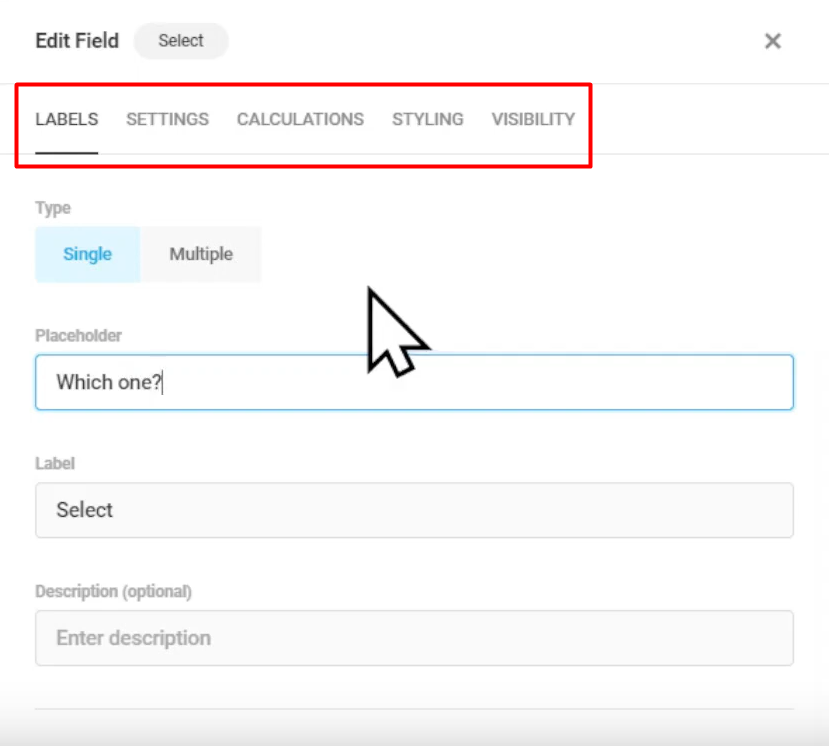
Step 5: Applying and Previewing the Form:
- Once you have configured the select field settings, click on the “Apply” button to save the changes.
- Publish the form by clicking on the “Publish” button.
- To preview the form and see the select field in action, click on the “Preview” button.

Conclusion:
By following the steps outlined in this tutorial, you can easily add a select field to your forms in WordPress using the Forminator Forms plugin. Select fields provide users with a dropdown menu to choose an option, making it convenient for collecting specific information. Enhance your forms by incorporating select fields and gather data efficiently on your WordPress website.

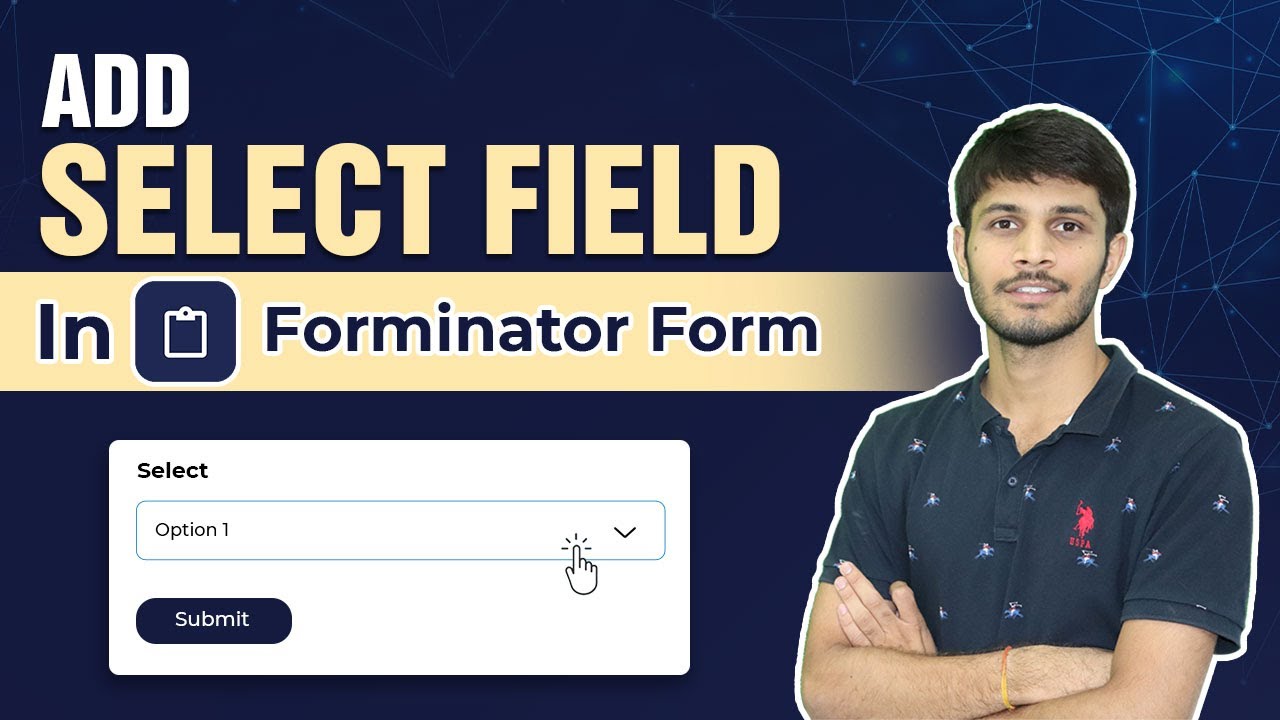

0 Comments