Formidable Forms is a powerful WordPress plugin that allows you to create custom forms with ease. In this video tutorial, we will show you how to add scaling functionality to your contact forms using the Formidable Forms plugin. Scaling fields provide a user-friendly way for visitors to rate or rank items on a predefined scale. Let’s get started!
You can also watch the video tutorial:
Having said that, let’s move on to the steps on How To Add Scaling In Contact Forms Using the Formidable Forms Plugin.
Step 1: Install and Activate the Formidable Forms Plugin
- Make sure you have successfully installed and activated the Formidable Forms plugin from the WordPress repository.
Step 2: Access the Formidable Forms Plugin Settings
- In the WordPress admin area, locate the sidebar menu and click on the “Formidable” tab.
- A new window labeled “Formidable Forms” will appear.
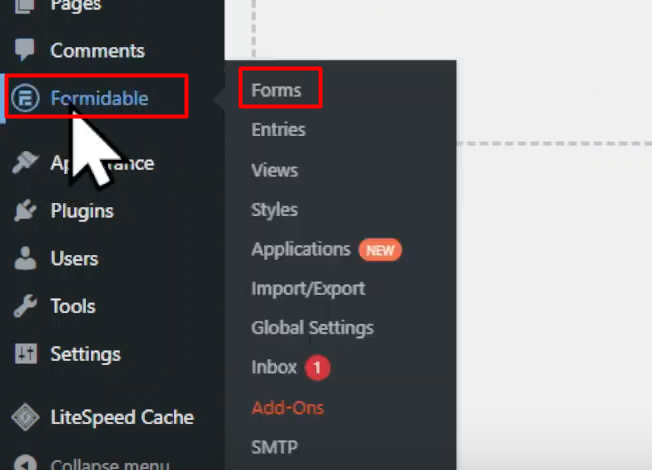
Step 3: Create a New Form
- To create a new form, click on the “Add New” button in the “Formidable Forms” window.
- In the pop-up window, give your form a title of your choice and click on the “Create” button.

Step 4: Access the Form Builder
- You will now be in the form builder area, where you can customize your form.
- To add the scaling field, locate the “Advanced Fields” section and find the “Scale” field.

Step 5: Add the Scale Field
- Drag and drop the scale field into the builder area where you want it to appear in your form.
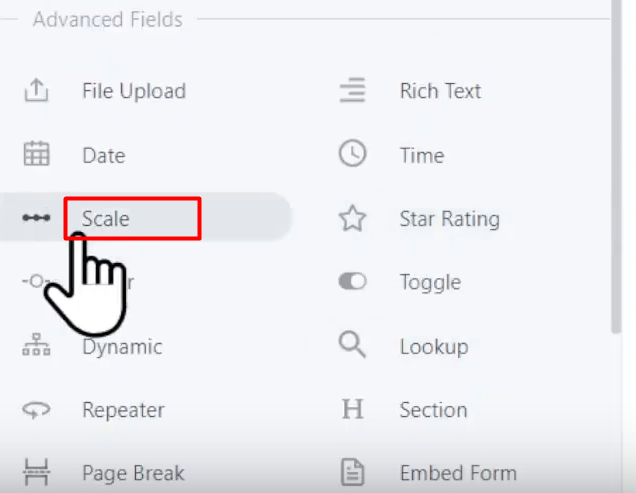
Step 6: Configure the Scale Field Settings
- Click on the scale field to access its settings.
- Edit the field label to describe what you want the user to rate or rank.
- Make the field mandatory by selecting the appropriate option.
- Customize the scale ranges based on your requirements. For example, you can set a scale of 1 to 5 or 1 to 10.

Step 7: Explore Advanced Field Settings
- If desired, expand the “Advanced Settings” section to further customize the scale field.
- Adjust the default value, visibility, field description, label position, and field type as needed.

Step 8: Save the Form
- Once you have configured the scale field and any other desired fields, click on the “Update” button to save the form.

Step 9: Preview the Form
- Now it’s time to see how the scale field works.
- You can preview the form by embedding it on a page or using the preview option provided by the Formidable Forms plugin.
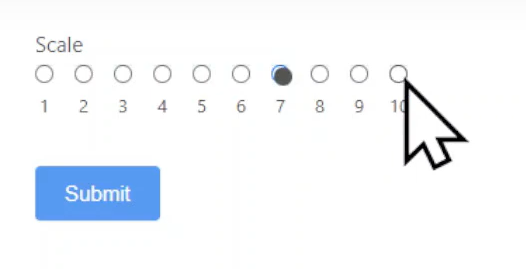
Conclusion: Congratulations! You have successfully added scaling functionality to your contact forms in WordPress using the Formidable Forms plugin. By following these steps, you can create engaging forms that allow visitors to rate or rank items on a predefined scale. The Formidable Forms plugin offers various customization options, so feel free to explore additional features and further enhance your contact forms to meet your specific needs.



0 Comments