In this tutorial, we will walk you through the process of adding a rating field to your WP Forms using WP Forms Pro. The rating field allows users to provide ratings or reviews on a scale of your choice. By implementing this feature, you can collect valuable feedback and insights from your users. Let’s get started!
You can also watch the video tutorial:
Having said that, let’s move on to the steps on How To Add A Rating Field In WP Forms.
Step 1: Create a New Form
- Log in to your WordPress dashboard and navigate to the WP Forms section.
- Click on “Add New” to create a new form.
- Provide a unique name for your form and select a template that suits your requirements.

Step 2: Locate the Rating Field
- Once you’re in the form builder area, scroll down to the “Fancy Fields” section.
- Look for the rating field. Please note that the rating field is available in WP Forms Pro. If you don’t have it, you can obtain it by following the affiliate link provided in the video description.

Step 3: Customize the Rating Field
- Click on the rating field to access its options.
- Edit the label to describe the purpose of the rating field (e.g., “Rate our service”).
- Enable the “Required” option if you want to make the rating field mandatory.
- Add any additional description or instructions in the designated field to guide users in providing their rating.
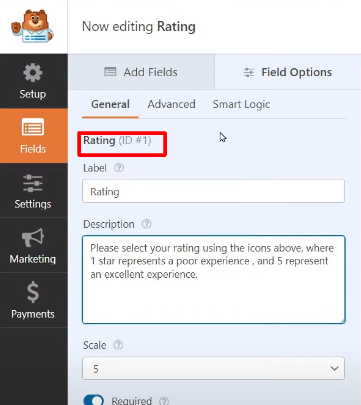
Step 4: Advanced Options
- Switch to the “Advanced” tab to further customize the appearance of the rating icons.
- Choose the desired icons from the available options to represent the rating scale.
- Adjust the size and color of the icons to match your form’s design and branding.

Step 5: Save and Preview the Form
- Once you have configured the rating field and made any necessary adjustments, click on the “Save” button to save your form.
- Preview the form to see the rating field in action.
- Users will be able to select a rating by clicking on the appropriate number of stars or icons.

Conclusion: By following these simple steps, you can add a rating field to your WP Forms using WP Forms Pro. This feature empowers you to collect user ratings and reviews, providing valuable feedback and insights on specific topics or products. Remember to save your form after making any changes and thoroughly test it to ensure the rating field functions correctly. Thank you for following this tutorial, and we hope it helps you enhance your WP Forms with a rating field.

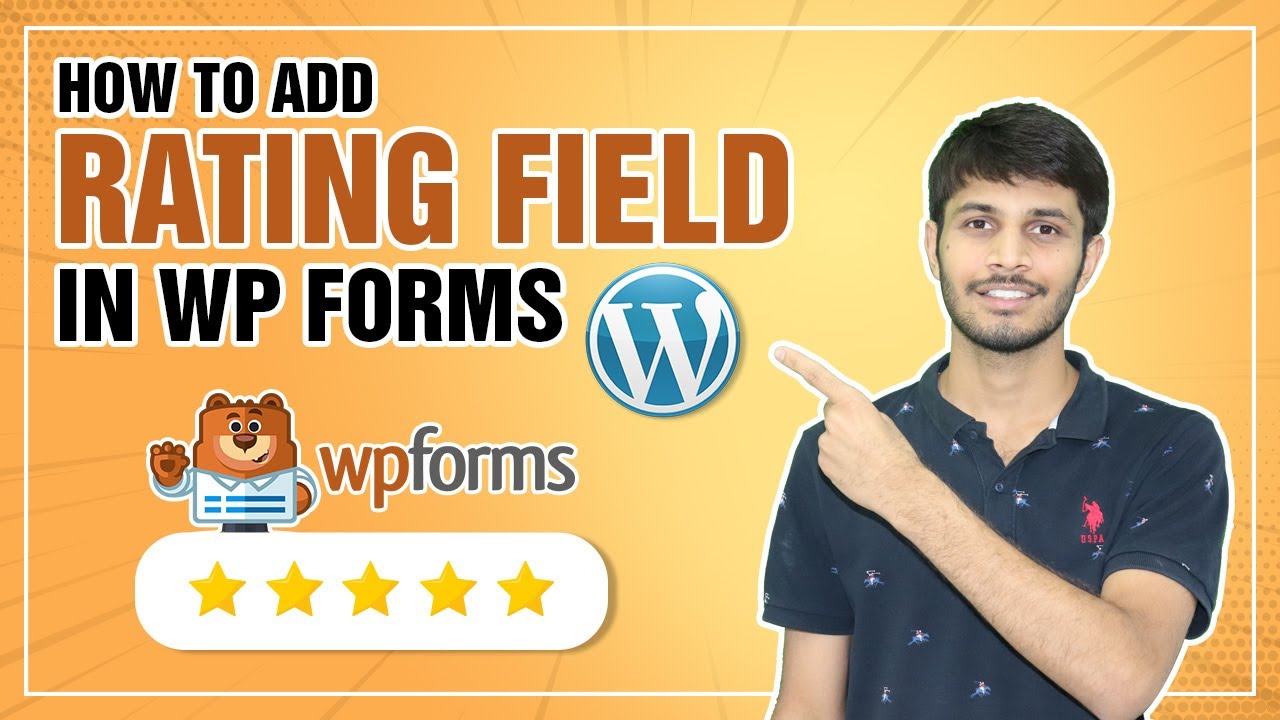

0 Comments