In this tutorial, we will guide you through the process of adding a rating field to the popular Contact Form 7 plugin in WordPress. By following these simple steps, you can enhance your contact forms and collect valuable ratings from users. Let’s get started!
You can also watch the video tutorial:
Having said that, let’s move on to the steps on How To Add a Rating Field In Contact Form 7.
Step 1: Install and Activate the Plugin
Begin by logging into your WordPress dashboard. In the sidebar, navigate to “Plugins” and click on “Add New.” Search for the “Contact Form 7 Star Rating with Font Awesome” plugin. Install and activate the plugin to proceed.

Step 2: Create a New Form
Next, locate the “Contact” section in the sidebar and select “Contact Forms.” Click on “Add New” to create a new form. Give your form a descriptive title in the provided field within the form builder area.

Step 3: Add the Rating Field
Once inside the form builder, delete any existing fields if needed. Proceed to add a new field by entering a label for the field, such as “Rating.” To add the star rating field, click on the “Star Rating (Awesome)” tag. A popup window will appear, allowing you to customize the rating options. Adjust the default rating, minimum and maximum values, and other desired settings. Once configured, click on “Insert Tag” to add the field to the form.
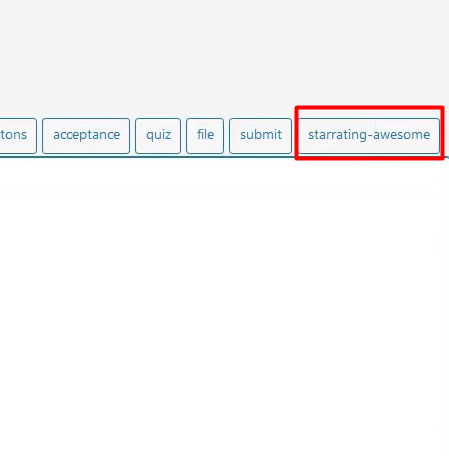
Step 4: Update the Form
After adding the rating field, click on the “Save” button to update the form. Ensure that you remove any unnecessary header code or unwanted fields to keep the form clean and focused.
Step 5: Embed the Form
Now, copy the form shortcode provided in the “Form” section. Proceed to the “Pages” section in the WordPress sidebar and click on “Add New” to create a new page. Give the page a relevant title and paste the form shortcode into the page’s content area. Finally, publish the page to make it live on your website.

Step 6: Preview the Form
To see the rating field in action, preview the newly created page. Users will now be able to select a star rating when submitting the form. Ensure that the form functions as expected and adjust any styling or formatting as needed.

Conclusion:
Congratulations! You have successfully added a rating field to your Contact Form 7 plugin in WordPress. By following these steps, you can easily collect ratings and feedback from your users, enhancing user engagement and improving your website’s functionality. If you have any further questions or need assistance, feel free to ask. Enjoy your improved contact forms!



0 Comments