In this tutorial, we will guide you through the process of creating a paragraph text form in WordPress using the Formidable Forms plugin. With this plugin, you can easily collect detailed information from users through paragraph text fields. Let’s dive in and get started!
You can also watch the video tutorial:
Having said that, let’s move on to the steps on How To Add Paragraph Field In Formidable Forms In WordPress.
Step 1: Install and Activate the Formidable Forms Plugin
Ensure that you have successfully installed and activated the Formidable Forms plugin before proceeding with the form creation process. You can find this plugin in the WordPress plugin repository.
Step 2: Access the Formidable Forms Dashboard
Once the plugin is activated, locate the “Formidable” tab in the WordPress dashboard sidebar. Click on it to access the Formidable Forms dashboard, where you can manage your forms.

Step 3: Create or Edit a Form
You have the option to create a new form from scratch or edit an existing one. For this tutorial, we will edit an existing form. Find the form you want to modify and click on the “Edit” button next to it.
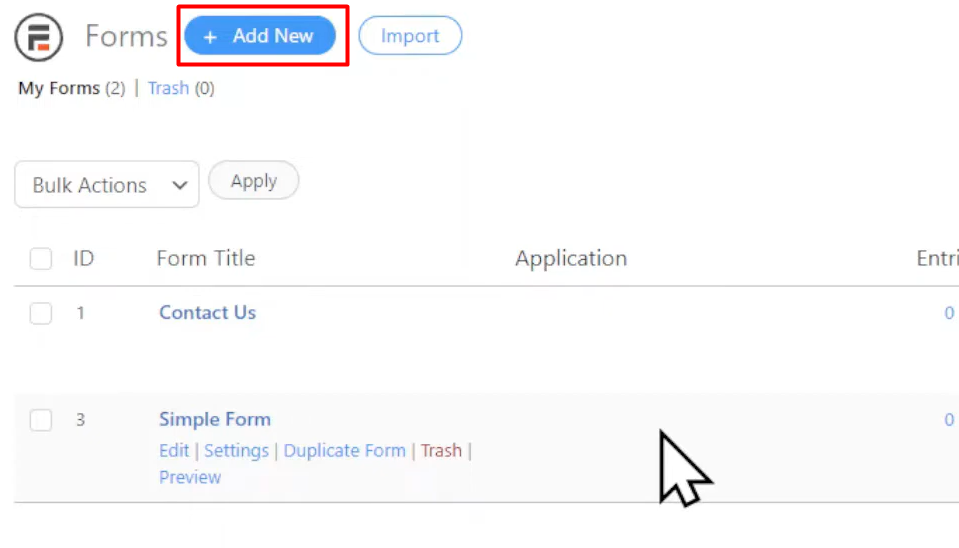
Step 4: Customize the Form
Upon entering the form builder, you can start customizing the form fields. To add a paragraph text field, locate the “Paragraph” field option in the available fields section. Simply drag and drop the “Paragraph” field onto the form builder area.
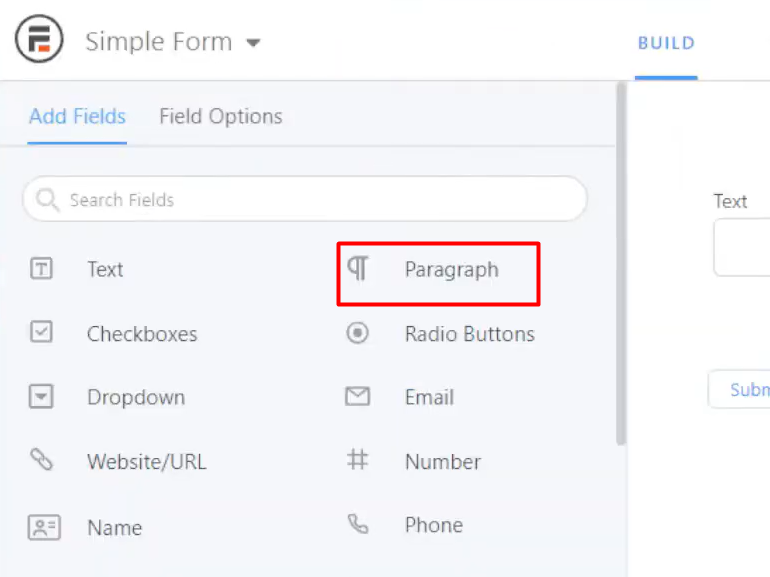
Step 5: Adjust Field Settings
After adding the paragraph text field, you can customize its settings to fit your requirements. Expand the “Advanced Fields” tab to access additional field options. Provide a field description to guide users on how to fill out the form correctly.
If you want to specify the number of rows for the paragraph field, enter the desired value in the “Rows” section. Additionally, you can choose to enable or disable the “Auto Grow” option based on your preference.
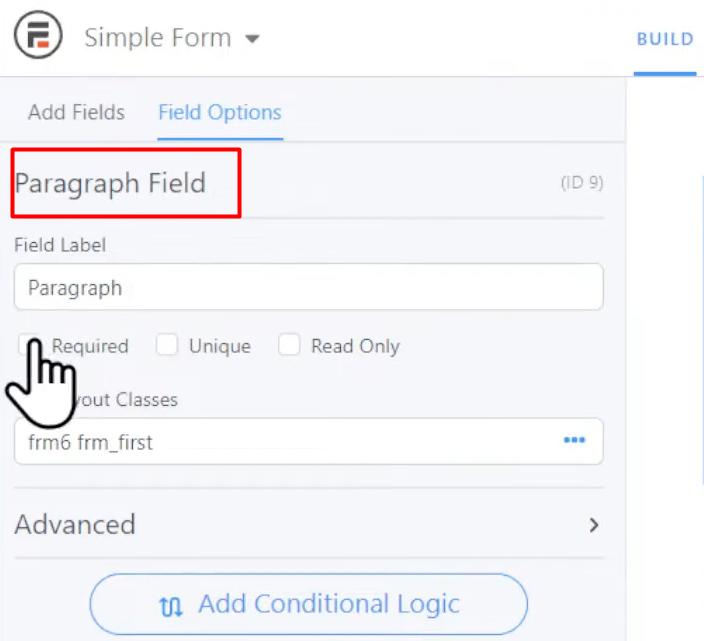
Step 6: Update and Preview the Form
Once you have made the necessary changes, click on the “Update” button to save the form. Then, click on the “Preview” button to view a preview of the form on a blank page.
In the preview, you will see the paragraph text field you added. You can adjust the width of the field by using the drag and drop functionality in the form builder.

Conclusion:
Congratulations! You have successfully created a paragraph text form using the Formidable Forms plugin in WordPress. With this form, you can collect detailed information from users through the paragraph text field. Feel free to further customize the form or add more fields as needed.

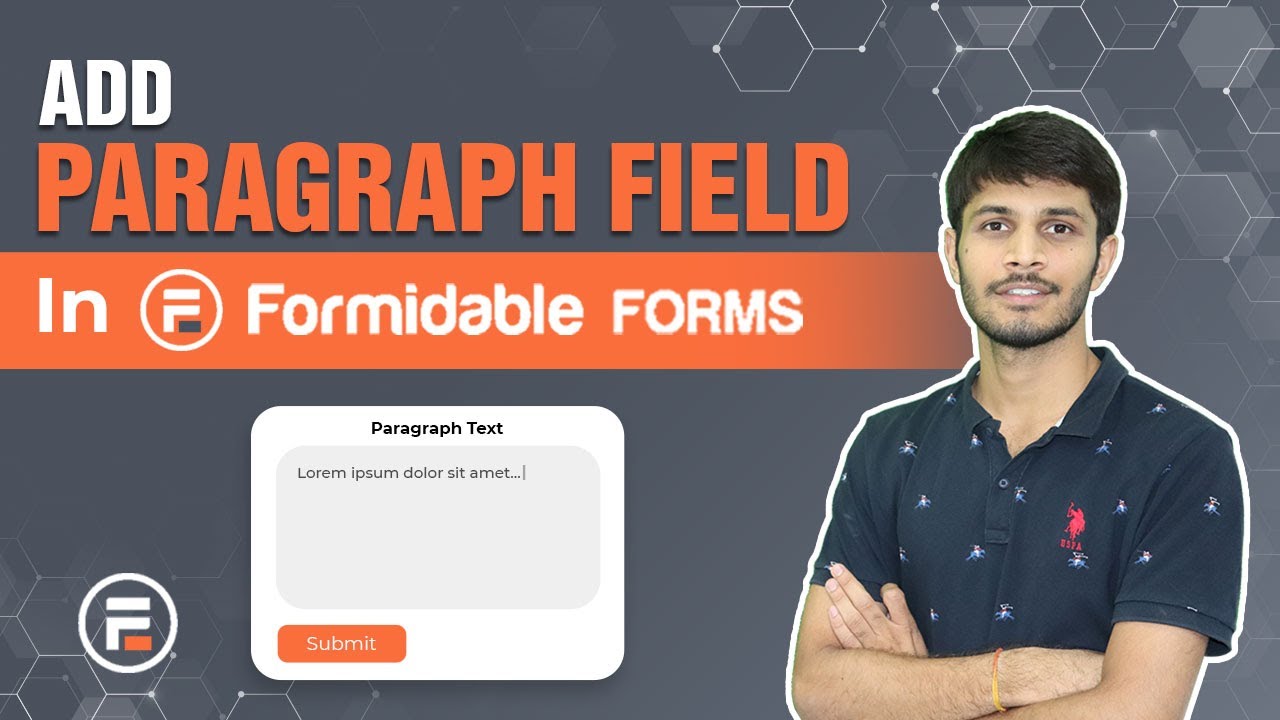

0 Comments