Adding a number field to your contact forms in WordPress can be useful for collecting numeric data from users. In this tutorial, we will guide you through the steps to add a number field to your contact forms using the Formidable Forms plugin.
You can also watch the video tutorial:
Having said that, let’s move on to the steps on How To Add Number Field In Formidable Forms In WordPress.
Step 1: Install and Activate the Formidable Forms Plugin
Before you begin, ensure that you have successfully installed and activated the Formidable Forms plugin on your WordPress website. This plugin provides a wide range of form-building capabilities and will allow you to add a number field to your forms.
Step 2: Access Formidable Forms
Once the Formidable Forms plugin is activated, log in to your WordPress dashboard. In the sidebar, locate the “Formidable” tab and click on it. This will take you to the Formidable Forms window, where you can manage and create forms.

Step 3: Edit an Existing Form or Create a New Form
You have the option to either edit an existing form or create a new form. For this tutorial, we will edit an existing form to add a number field. Locate the form you want to modify and click on the respective “Edit” link.

Step 4: Customize the Form
After entering the form editor, you will see the form builder area where you can customize the form fields. To add a number field, navigate to the available fields section on the left side of the builder area. Look for the “Number” field and drag and drop it onto the form builder where you want it to appear.
Clicking on the number field will open its settings. Edit the field label to provide a clear description of what the number field represents. You can also make this field required by checking the appropriate box. Set the number range according to your needs by specifying the minimum and maximum values.
Under the “Advanced” settings, you will find additional customization options. You can set the field’s visibility, adjust the label position, and more. Customize the field as per your requirements.
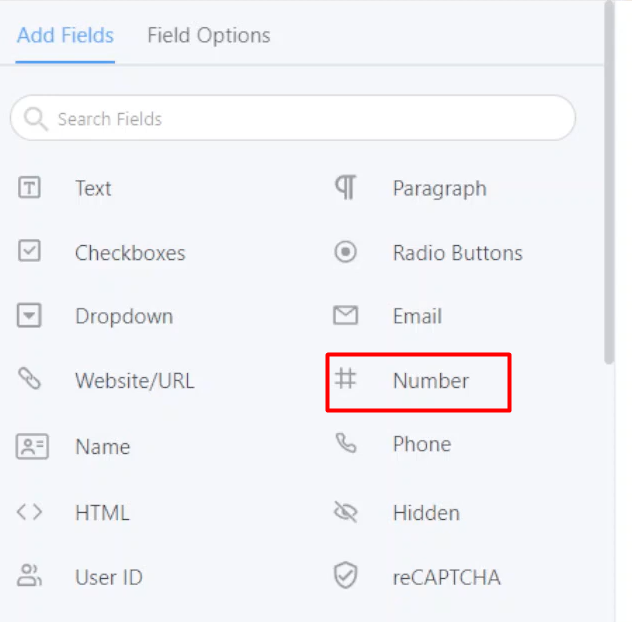
Step 5: Update and Preview the Form
Once you have customized the number field and made any other necessary changes to the form, click on the “Update” button to save your changes. You can then preview the form to check its functionality.
To test the number field, make a test entry in the form and enter numeric values within the specified range. You should also be able to use the arrows provided to increase or decrease the numbers conveniently.

Congratulations! You have successfully added a number field to your contact forms in WordPress using the Formidable Forms plugin. This will enable users to enter numeric values in the form, allowing you to collect specific data from them.
Feel free to further customize the form or add other fields as needed to create the desired contact form for your website. The Formidable Forms plugin offers various customization options to suit your specific requirements.
If you have any further questions or need assistance, please don’t hesitate to ask.

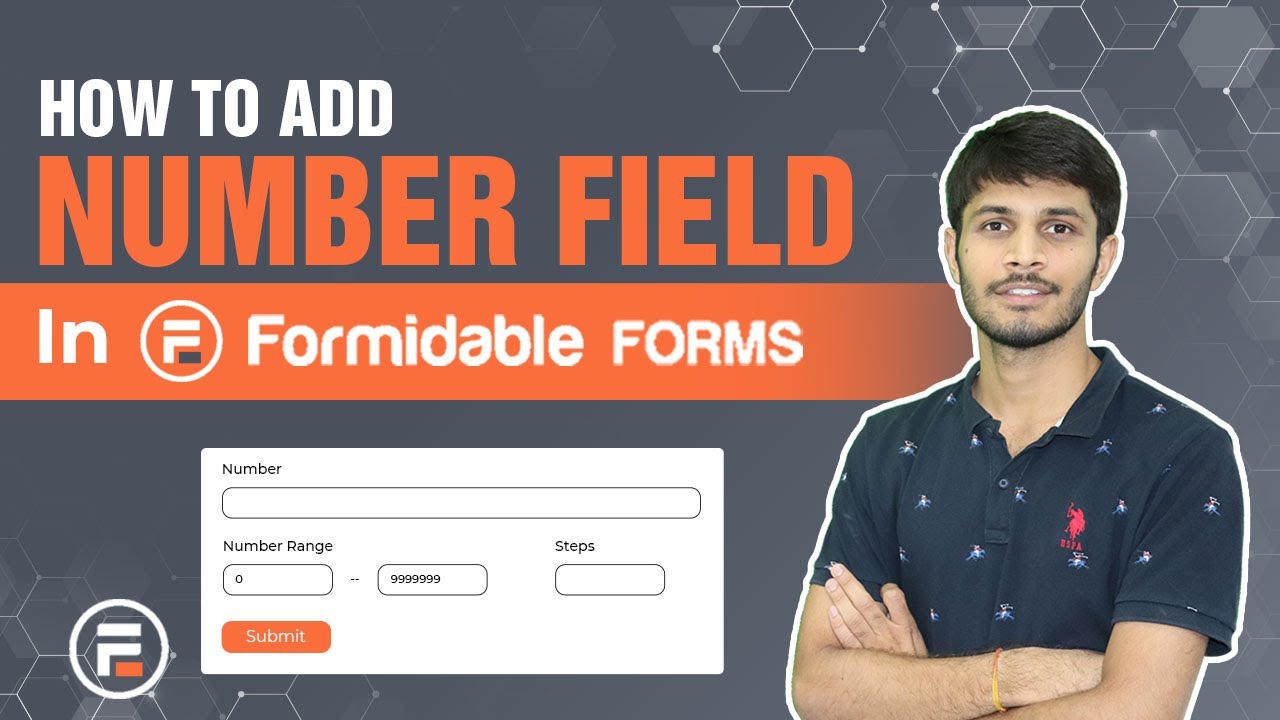

0 Comments