Adding non-clickable links to your website’s menu can be beneficial when you want to include informational or placeholder items that don’t lead to specific pages or URLs. In this step-by-step guide, we will show you how to add non-clickable links to the menu using the OceanWP theme in WordPress.
You can also watch the video tutorial:
Having said that, let’s move on to the steps on How To Add Non-Clickable Menu Links In WordPress.
Step 1: Access the WordPress Dashboard
Start by accessing the WordPress dashboard of your website. Enter your login credentials and navigate to the administration area.
Step 2: Access the Menu Settings
In the WordPress dashboard, hover over “Appearance” in the sidebar and click on “Menus.” This will take you to the menu management screen.

Step 3: Expand the Custom Links Section
In the Menus screen, locate the “Custom Links” section and click on it to expand the options.

Step 4: Enter the Non-Clickable Link Details
Enter the URL for the non-clickable link in the “URL” field. This can be any valid URL or a placeholder like “#” or “javascript:void(0);”. In the “Link Text” field, enter the text you want to display for the non-clickable link.

Step 5: Add the Custom Link to the Menu
Click on the “Add to Menu” button to add the custom link to your menu. The non-clickable link will now appear under the “Menu Structure” section.
Step 6: Disable the Link
To make the link non-clickable, check the box next to the custom link that says “Disable Link.” This will prevent the link from being clickable when users interact with it.

Step 7: Repeat for Additional Links
Repeat the process for any other custom links you want to make non-clickable in your menu. Add the links, disable them, and customize their display text as needed.
Step 8: Save Your Changes
After adding and disabling the desired non-clickable links, click on the “Save Menu” button to save your changes. This will update the menu with the non-clickable links.
Step 9: Preview the Menu
Visit your website and refresh the page to see the updated menu. You will notice that the non-clickable links do not navigate to a new page, and the URL remains unchanged when clicked.
Conclusion:
By following these steps, you can easily add non-clickable links to the menu of your website using the OceanWP theme in WordPress. This feature allows you to include informational or placeholder items in your menu without providing specific navigation functionality. Take advantage of non-clickable links to enhance your website’s menu and provide a more informative and user-friendly experience for your visitors.

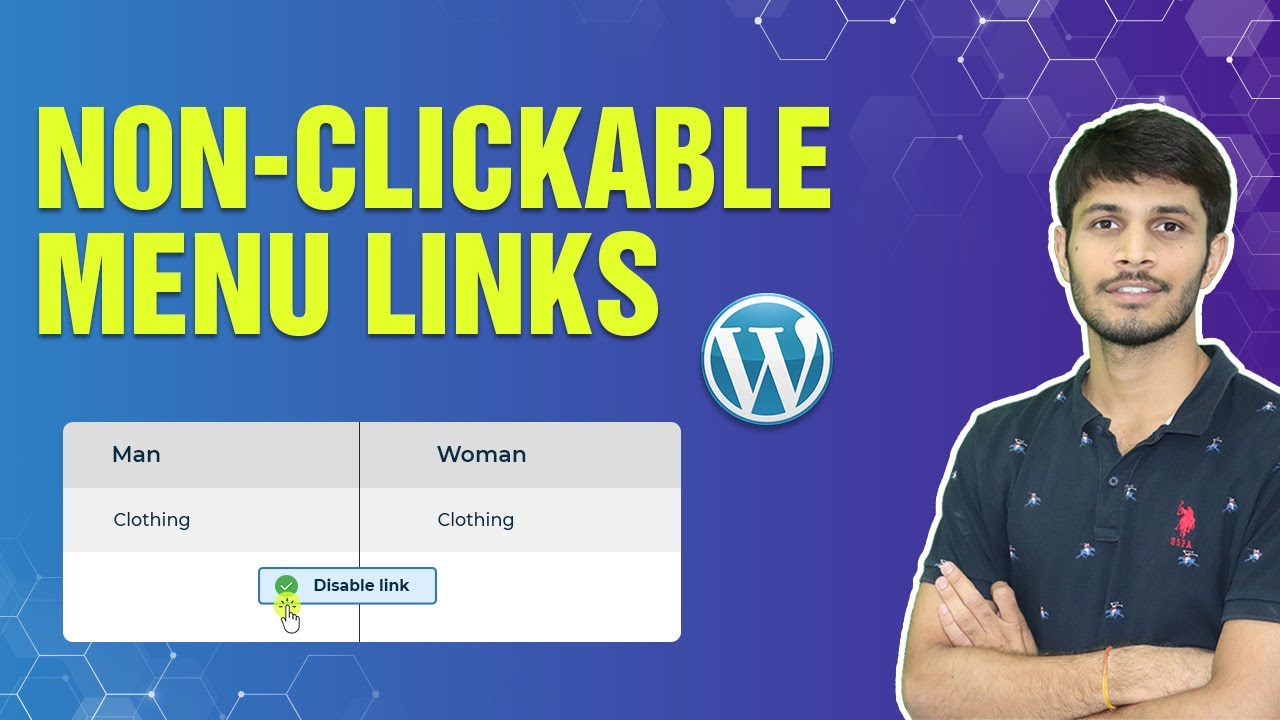

0 Comments