Contact Form 7 is a popular WordPress plugin that allows you to create and manage contact forms on your website. If you want to add a Likert scale field to your Contact Form 7 forms, this step-by-step guide will walk you through the process. By following these instructions, you’ll be able to collect feedback and ratings using a Likert scale format. Let’s get started!
You can also watch the video tutorial:
Having said that, let’s move on to the steps on How To Add Likert Scale Field In Contact Form 7.
Step 1: Install the Ultimate Addons for Contact Form 7 Plugin:
- Log in to your WordPress dashboard.
- Hover over “Plugins” in the sidebar and click on “Add New”.
- In the search bar, type “Add-ons for Contact Form 7” and press Enter.
- From the search results, locate and install the “Add-ons for Contact Form 7” plugin.
- Once installed, click on the “Activate” button to activate the plugin.

Step 2: Configure the Ultimate Addons Plugin:
- Hover over “Contact” in the sidebar and click on “Ultimate Addons”.
- In the Ultimate Addons settings, you’ll find various add-ons that you can enable based on your requirements.
- To add the Likert scale field, activate the “Star Rating” field by toggling it on.
- Click on the “Save Changes” button to save your settings.

Step 3: Create a New Form:
- Click on “Contact” in the sidebar and select “Add New”.
- Give your form a title.
- Edit the form as needed, removing any unnecessary fields.
- Replace the field with a Likert scale field.
- Customize the label for the Likert scale field.
- To add the Likert scale field, click on the “Star Rating” tag in the Form Tags section.
- Adjust the field options and values as per your requirements.
- Click on the “Insert Tag” button to add the Likert scale field to your form.
- Save the form.

Step 4: Customize the Message Body:
- Scroll down to the “Mail” tab in the form editor.
- Copy the tag for the Likert scale field from the “Mail” tab.
- Go to the “Message Body” section and edit the message body as needed.
- Paste the Likert scale field tag into the message body where you want the rating to appear.
- Save the form.
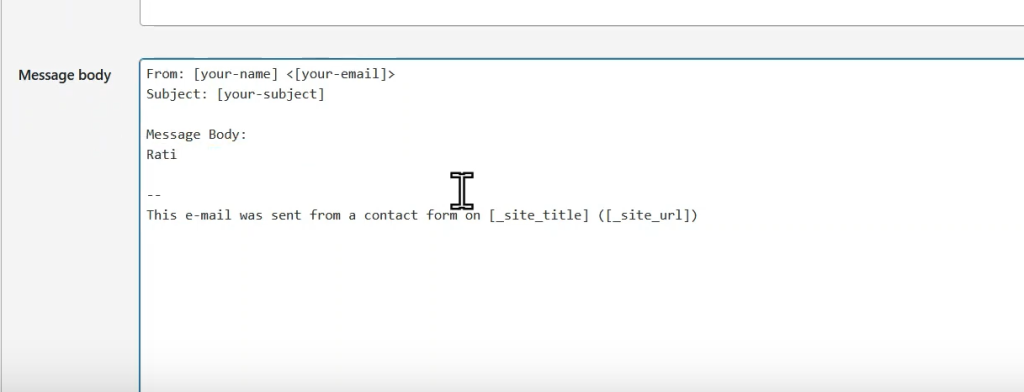
Step 5: Embed the Form:
- Copy the shortcode for the form from the form editor.
- Create a new page or edit an existing page where you want to embed the form.
- Give the page a title.
- Paste the shortcode into the page editor.
- Publish the page.
Step 6: Preview and Test the Form:
- Preview the page to see the form with the Likert scale field.
- Submit a test entry to see how the Likert scale field works.
- Check the form entry to verify that the rating is recorded correctly.

Conclusion:
By following these step-by-step instructions, you have successfully added a Likert scale field to your Contact Form 7 plugin. This feature allows you to collect ratings and feedback using a Likert scale format, enhancing the functionality of your contact forms. Feel free to explore other features and customization options offered by Contact Form 7 to further optimize your forms.

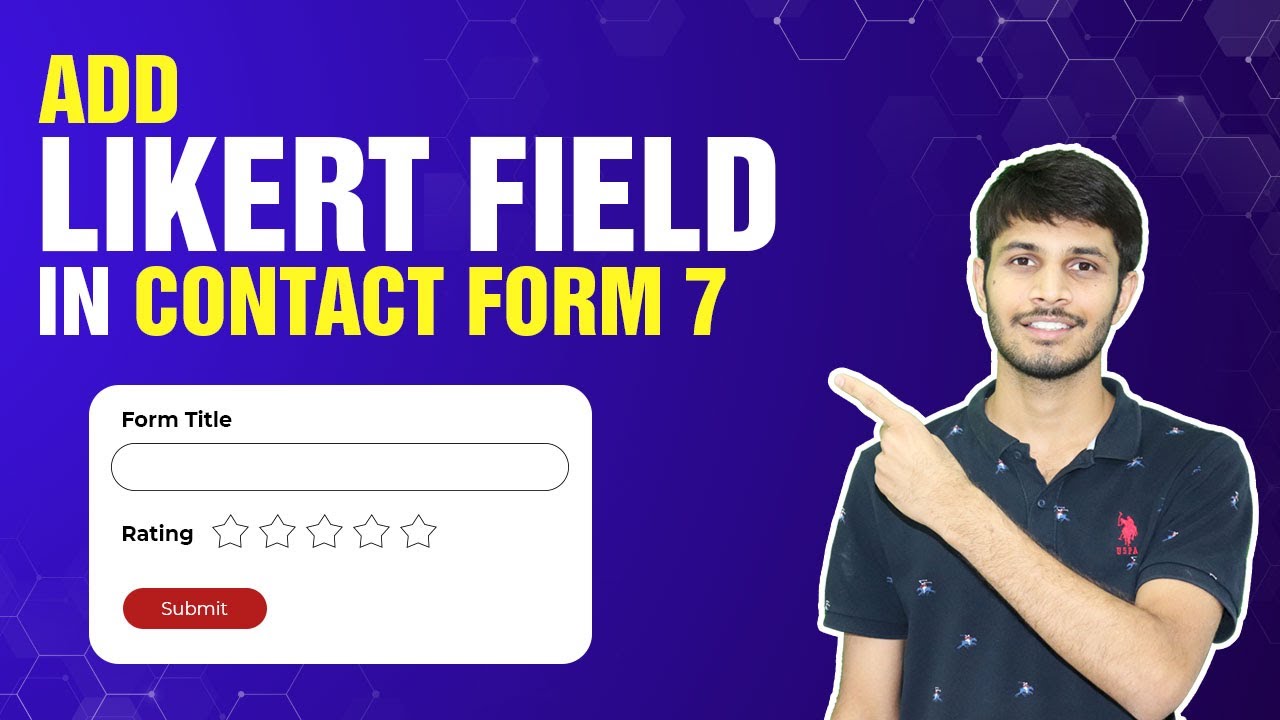

0 Comments