In this tutorial, we will guide you through the process of adding GIFs in Elementor.
You can also watch the video tutorial:
Having said that, let’s move on to the steps on How To Add Gif In Elementor.
Step 1: Create a New Page
Start by creating a new page in Elementor. Give the page a title and configure the content layout as desired. You can disable the title and breadcrumbs if necessary. Once you have set up the page, click on the “Publish” button to save it.
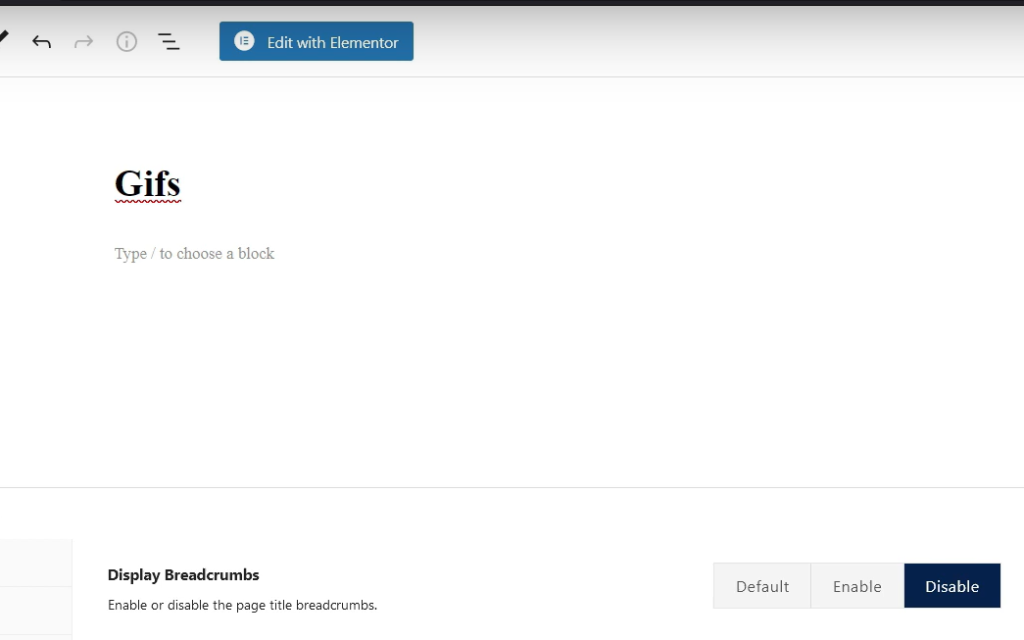
Step 2: Edit the Page and Add the Image Widget
Go to the front end of the page and click on the “Edit with Elementor” button. This will open the Elementor editor. In the editor, locate the section where you want to add the GIF and drag and drop the “Image” widget into that section.
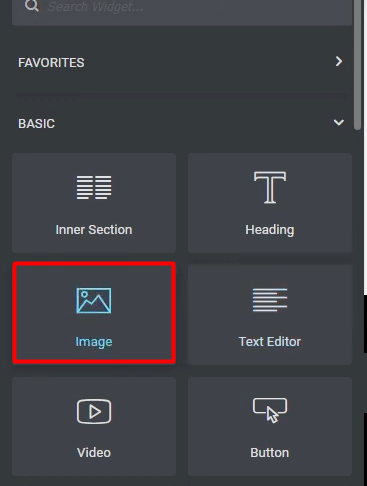
Step 3: Customize the Section Settings
Navigate to the section settings by clicking on the section handle or the settings icon. In the settings panel, you can adjust the margins and padding to create the desired spacing around the GIF. This allows you to control the placement and alignment of the GIF within the section.
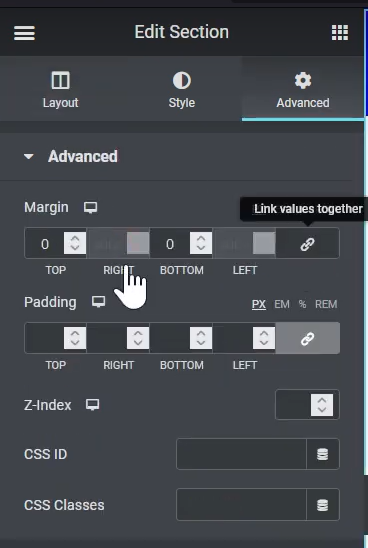
Step 4: Add the GIF
Click on the edit icon of the Image widget you added in the previous step. In the image settings, click on the “Choose Image” button to upload the GIF file from your device. Once the GIF is uploaded, it will be displayed in the Elementor editor.
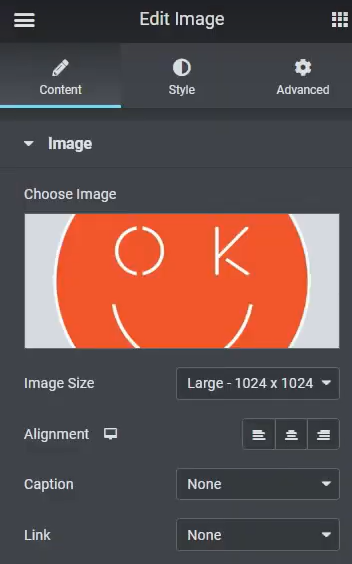
Step 5: Update the Changes
After adding the GIF and customizing the settings, click on the “Update” button to save the changes made to the page.
That’s it! You have successfully added a GIF in Elementor. The GIF will now be visible on your website when you view the page.

Please note that the specific steps and options may vary slightly depending on the version of Elementor you are using. If you encounter any issues or need further assistance, feel free to reach out for help.
If you have any additional questions or require further clarification, please don’t hesitate to ask. Enjoy enhancing your Elementor-designed pages with engaging GIFs!



0 Comments