The Formidable Forms plugin in WordPress provides a user-friendly way to create and customize contact forms. In this tutorial, we will guide you through the process of adding an email address field to your contact forms using the Formidable Forms plugin. By following these steps, you can easily collect email addresses from your users and ensure accurate information is submitted. Let’s begin!
You can also watch the video tutorial:
Having said that, let’s move on to the steps on How To Add an Email Address Field In Contact Forms In WordPress.
Step 1: Install and Activate the Formidable Forms Plugin
- Start by installing and activating the Formidable Forms plugin from the WordPress plugin repository.
Step 2: Access the Formidable Forms Section
- In the WordPress sidebar, click on “Formidable” to access the Formidable Forms section.

Step 3: Create or Edit a Form
- You have the option to create a new form or edit an existing one. For this tutorial, let’s create a new form. Click on the “Add New” button.
Step 4: Choose a Template
- In the template window, select the “Blank Form” template since we are starting from scratch. Provide a title for your form and click on “Create.”

Step 5: Enter the Form Builder Area
- You will now enter the Form Builder area where you can design and customize your form.
Step 6: Add the Email Address Field
- Locate the email address field from the available field options and drag and drop it into the form builder area.

Step 7: Configure Field Settings
- Click on the email field to configure its settings. Rename the field label to something appropriate, and if necessary, make it a mandatory field by checking the “Required” box. Expand the advanced settings to customize them further, and consider adding placeholder text for the field.

Step 8: Set Field Type
- Make sure to select the field type as “Email” to ensure that the field only accepts valid email addresses.

Step 9: Customize the Form
- Make any other customizations and adjustments to your form as desired. This may include adding additional fields, adjusting field layouts, or applying conditional logic. Once you are satisfied, click on the “Update Form” button at the top to save your changes.
Step 10: Embed the Form
- To add the form to a page, click on the “Embed” button. Select an existing page or create a new one where you want to place the form. Click on “Insert Form” to add the form to the page.
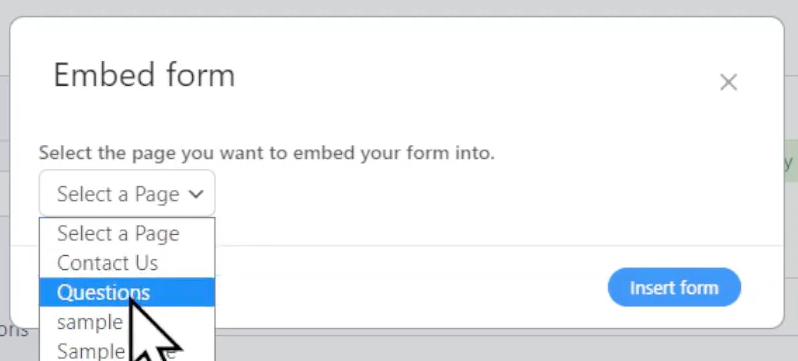
Step 11: Update the Page
- After adding the form, update the page to save the changes.

Step 12: Preview the Form
- Preview the page to see the form in action. Fill in the necessary fields, including the email address field, to test how the form functions.
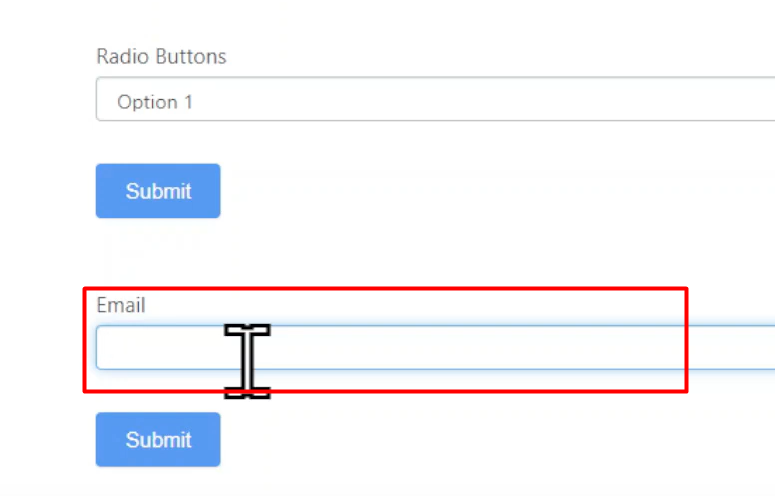
Conclusion: Congratulations! You have successfully added an email address field to your contact form using the Formidable Forms plugin in WordPress. By incorporating an email field, you can collect email addresses from your users and ensure accurate information is submitted. The Formidable Forms plugin provides a straightforward approach to create and customize contact forms tailored to your specific needs. Feel free to explore further customization options and features offered by the plugin to enhance your form-building experience. If you have any questions, we are here to help.

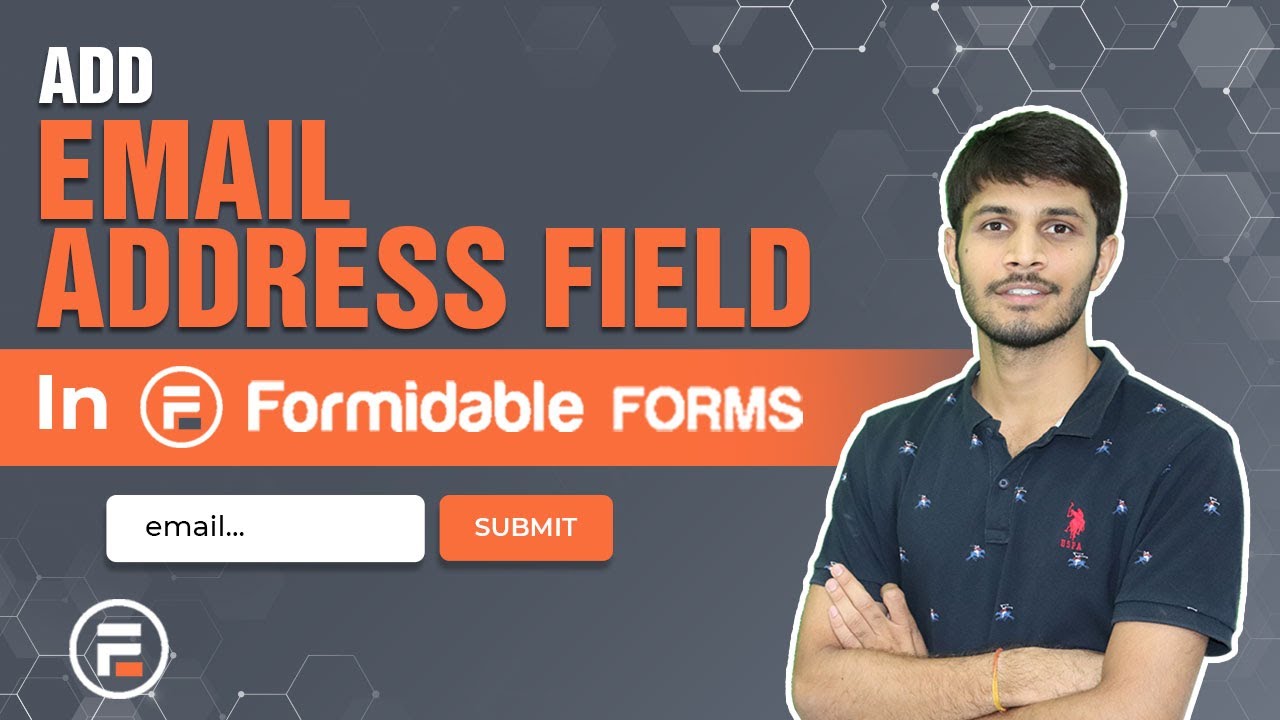

0 Comments