In this video tutorial, we will guide you on how to add a rating field in Ninja Forms, enabling you to collect user ratings or feedback in your forms. Whether you want to include a rating field in an existing form or create a new form from scratch, Ninja Forms makes the process simple and efficient. Let’s go through the step-by-step process.
You can also watch the video tutorial:
Having said that, let’s move on to the steps on How To Add A Rating Field In Ninja Forms.
Step 1: Access the Ninja Forms Dashboard
- Hover over “Ninja Forms” in the WordPress admin dashboard.
- Click on “Dashboard” to access the form builder.
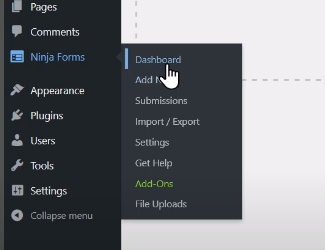
Step 2: Add the Rating Field
- To add a rating field to an existing form, select the desired form, or create a new form using the available options.
- Click on the “+” icon to add a new field to the form.
- Under the “Miscellaneous Fields” section, you will find the “Rating” field. Click on it to add it to the form builder.
- Adjust the position of the rating field within the form by dragging it to the desired location.

Step 3: Configure the Field Options
- Click on the added rating field to explore its options.
- Edit the label for the field, which will be displayed to users.
- Customize the number of stars or rating symbols for the field.
- Decide whether the field should be required or not, based on your preferences.
- Once you have made the necessary adjustments, click on “Done” to save the changes.

Step 4: Publish the Form
- Click on the “Publish” button to save and publish the form with the new rating field.
- Provide a title for the form to easily identify it.
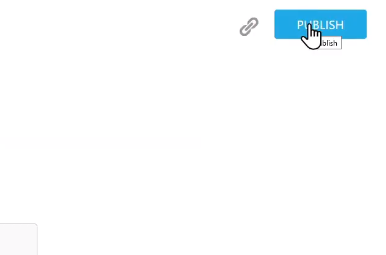
Step 5: Preview the Form
- Use the preview feature to see how the form looks and functions with the added rating field.
- Verify that the rating field is displayed correctly and ready for users to provide their ratings or feedback.

Conclusion: By following these simple steps, you can easily add a rating field to your Ninja Forms. This feature allows you to collect user ratings or feedback in a structured and organized manner. Adding a rating field provides an effective way to gauge user satisfaction, gather feedback, or evaluate products or services. It enhances the functionality of your forms and enables you to gather valuable insights from your users.
Now you have the knowledge to incorporate a rating field into your Ninja Forms effortlessly. Utilize this feature to gather user ratings, feedback, or evaluations and enhance your form interactions.
That concludes this tutorial on adding a rating field in Ninja Forms. We hope you found it helpful and are excited to utilize this functionality. Enjoy the benefits of collecting ratings and feedback through your forms with Ninja Forms.



0 Comments