It isn’t difficult to update or revise the content on your WordPress blog on a regular basis. It also doesn’t take up much room. Changes, on the other hand, accumulate over time and might take up a significant amount of space in your database. Once you’ve received your API keys, you may activate them and utilise this technology to prevent spam comments on your website.
In this post, we’ll define post revisions and explain how to utilise them. We’ll explain why you’d want to disable post revisions in WordPress, as well as show you how to do so. Let’s get this party started!
Define a Post Revision
WordPress has a function called post revisions, which is also known as revisions. They are helpful because they allow you to easily restore to an earlier version of a post and reverse the modifications you made.
Assume you opted to remove some paragraphs from your post. However, you subsequently realise that the modification was a mistake and wish to retrieve the information you deleted. You may easily accomplish this with post-revisions. This capability is accessible in WordPress Gutenberg via the right navigation panel, under Document > Revisions:
You can watch the video tutorial below for this article:
If you’re still using the Classic Editor, you may find the changes on the right navigation panel, beneath the Publish box:
When you look at updates, WordPress highlights the new information as well as the material that has been deleted. Green will be used to indicate new changes.
Also there is a mechanism for comparing revision versions. When you’ve chosen the type you need, click the Restore This Version button.
Why Would You Want to Disable WordPress Post Revisions?
Each modification or draft is captured and saved in your WordPress database using the WordPress revisions system. While the ability to review adjustments done to a post and recover previous versions is quite valuable, it may also consume space.
The more updates you make, the larger your database can get. Database optimization is a critical component of WordPress site maintenance. As a result, maintaining your site’s changes is strongly advised. Removing outdated revisions, for example, can help to minimise backup size.
How does one disable post revisions in WordPress?
- Go to your WordPress Admin Dashboard.
- Hover on to Posts and click on All posts.
- Now, click on Edit of any of the existing posts.
- When you scroll down, you’ll see a lot of post revisions.

- So, in order to disable those, go to your CPanel.
- Now, on your CPanel, visit the File Manager.
- Click on Public HTML.
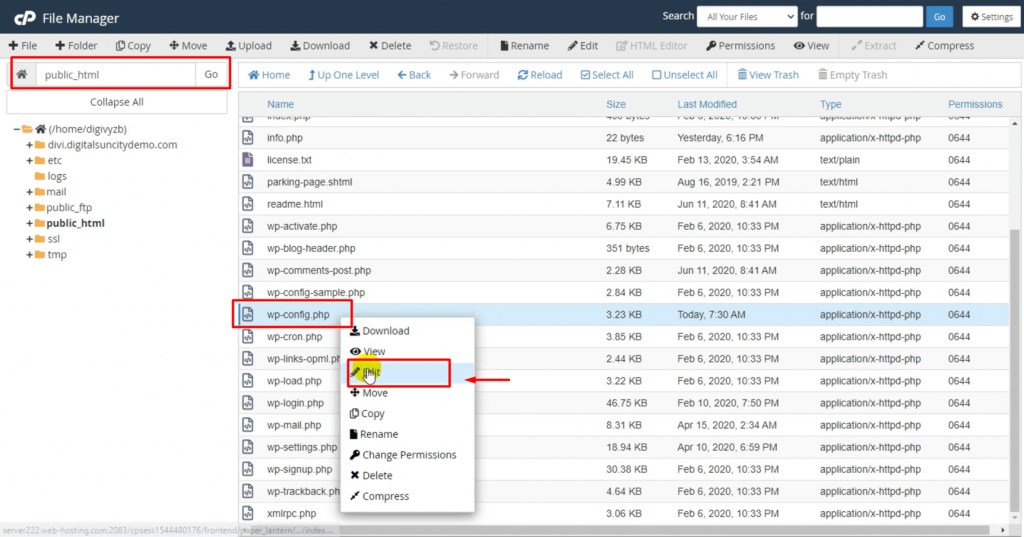
(Public HTML is the place where all of your files are own website are stored now. If you are using a shared hosting then you might be having a different place where your WordPress are stored.)
- Go to the Public Directory of your WordPress Installation.
- Now, locate the wp-config.personal home page file.
- Right click on on it and click on Edit.
- Now click on Edit again.
- Here you have to add a small piece of code again.
NOTE: Before making any code-associated changes, it’s far cautioned to have a backup of your internet site JUST IN CASE whatever is going wrong, then you may as a minimum repair it afterwards.
Code:
define('AUTOSAVE_INTERVAL', 300 ); // seconds
define('WP_POST_REVISIONS', false );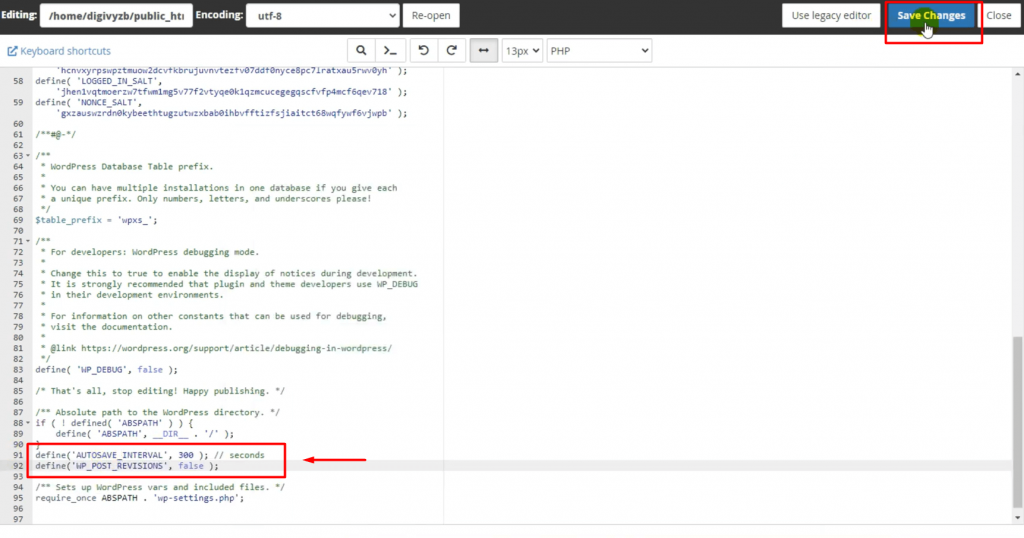
- Once you’ve added the code, make sure to click on Save Changes.
- Go lower back on your WordPress dashboard to test whether or not Post Revisions were disabled or not.
Post modifications should have been disabled if you performed the necessary requirements. In case you have more queries, and require more help, feel absolutely free to check out our website or contact Digital Suncity.
Also Read: How To Add Sponsored Post Prefix To Post Title In WordPress



0 Comments