In this tutorial, we will guide you through the process of removing shipping methods from shipping zones in WooCommerce. Managing your shipping options effectively ensures that you provide the most relevant and accurate shipping choices for your customers. Follow the step-by-step instructions below to streamline your shipping methods.
You can also watch the video tutorial:
Having said that, let’s move on to the steps on Remove Methods from Shipping Zones Woocommerce.
Step 1: Accessing Shipping Settings
- Hover over the “WooCommerce” menu in your WordPress admin dashboard and click on “Settings”.
- On the settings page, navigate to the “Shipping” tab and click on it.
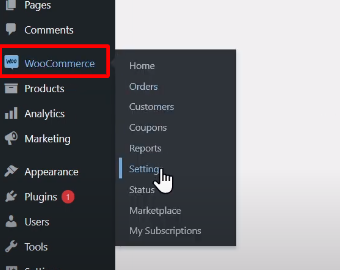
Step 2: Removing Shipping Methods from a Shipping Zone
- On the shipping settings page, you will find a list of existing shipping zones.
- Identify the shipping zone from which you want to remove a shipping method.
- Click on the “Edit” link next to the respective zone.
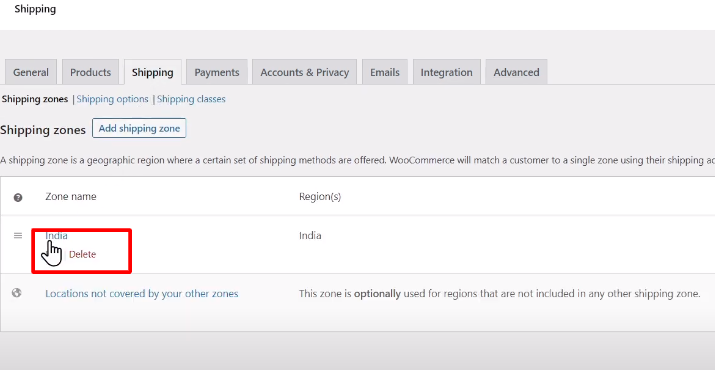
Step 3: Editing the Shipping Zone
- In the zone editing page, you will find a list of shipping methods that have been added to the zone.
- Locate the shipping method you wish to remove, such as “Flat Rate Shipping”.
- To remove the shipping method, simply click on the “Delete” link associated with it.
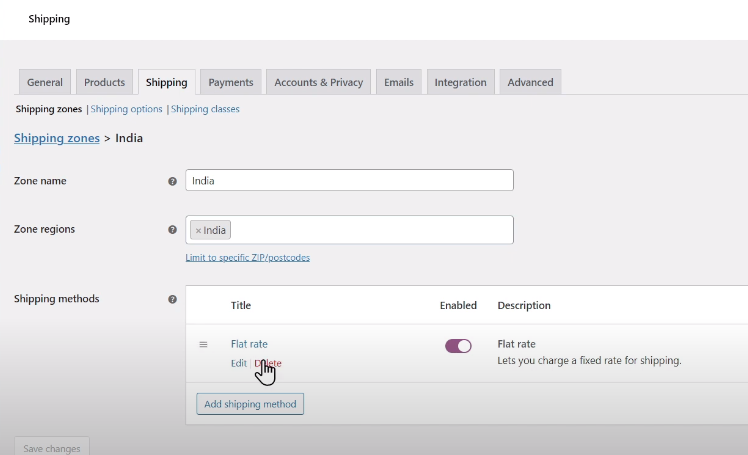
Step 4: Verifying the Removal
- After clicking the delete link, the shipping method will be removed from the shipping zone.
- To ensure the removal was successful, verify the updated list of shipping methods for that particular zone.
Conclusion: Congratulations! You have successfully learned how to remove shipping methods from shipping zones in WooCommerce. By following these steps, you can customize your shipping options to provide the most relevant choices for your customers’ needs. Remember to review your shipping settings carefully to ensure accuracy. If you need further assistance or have any questions, please visit our website at digitalsuncity.com and fill out the contact form. Our team will be happy to assist you. Thank you for watching and supporting our tutorial.



0 Comments