In this video tutorial, you will learn how to search and filter form entries in WP Forms. Searching and filtering entries can help you find specific entries quickly and efficiently. Let’s go through the steps.
You can also watch the video tutorial:
Step 1: Access Form Entries
- Hover over WP Forms and click on “All Forms”.
- From the list of existing forms, select the form for which you want to view the entries.
- Click on the “Entries” link associated with the form you selected. This will take you to the entries section for that form.
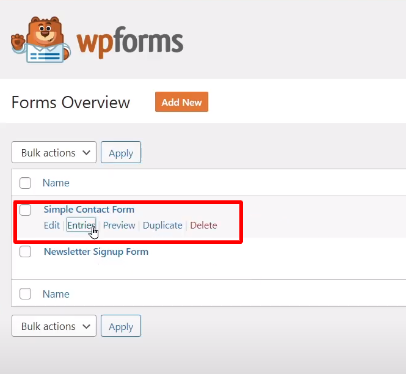
Step 2: Search Entries
- In the entries section, you will find a search bar.
- Type in the name or email address associated with the entry you want to find.
- Click on the “Search” button.
- The search results will be displayed, showing the entry/entries that match your search criteria.

Step 3: Filter Entries by Date
- To further refine your search, you can filter the entries by date.
- Look for the date filtering options, usually located above or below the entry list.
- Click on the date filter option and select the desired date range. For example, you can choose to filter entries from a specific day, week, month, or a custom date range.
- Click on the “Filter” button.
- The entries within the selected date range will be displayed, and any entries outside that range will be filtered out.
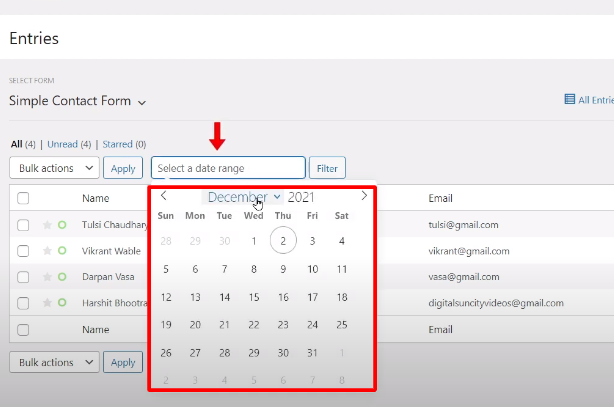
By following these steps, you can easily search for specific entries by name or email address and filter entries based on date ranges in WP Forms. This allows you to quickly find the information you need from your form submissions.
That’s it! Now you know how to search and filter form entries in WP Forms. Use these features to streamline your entry management and access the specific data you’re looking for with ease.



0 Comments