In this tutorial, you will learn how to move forms from Contact Form 7 to WP Forms in WordPress.
Follow these steps to accomplish the task:
Step 1: Access WP Forms
Hover over WP Forms and click on “Tools” to import forms from other plugins.
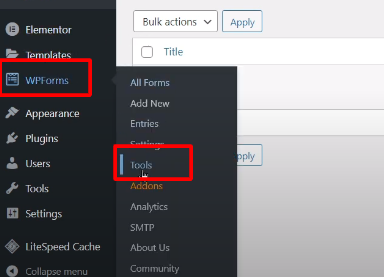
Step 2: Select Contact Form 7
In the import options, choose Contact Form 7 as the plugin from which you want to import the form. Click on “Import” to proceed.
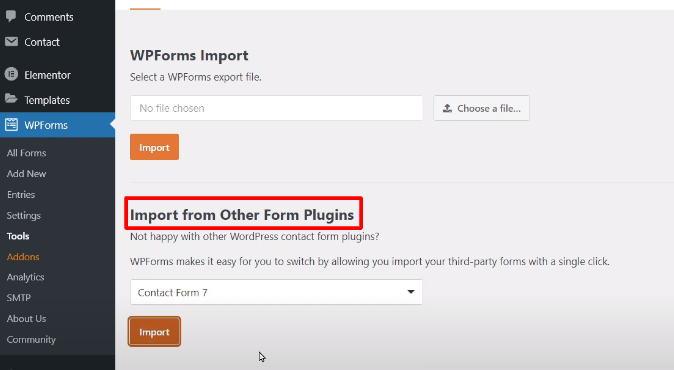
Step 3: Select the Form to Import
Under the Contact Form 7 section, you will see a list of available forms. Select the form you want to import into WP Forms and click on “Import.”

Step 4: Edit the Imported Form
After successful import, you can edit the imported form using WP Forms. Click on the “Edit” link next to the imported form. Make any necessary changes to the form according to your requirements.

Step 5: Save the Changes
Once you have made the desired changes to the imported form, click on “Save” to save the modifications.

Step 6: Insert the Form into Pages
To display the form on your website, copy the shortcode provided for the form. Hover over “Pages” and click on “Add New” to create a new page or edit an existing one.
Enter a title for the page and then paste the copied shortcode into the content area of the page.
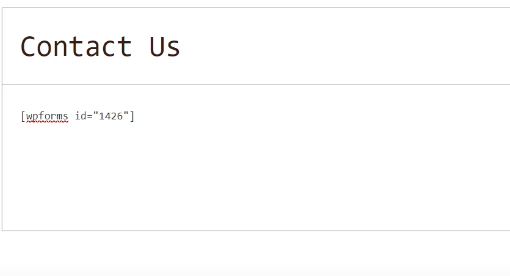
Step 7: Publish the Page
Click on “Publish” to make the page live on your website. You can now view the form in action on the published page.

By following these steps, you can easily move forms from Contact Form 7 to WP Forms in WordPress. WP Forms provides a user-friendly interface for editing and managing forms, allowing you to customize and optimize your form to meet your specific needs.
Thank you for watching this video tutorial. If you have any questions or need further assistance, feel free to reach out.



0 Comments