Ninja Forms is a powerful form builder plugin for WordPress that offers various field types to collect user data. In this helpful video tutorial, we will guide you on how to add a paragraph text field using Ninja Forms. This field allows users to provide longer responses and offers a rich text editor for enhanced formatting options. Let’s dive into the steps to implement this functionality.
You can also watch the video tutorial:
Having said that, let’s move on to the steps on HowHow To Add The Paragraph Field Using Ninja Forms.
Step 1: Access Ninja Forms
- Log in to your WordPress admin dashboard.
- Hover over “Ninja Forms” in the left-hand menu and click on “Add New” to create a new form.

Step 2: Select a Layout
- Choose a layout that suits your form requirements from the available options.
- Select the layout that best fits your design preferences.
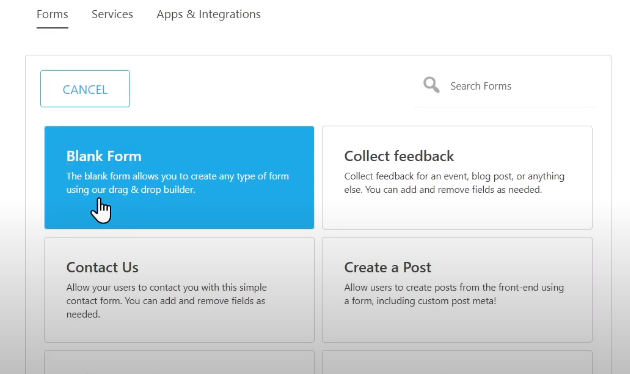
Step 3: Add Paragraph Text Field
- Under the “Common Fields” section, locate the “Paragraph Text” field.
- Click on it to add the field to your form builder area.
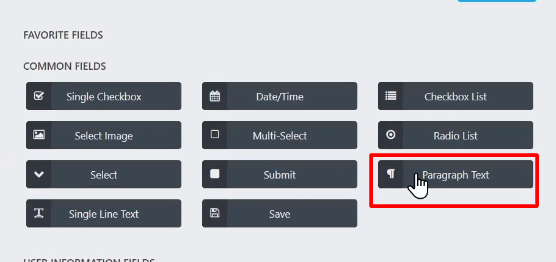
Step 4: Customize Field Options
- Once added, click on the paragraph text field to explore its options.
- Edit the name of the field to specify how it will be displayed to users.
- Toggle the “Required” option if you want to make this field mandatory for form submission.
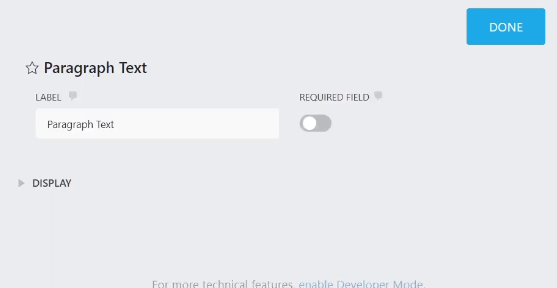
Step 5: Configure Display Settings
- Click on the “Display” tab to customize the display settings for the paragraph text field.
- Enter placeholder text to provide users with a hint or example of the expected input.
- Enable the rich text editor if you want users to have formatting options for their text.
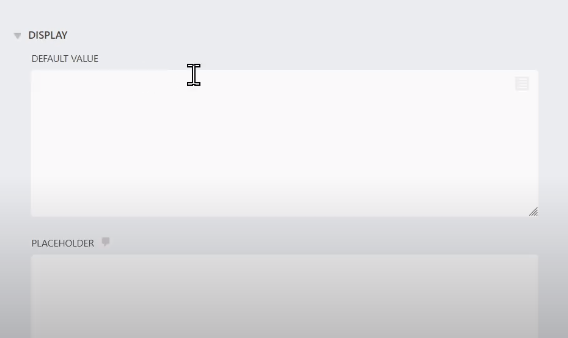
Step 6: Publish the Form
- Once you have finished configuring the paragraph text field and other form elements, click on the “Publish” button to save your form.
Step 7: Give the Form a Title
- Enter a suitable title for your form in the provided field.
- This title will help you identify the form within your Ninja Forms dashboard.

Step 8: Preview the Form
- After publishing the form, click on the “Preview” button to see how the form appears to users.
- Test the paragraph text field by entering longer responses and utilizing the rich text editor if enabled.

Conclusion: By following these steps, you can easily add a paragraph text field using Ninja Forms. This field is useful for gathering longer user responses and offers a rich text editor for users to format their text as needed. The paragraph text field is particularly helpful in scenarios where users need to provide detailed explanations, comments, or feedback. It allows for more flexibility and enhances the user experience by offering a versatile text input option.
Now you have the knowledge to add a paragraph text field to your forms using Ninja Forms. Enjoy creating forms that allow users to provide longer responses and take advantage of the rich text editor! That concludes this video tutorial on adding a paragraph text field using Ninja Forms. We hope you found it helpful and feel empowered to incorporate this field into your forms.

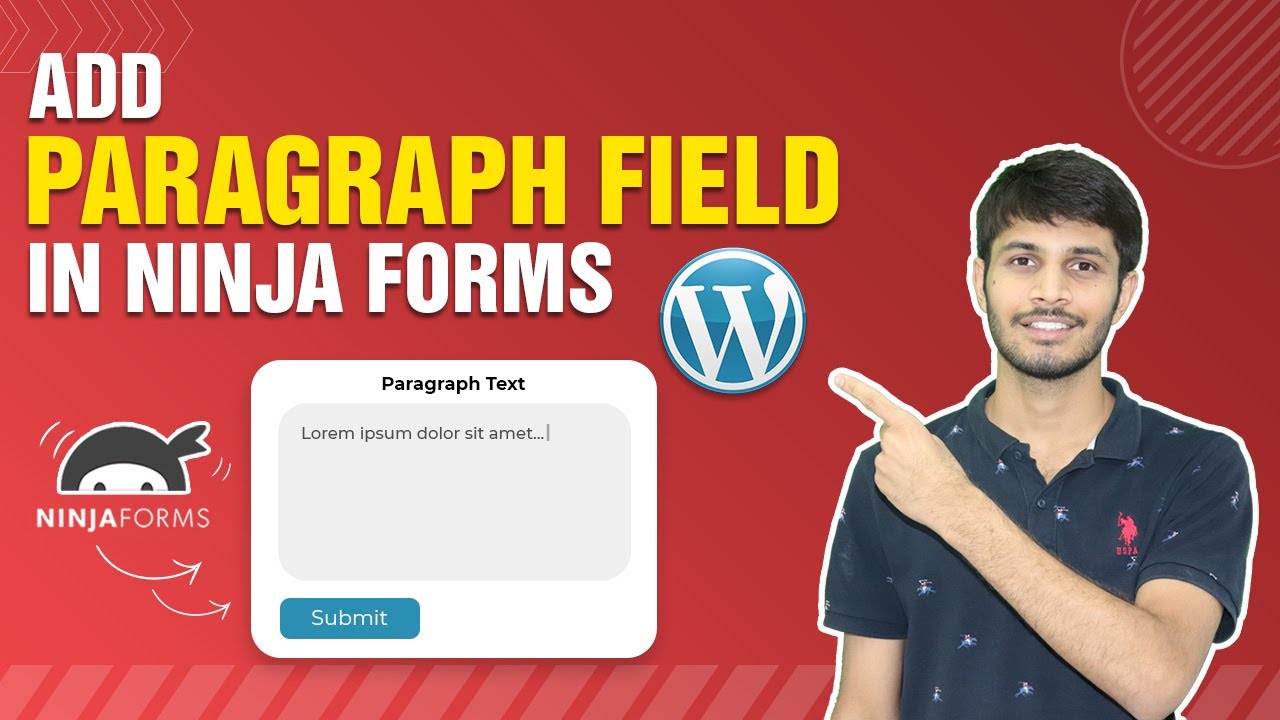

0 Comments