Introduction: The Formidable Forms plugin in WordPress offers a range of advanced field options to enhance your contact forms. In this tutorial, we will guide you through the process of adding a tag field to your contact forms using the Formidable Forms plugin. By incorporating a tag field, you can allow users to add relevant tags or labels to their submissions. Let’s get started!
You can also watch the video tutorial:
Having said that, let’s move on to the steps on How To Add a Name Field In Contact Forms Using the Formidable Forms Plugin.
Step 1: Install and Activate the Formidable Forms Plugin
- Start by installing and activating the Formidable Forms plugin from the WordPress plugin repository.
Step 2: Configure the Formidable Forms Plugin
- In the WordPress sidebar, click on the “Formidable” tab to access the Formidable Forms section.
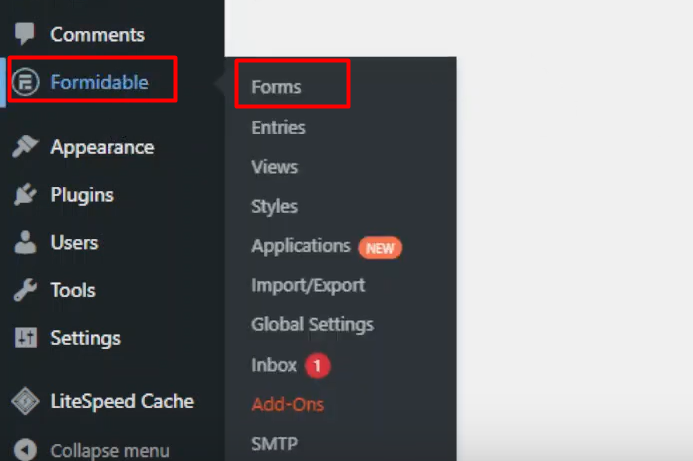
Step 3: Create a New Form
- Click on the “Add New” button to create a new form. In the popup window, select the “Blank” template as we will create the form from scratch. Provide a title for your form and click on “Create.”
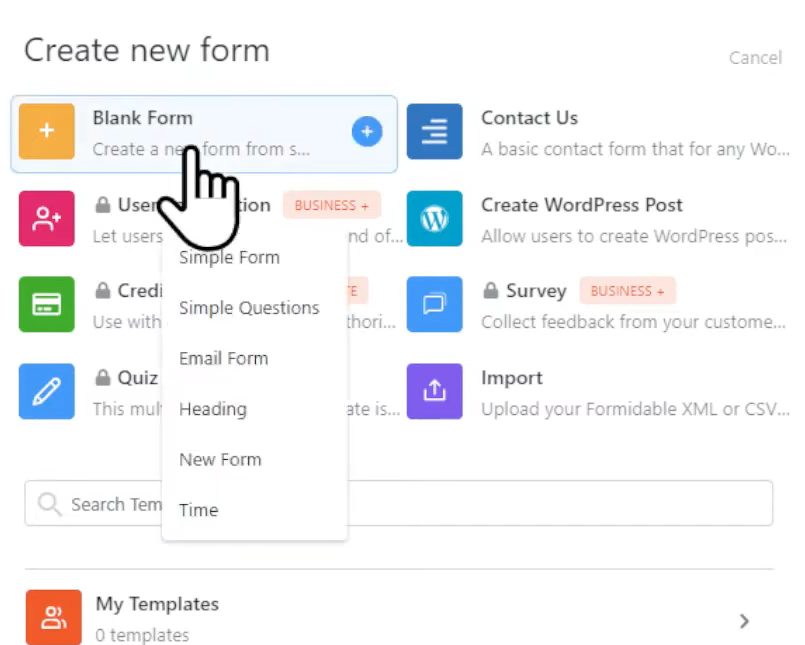
Step 4: Enter the Form Builder Area
- You will now enter the Form Builder area where you can design and customize your form.
Step 5: Add the Tag Field
- On the left side, under the “Advanced Fields” section, locate the “Tags” field. Drag and drop this field into the form builder area.
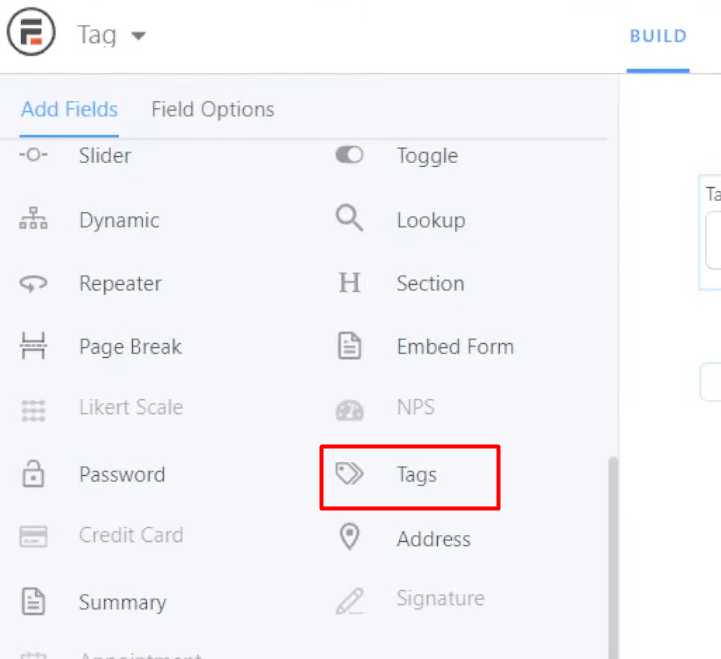
Step 6: Configure the Tag Field Settings
- Click on the tag field to display its settings. Customize the field label to something appropriate for your form. If necessary, make the field mandatory by checking the “Required” box. Expand the advanced settings to explore more options related to the tag field, such as placeholder text or field description.

Step 7: Update the Form
- Once you have customized the tag field and made any other desired changes to your form, click on the “Update” button to save the modifications.
Step 8: Preview the Form
- Preview the form to see how the tag field appears and functions within the contact form. You can enter tags and test their functionality to ensure they meet your requirements.

Conclusion: Congratulations! You have successfully added a tag field to your contact forms in WordPress using the Formidable Forms plugin. By incorporating a tag field, you allow users to add relevant tags or labels to their submissions, providing additional context and organization to the form data. The Formidable Forms plugin offers a straightforward approach to creating and customizing contact forms tailored to your specific needs. Feel free to explore further customization options and features offered by the plugin to enhance your form-building experience. If you have any questions, we are here to help.



0 Comments