In this video tutorial, we will walk you through the process of adding a phone field in Forminator forms using WordPress. Forminator is a user-friendly form builder plugin that allows you to create and manage forms on your WordPress website. Adding a phone field can be useful when you require users to provide their contact information. Let’s get started with the step-by-step instructions.
You can also watch the video tutorial:
Having said that, let’s move on to the steps on How To Add Phone Field In Forminator Forms In WordPress.
Step 1: Access the Forminator Forms Interface:
- From the WordPress dashboard sidebar, hover over “Forminator” and click on “Forms”.
- This will open the Forminator Forms window where you can create or edit forms.

Step 2: Create a New Form:
- Click on the “Create” button to create a new form.
- In the pop-up window, choose a form template. For this tutorial, we will select a blank template.
- Provide a title for your form and click on “Create”.
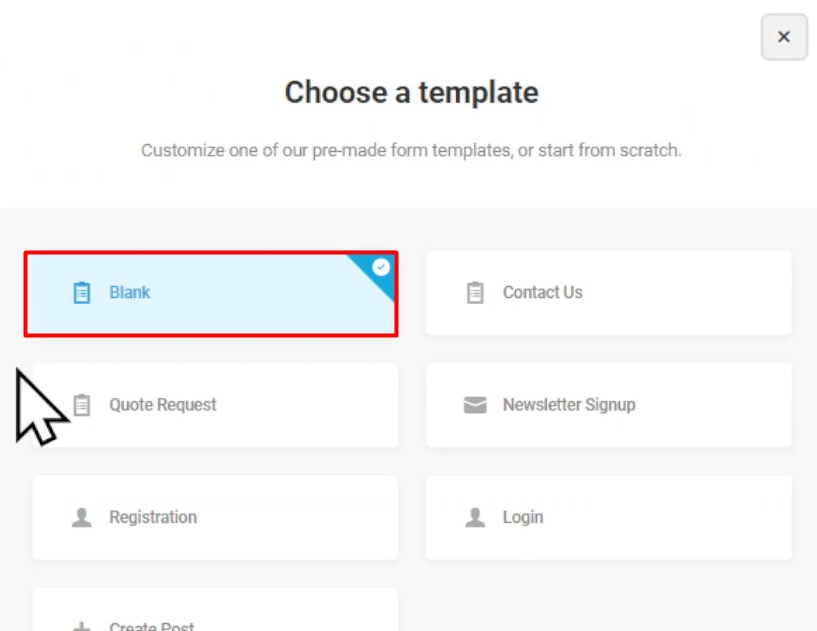
Step 3: Insert the Phone Field:
- In the form builder area, click on the “Insert Fields” button.
- From the pop-up window, select the “Phone” field.
- Click on the “Insert Field” button to add the phone field to your form.

Step 4: Configure the Phone Field Settings:
- In the phone field settings, you can edit the label name and placeholder text.
- Add a description if necessary to provide instructions or additional information.
- Under the “Settings” tab, choose whether the phone field should be optional or mandatory.
- You can also configure validation settings to ensure the correct format for phone numbers.
- Use the “Styling” tab to add custom CSS to style the phone field according to your preferences.
- The “Visibility” tab allows you to control the field’s visibility based on conditions if required.
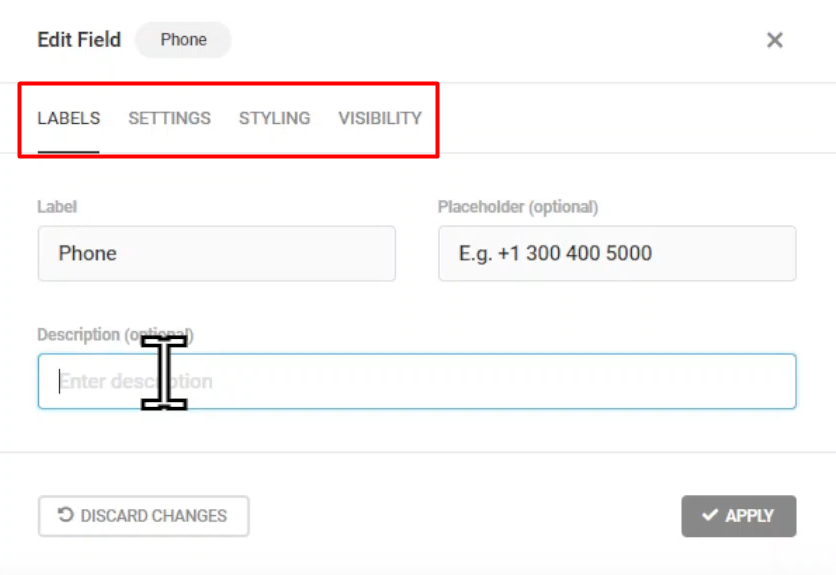
Step 5: Publish the Form:
- Once you have configured the phone field settings, click on the “Apply” button to save the changes.
- To make the form live, click on the “Publish” button.
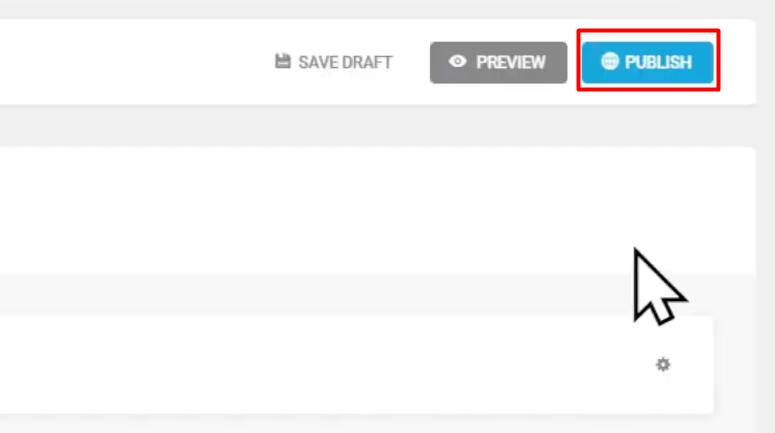
Step 6: Preview the Form:
- To see how the form appears, click on the “Preview” button.
- You will be able to view the form, and in this case, the phone field will be mandatory for users to fill.

Conclusion:
Congratulations! You have successfully added a phone field to your Forminator form in WordPress. By following these steps, you can collect phone numbers from users and make them optional or mandatory as per your requirements. Forminator offers a variety of customization options, allowing you to create forms that suit your website’s needs. Experiment with different field settings, validation options, and form designs to enhance user experience and gather the necessary information.



0 Comments