WP Forms is a versatile form builder plugin for WordPress that allows you to create custom forms with various field options. One such field option is the Likert scale, which is commonly used in survey forms to gather ratings or feedback from users. In this video tutorial, we will guide you through the process of adding a Likert field in WP Forms.
Note: To utilize this functionality, you will need WP Forms Pro. If you don’t have it, you can find the affiliate link in the video description to purchase it.
You can also watch the video tutorial:
Having said that, let’s move on to the steps on How To Add Likert Field In WPForms In WordPress.
Step 1: Installing the “Surveys & Polls Addon”:
- Hover over “WP Forms” in the WordPress admin dashboard.
- Click on “Addons” to access the list of available add-ons.
- Locate the “Surveys & Polls Addon” and click on the “Install” button to install it.
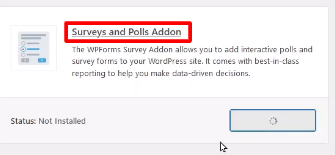
Alternatively, if you prefer the manual method:
- Visit the WP Forms website and log in to your account.
- Click on the “Account” tab and navigate to “Downloads”.
- Scroll down the page to find the “Surveys & Polls Addon” among the available add-ons.
- Click on the “Download” button and then on “Start Download”.
- Once the addon is downloaded, go back to your WordPress website.
- Hover over “Plugins” in the admin dashboard and click on “Add New”.
- Click on “Upload Plugin” and select the downloaded zip file.
- Click on “Install Now” and then “Activate the Plugin” to activate the addon.
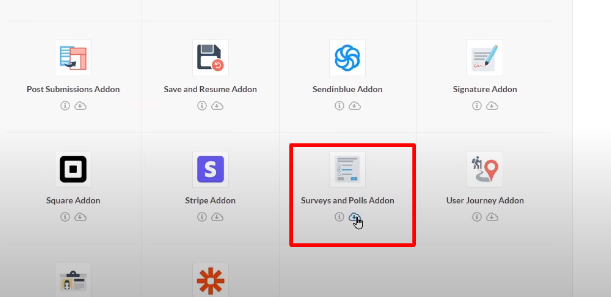
Step 2: Creating a Form:
- Hover over “WP Forms” and click on “All Forms”.
- Choose an existing form to add the Likert scale field to or click on “Add New” to create a new form.
- Provide a unique name for your form.
- Select a template that suits your requirements or start with a blank form template.
- Add other necessary fields to your form.

Step 3: Adding the Likert Scale Field:
- Under the “Fancy Fields” section, you will find the Likert scale field.
- Drag and drop the Likert scale field into the form builder area.
- Click on the field to configure its settings.
- Customize the rows and columns by removing or adding them as needed.
- Edit the row names or enter questions to gather feedback.
- Choose whether it should be a single-row rating scale or allow multiple responses per row.
- Save the changes.

Step 4: Previewing the Form:
- Click on “Preview” to see how the Likert scale field appears to users.
- Users can now provide feedback by selecting the options provided in the Likert scale field.
- You can add multiple rows and columns based on your requirements.
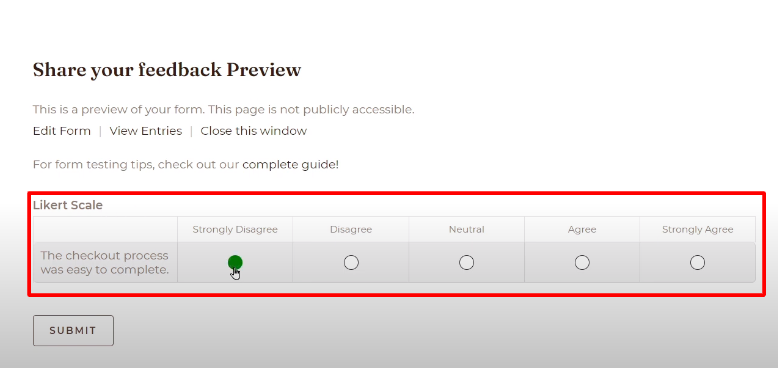
Conclusion: Adding a Likert field in WPForms allows you to gather valuable ratings and feedback from users. By following the steps outlined in this tutorial, you can easily install the “Surveys & Polls Addon,” create a form and incorporate the Likert scale field into your form. Utilizing this feature will enhance your ability to collect structured feedback and make informed decisions based on user ratings and opinions.



0 Comments