Contact Form 7 is a popular WordPress plugin that allows you to easily create and manage contact forms on your website. Adding an email address field to your form can be beneficial for collecting user contact information. In this tutorial, we will guide you through the process of adding an email address field in Contact Form 7.
Step 1: Accessing Contact Form 7
- Log in to your WordPress dashboard.
- Navigate to the sidebar and hover over “Contact.”
- Click on “Add New” to create a new contact form. Alternatively, you can choose an existing contact form to add the email address field to.
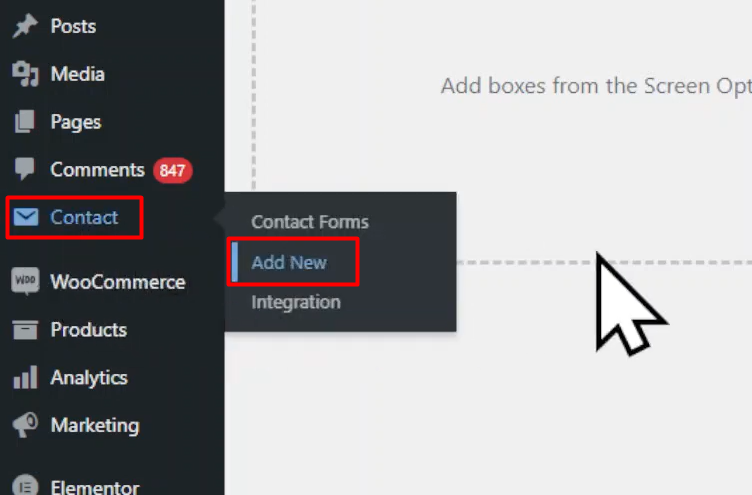
Step 2: Configuring the Form Fields
- Once you are in the form builder area, you will see the default fields that Contact Form 7 provides.
- If you do not need any of the default fields, you can remove them by clicking on the “Remove” button next to each field.

Step 3: Adding the Email Address Field
- To add an email address field, locate the “Email” tag among the various tags available.
- Click on the “Email” tag, and a pop-up will appear with field-related settings.
- Configure the settings according to your requirements. You can make the field required by checking the corresponding box and set a default value if needed.
- After setting up the field, click on the “Insert Tag” button to add the email address field to your form.

Step 4: Labeling the Email Address Field
- Add a label name for the email address field. This label will be displayed next to the field on the form.
- Double-check that everything is in place.

Step 5: Saving the Form
- Click on the “Save” button to save the form with the added email address field.
Step 6: Embedding the Form
- Copy the generated form shortcode provided by Contact Form 7.
- Navigate to the page where you want to display the form.
- Edit the page and replace the existing shortcode with the copied shortcode.
- Click on “Publish” to save the changes and update the page.

Step 7: Testing the Form
- Visit the page where you embedded the form.
- You will now see the email address field displayed on the form.
- Users can enter their email addresses into the field.

Conclusion: By following these simple steps, you can add an email address field to your contact form in Contact Form 7. This will enable you to collect email addresses from users, facilitating better communication and follow-up. Contact Form 7 is a versatile plugin that allows you to create customized forms to suit your specific needs.



0 Comments