In this tutorial, you will learn how to export entries in WP Forms in WordPress.
You can also watch the video tutorial:
Follow these steps to export entries in WPForms.
Step 1: Access WP Forms
Go to your WordPress admin dashboard and click on “WP Forms” in the sidebar menu.

Step 2: Navigate to the Export Tab
Within WP Forms, click on the “Export” tab. Here, you will find the options for exporting form entries.

Step 3: Select the Form
Choose the form from which you want to export the entries. You will see a dropdown menu that lists all your available forms. Select the desired form.

Step 4: Customize Export Fields
Select or unselect the form fields that you want to include in the export. You can choose to export specific fields or all fields of the form.

Step 5: Additional Information
Check the boxes for any additional information you want to include in the export. This may include the entry date, user IP address, or other details.

Step 6: Choose Export Format
Select the export format. WP Forms allows you to export entries in Excel (XLSX) or CSV (Comma Separated Values) format.

Step 7: Download the Export File
Once you have configured the export settings, click on the “Download Export File” button. This will generate the export file and download it to your computer.
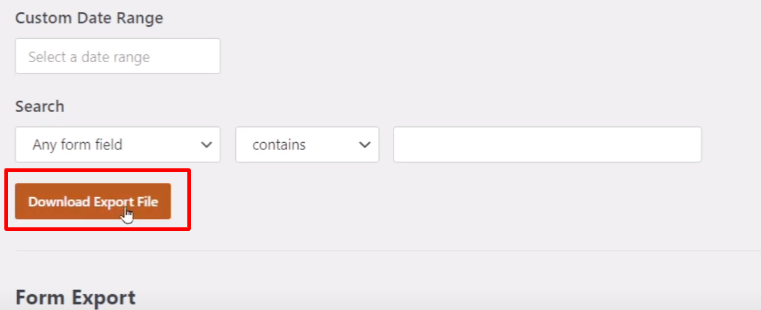
Step 8: Open the Exported File
Locate the downloaded file on your computer and open it. If you exported the entries in Excel format, the file will open in Excel or any compatible spreadsheet application. If you exported in CSV format, the file will open in a text editor or spreadsheet software.

In the exported file, you will find all the form entries organized in rows and columns. Each entry will be displayed with its corresponding form field values.
By following these steps, you can easily export entries from WP Forms. This feature helps keep a record of form submissions, analyze data, or import entries into other systems for further processing.
Thank you for watching this video tutorial. If you have any questions or need further assistance, feel free to reach out.
Read More: How To Edit Entries In WPForms WordPress



0 Comments