WP Forms is a popular form builder plugin for WordPress that allows you to create and manage forms on your website. In this video tutorial, we will demonstrate how to view and print entries using WP Forms in WordPress.
You can also watch the video tutorial:
Let’s get started with the tutorial:
Step 1: Accessing Form Entries:
- Start by navigating to the WordPress admin dashboard.
- Locate the WP Forms menu and click on “Entries.”
- You will see a list of available forms and their respective entries.
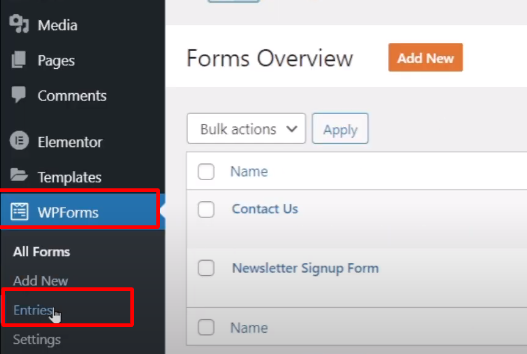
Step 2: Selecting the Form:
- Identify the form for which you want to view or print entries.
- Click on the name of the form to access its entries.
- The entries page will display all the submissions for that particular form.
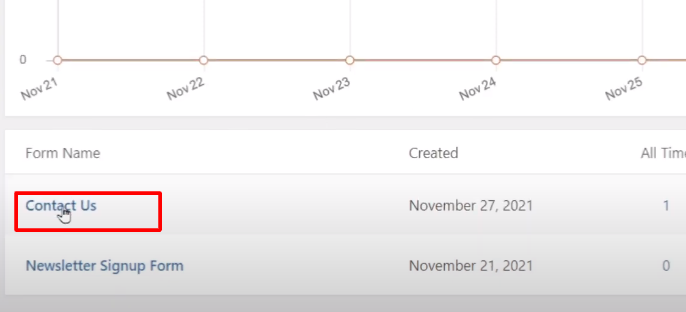
Step 3: Viewing and Printing an Entry:
- Identify the entry you wish to view or print.
- Click on the “View” link next to the entry to see the details submitted.
- Scroll down to review the information submitted in the form fields.
- To print the entry, locate the “Print” option on the page.
- Click on it to see the print preview of the entry.
- If needed, customize the print settings by clicking on “Settings” and enabling or disabling the available options.
- Once you are satisfied with the print preview and settings, click on “Print” to print the form entry.

Conclusion: By following the steps outlined in this video tutorial, you can easily view and print form entries using WP Forms in WordPress. This functionality allows you to have a physical or digital copy of the submissions made through your forms, providing a convenient way to keep records or review the information submitted. With WP Forms, you have access to a user-friendly interface that simplifies the management and printing of form entries, making it easier to maintain accurate records and utilize the data collected from your website visitors.
Read More: How To Set and Use ReCAPTCHA In WPForms WordPress



0 Comments