In this tutorial, we will guide you through the process of importing and exporting contact forms in WP Forms. Importing contact forms allows you to bring in forms from other sources or restore forms that were previously exported. Exporting contact forms enables you to save your forms for backup purposes or transfer them to another website. Let’s explore the steps for importing and exporting contact forms using WP Forms.
You can also watch the video tutorial:
Having said that, let’s move on to the steps on How To Import Or Export Forms WP Forms.
Importing Contact Forms:
Step 1: Access All Forms
- Hover over WP Forms in your WordPress dashboard and click on “All Forms” in the menu.
- This will display a list of existing forms.

Step 2: Go to Import Tools
- Click on “Tools” in the WP Forms sidebar menu.

Step 3: Choose Import
- Under the “Import” tab, locate the “WP Forms Import” option.
- Click on the “Choose File” button to select the form file you want to import.
- Ensure that the file is in the correct format for WP Forms.
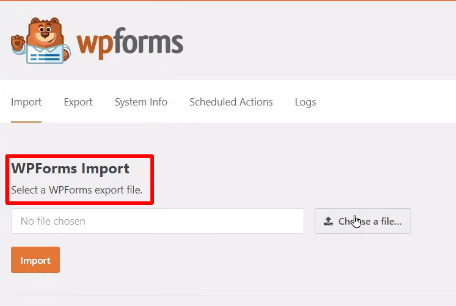
Step 4: Import the Form
- After selecting the file, click on the “Import” button.
- A success message will appear, indicating that the form has been imported.

Step 5: Verify the Imported Form
- To check if the form has been successfully imported, click on “Check Your Forms.”
- The imported form should now be visible in the list of forms.
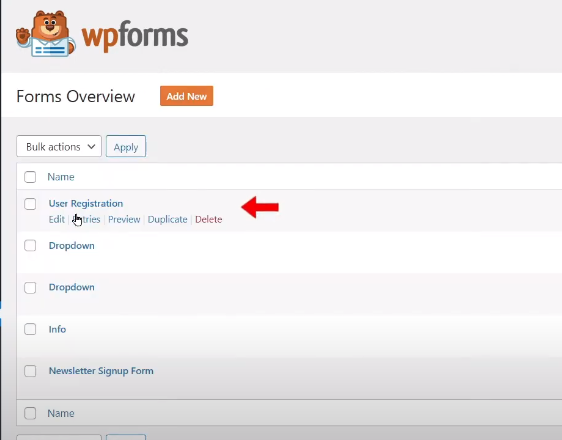
Exporting Contact Forms:
Step 1: Select Forms to Export
- In the “All Forms” section, select the form or forms that you want to export.
- You can choose multiple forms if desired.
Step 2: Access Export Tools
- Click on “Tools” in the WP Forms sidebar menu.
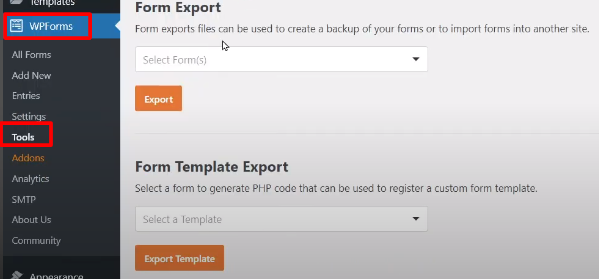
Step 3: Go to Export
- Under the “Export” tab, locate the option to “Export Forms.”
- Click on it.
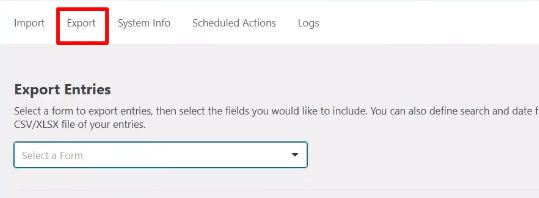
Step 4: Choose Forms to Export
- Select the form or forms that you want to export.
- You can choose multiple forms by checking the respective boxes.

Step 5: Export the Forms
- After selecting the forms, click on the “Export” button.
- The forms will be exported and saved to your device.
- You will receive a confirmation message.
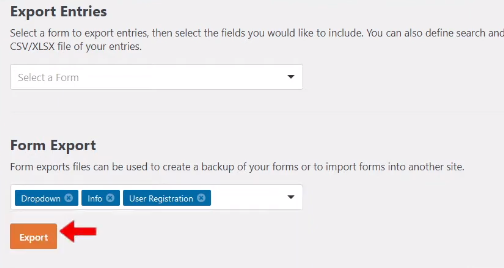
Conclusion: Congratulations! You have successfully imported and exported contact forms using WP Forms. By following the steps outlined in this tutorial, you can import forms from other sources or restore previously exported forms. Additionally, you can export your forms for backup purposes or transfer them to another website. These import and export features provide flexibility and convenience when managing your contact forms in WP Forms.



0 Comments