WP Forms is a popular WordPress plugin that allows users to create and manage forms on their websites easily. The Conversational Form add-on is a useful extension that enhances WP Forms by providing a more interactive and conversational form experience for users. In this tutorial, we will guide you through the process of installing and using the Conversational Form add-on in WP Forms.
You can also watch the video tutorial:
Having said that, let’s move on to the steps on How To Install And Use The Conversational Addon Of WP Forms.
Step 1: Install and Activate the Conversational Form Add-On
- Hover over WP Forms in the WordPress admin dashboard and click on the “Add-Ons” option.
- From the list of available add-ons, locate the Conversational Form add-on and click on the “Install Add-On” button.
- Wait for the installation process to complete, and once done, the add-on will be automatically activated.
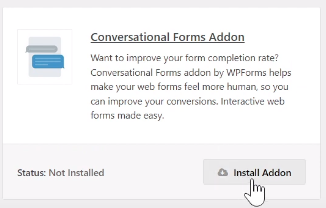
Step 2: Create a Form
- To create a form, navigate to WP Forms in the WordPress admin dashboard and click on the “Add New” button.
- Choose a template that suits your requirements or start with a blank form.
- Customize the form by adding or modifying fields according to your preferences.
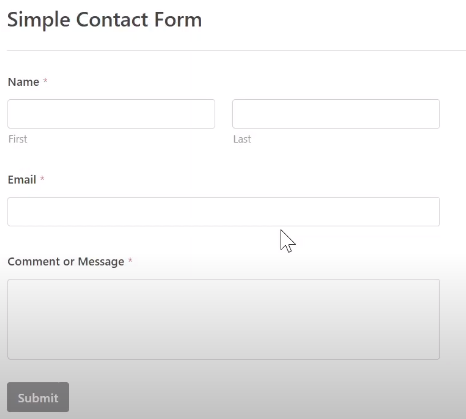
Step 3: Configure Conversational Form Settings
- Click on the settings icon (gear icon) of the form you just created.
- In the settings panel, locate the “Conversational Form” section.
- Enable the chat box by toggling the switch to the “On” position.
- Add a title to your conversational form (optional).
- Optionally, add a message to provide instructions or context to users.
- Set the permalink for the conversational form.
- Customize the appearance by adding a logo and choosing a color scheme.
- Select the type of progress bar to display the form progress.
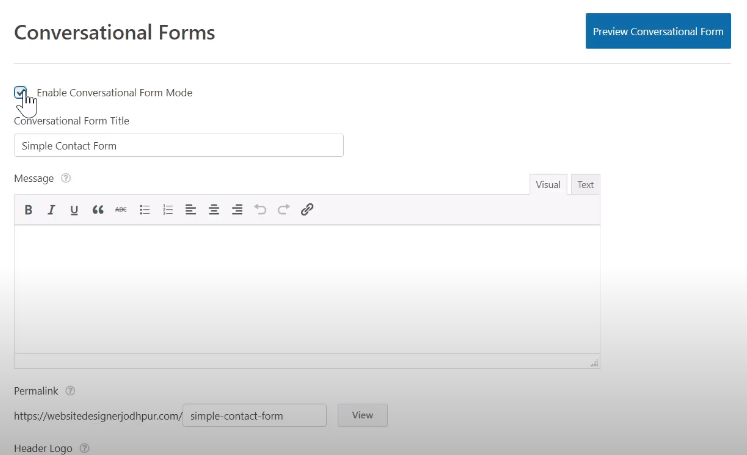
Step 4: Preview and Customize the Conversational Form
- Once all the settings are in place, click on the “View” link to preview your conversational form page.
- The form page will be displayed, and you can further customize its appearance using the provided settings.
- Experiment with different settings to make the form more attractive and tailored to your needs.

Conclusion:
The Conversational Form add-on in WP Forms enables you to create engaging and interactive forms for your WordPress website. By following the steps outlined in this tutorial, you can easily install and use the Conversational Form add-on to enhance user experience and capture information in a conversational manner. Enjoy the benefits of this powerful extension and make your forms more user-friendly and visually appealing.

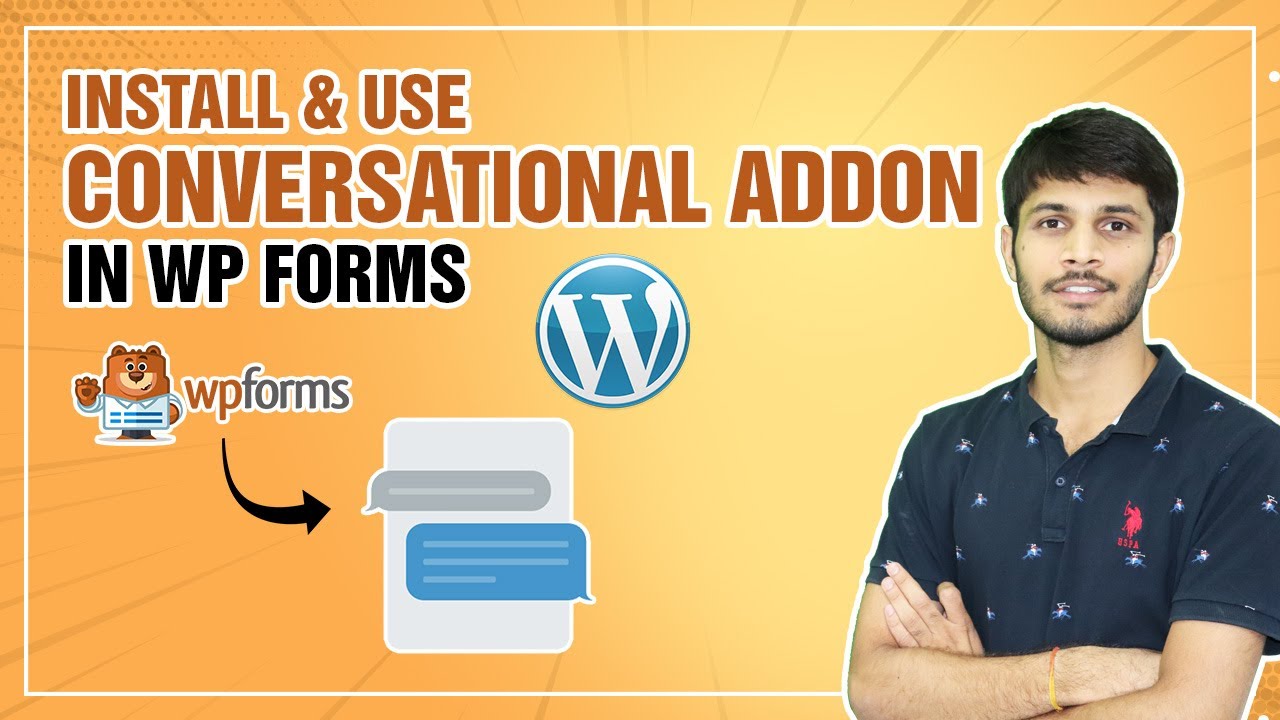

0 Comments