In this instructional video, we will guide you through the process of adding a checkbox list in Ninja Forms. Checkbox lists are useful when you want users to select multiple options from a predefined list. Let’s dive into the step-by-step instructions.
You can also watch the video tutorial:
Having said that, let’s move on to the steps on How To Add a Checkbox List In Ninja Forms.
Step 1: Access the Ninja Forms Form Builder
- Hover over “Ninja Forms” in the WordPress admin dashboard.
- Click on “Add New” to create a new form or select an existing form layout.
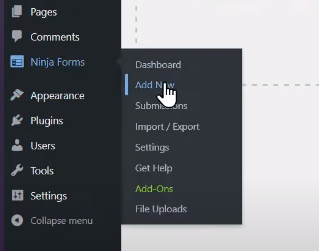
Step 2: Customize the Form Fields
- Choose the desired form layout from the available options.
- Add any additional fields you need for your form.
- To add the checkbox list field, locate the “Checkbox List” field under the “Common Fields” section.
- Drag and drop the checkbox list field into the form builder area.
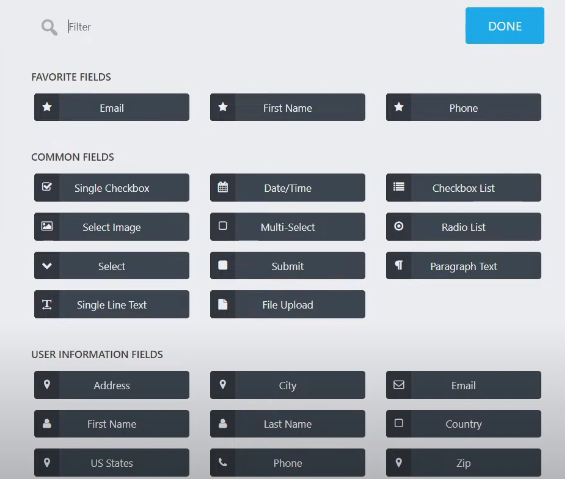
Step 3: Configure the Checkbox List Field
- Click on the checkbox list field to explore its options.
- Edit the label of the field to provide a descriptive name for the checkbox list.
- Remove any default options that are not relevant to your form by clicking on the cross button next to each option.
- If you have a list of options to add, you can use the “Import” feature to add them in bulk.
- Copy the options from your source and paste them into the import field, then click on the “Import” button.

Step 4: Publish the Form
- Once you have made all the necessary changes to the form, click on the “Publish” button to save and publish the form.
- Provide a unique title for the form to help identify it easily.

Step 5: Preview the Form
- Use the preview feature to see how the form appears to users.
- Verify that the checkbox list is displayed correctly and includes the desired options.
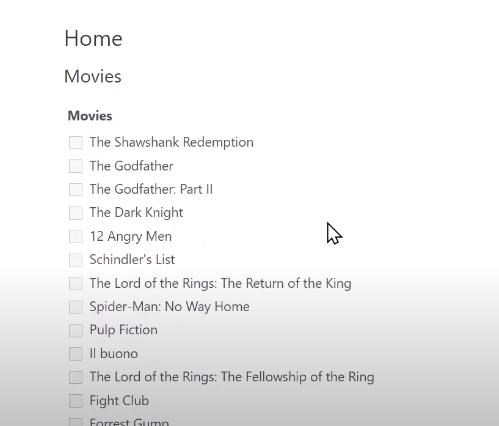
Conclusion: By following these steps, you can easily add a checkbox list field to your Ninja Forms. This feature allows users to select multiple options from a predefined list, making it ideal for surveys, preferences, or any situation where multiple choices need to be made.
Adding a checkbox list field enhances the functionality and interactivity of your forms. It provides users with the ability to make multiple selections conveniently, allowing you to gather accurate and comprehensive information.
Now you have the knowledge to incorporate a checkbox list in your Ninja Forms effortlessly. Utilize this feature to enhance your forms and collect the necessary data from your users.
That concludes this tutorial on adding a checkbox list in Ninja Forms. We hope you found it helpful and are excited to utilize this functionality. Enjoy the benefits of collecting multiple selections from users with Ninja Forms.

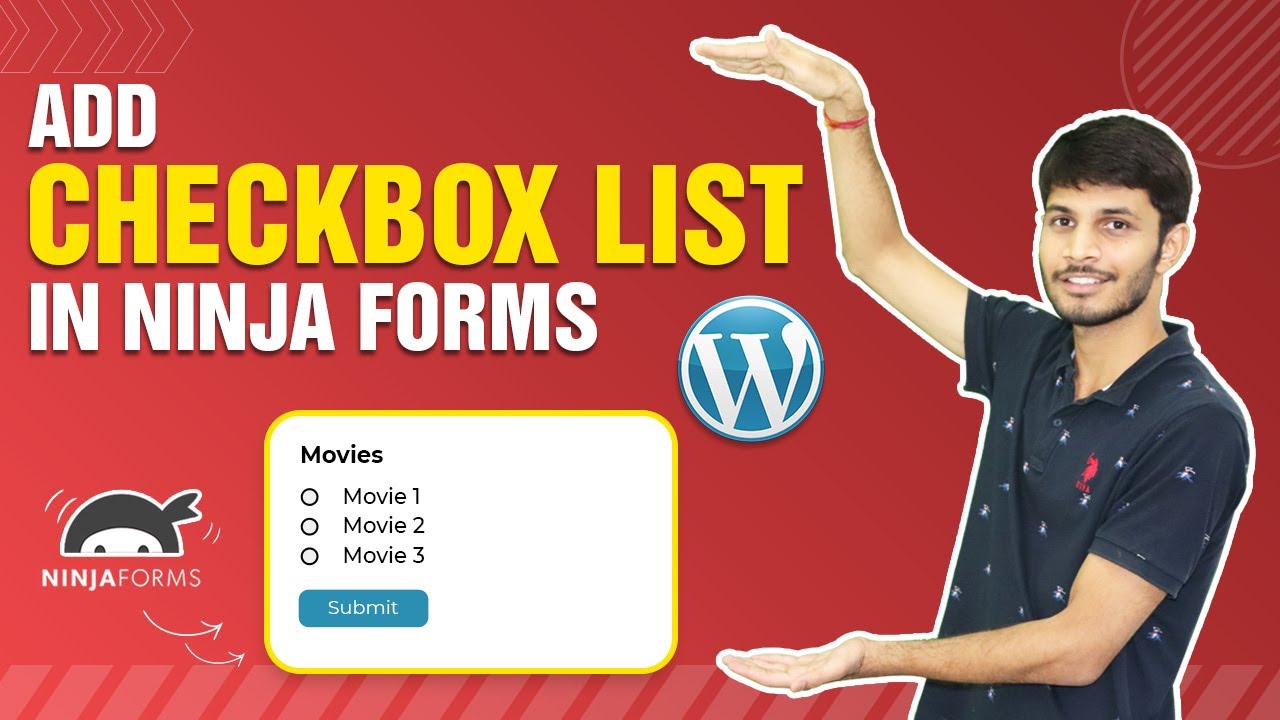

0 Comments