As your WordPress site grows, it is probable that you may encounter a stack of outdated and perhaps unnecessary pages. Of course, you could go through and manually remove each one. However, in most circumstances, mass deleting them will be more efficient.
Taking the effort to do this will give your website a new lease on life, especially if you’re replacing old content with new ones. You may then concentrate your efforts on creating more relevant content, which should result in a higher SEO rating.
You can watch the video tutorial below for this article:
In this tutorial, we’ll show you how to use the Bulk Delete plugin to swiftly delete objects in WordPress. We’ll also go through how you can do this manually. Let’s get this party started!
How to Manually Bulk Remove in WordPress
Although utilising a plugin to delete articles is undoubtedly a more effective option, there may be times when you prefer to do it manually. This technique will take a little longer, but it might be useful if you want to limit the amount of plugins on your site.
Step 1: Navigate to Posts > All Posts.
To begin, browse to the Posts tab in your WordPress dashboard. Select All Posts from the drop-down menu.
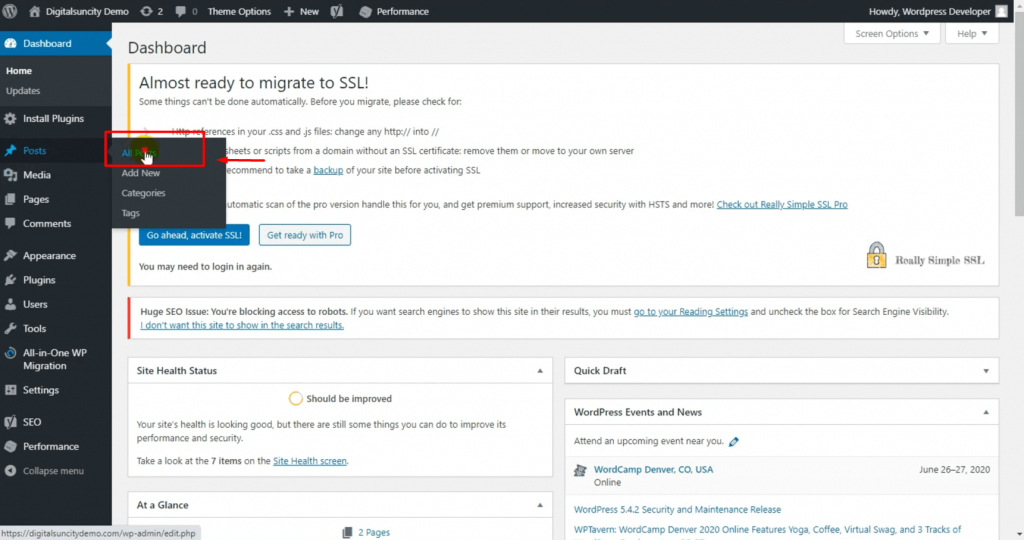
This is where you’ll discover all of your WordPress website’s posts, including draughts, published posts, and private posts.
Step 2: Make use of the Bulk Select option.
You’ll notice a box next to the Title heading at the top of the All Posts page. By checking this box, you will automatically choose all of your website’s posts. If you wish to delete everything at once, pick Move to Trash: from the Bulk Actions drop-down menu. . After you click Apply, the chosen posts will be relocated to your account’s Trash folder.
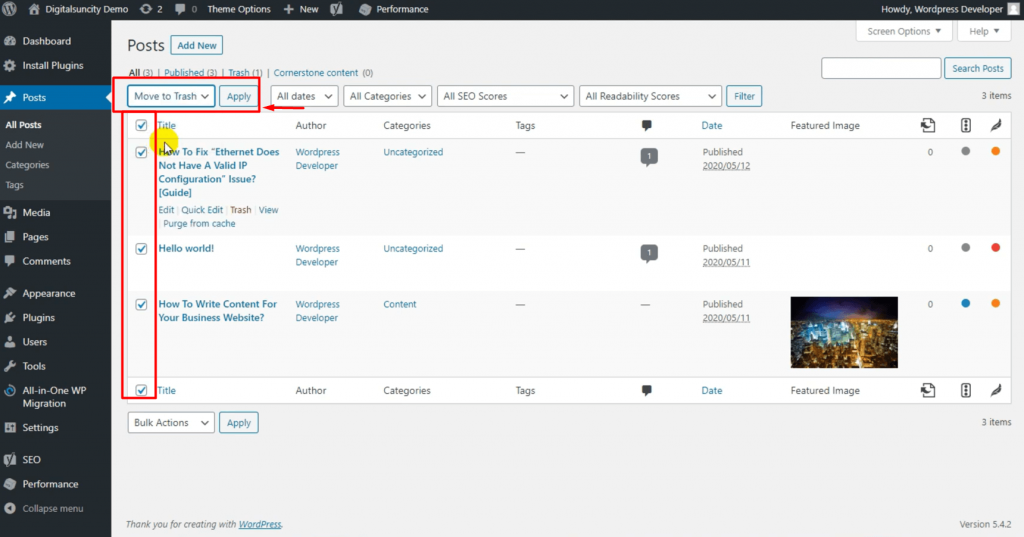
The posts will thereafter be permanently erased from your WordPress database after exactly 30 days.
Step 3: Uncheck the boxes next to the posts you want to keep.
Although, most of the time it’s expected that you’re most likely to delete certain posts only. You’ll need to individually uncheck the box next to each post you want to keep to do this. Especially depending on the amount of posts you have to delete, this can undoubtedly be a time-consuming task.
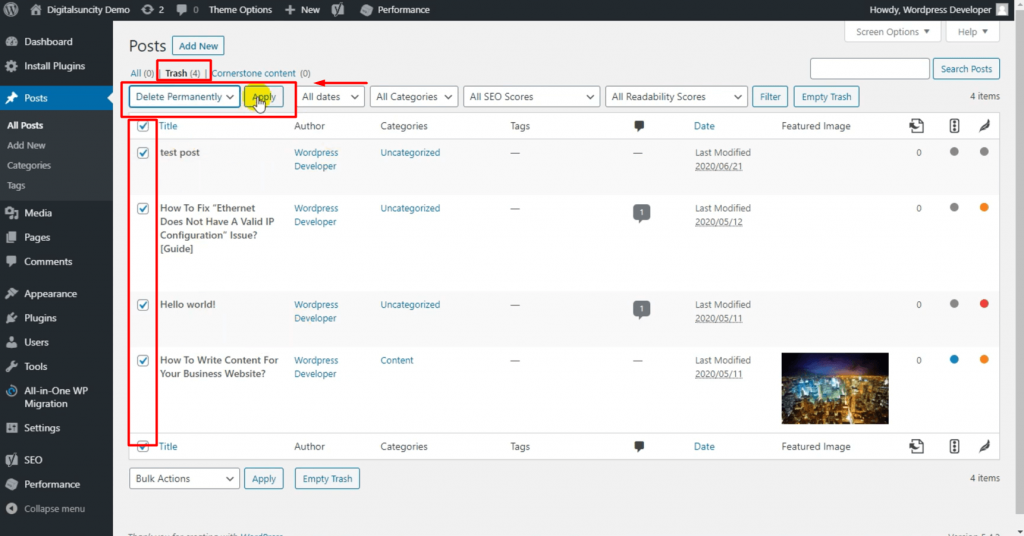
However, you can only delete posts from a single author, in a specified category, and so on. It’s also worth noting that manual deletion using this method is limited to 20 posts. In case you wish to delete a lot more than just 20 posts, you can just go to the Screen Options tab in the top-right corner of the screen and then:
This will bring up a menu where you may alter the amount of items per page to whatever you wish. When you’re finished, press the Apply button. WordPress will then reveal the quantity of posts you’ve chosen, allowing you to bulk remove additional stuff at the same time.
Now, as long as you successfully followed all the steps correctly, you must have learnt how to bulk delete posts in WordPress by now. In case you have more queries, and require more help, feel absolutely free to check out our website or contact Digital Suncity.



0 Comments